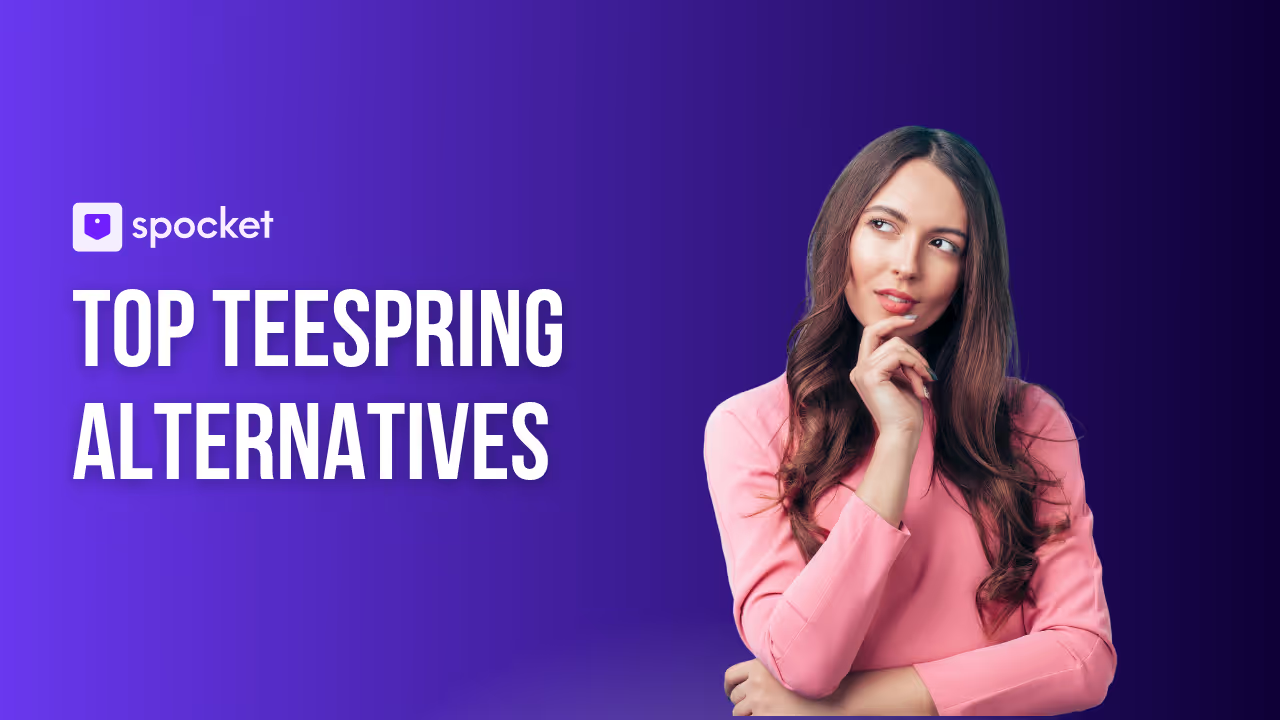Looking for the best DTF design software to take your printing projects to the next level? Whether you’re a beginner exploring free DTF design software options or a professional shop owner searching for advanced tools, choosing the right platform can make or break your workflow. With so many choices—ranging from desktop design programs like Illustrator and CorelDRAW to DTF RIP software that prepares your artwork for perfect prints—it can feel overwhelming to decide where to start.
That’s exactly why we’ve created this complete guide to DTF printing software. Here, you’ll discover which tools are beginner-friendly, which ones professionals rely on, and even which options won’t cost you a dime. Plus, we’ve included a DTF software comparison table so you can easily see the pros, cons, pricing, and learning curve of each option side by side.
.avif)
What Is DTF Printing? (Quick Refresher)
Before we dive into the world of design software, it helps to understand what DTF printing actually is and why it’s different from other methods. Knowing the basics makes it easier to see why the right software matters so much in creating flawless prints.
How DTF Works (Film, Adhesive Powder, Heat Press)
DTF, short for Direct-to-Film, is exactly what it sounds like—you first print your design on a special PET film, coat it with adhesive powder, and then transfer it onto fabric with a heat press. The result is a vibrant print that feels soft to the touch and lasts through countless washes.
The magic here isn’t just the printer. It’s how well your design is prepared before it even hits the film. A sloppy file means dull colors, jagged edges, or peeling prints. That’s where good software steps in.
DTF vs DTG vs Screen Printing (When Each Makes Sense)
DTF isn’t the only way to decorate fabric. Screen printing has been around forever and works great for bulk orders with simple designs, while Direct-to-Garment (DTG) excels at detailed prints directly onto cotton.
DTF, however, offers the sweet spot: it handles complex, colorful designs, works on both cotton and polyester, and doesn’t need pre-treatment like DTG. If you’re customizing in small batches or testing creative ideas, DTF gives you flexibility that screen printing or DTG can’t match.
Why Design Software Matters for DTF Transfers
Now that you know how DTF printing works, let’s talk about the real game-changer: the software. Printers and films do the heavy lifting, but the design software is where your vision actually takes shape. Choosing the right tool is what separates a crisp, professional transfer from something that looks homemade.
Vector vs Raster Graphics (When to Use Which)
In the design world, everything comes down to vector and raster graphics. Vectors are made of lines and points, which means they can scale up or down without losing sharpness—perfect for logos or text-heavy designs. Raster graphics, on the other hand, are pixel-based. They shine when you’re working with detailed photos, textures, or gradients.
For DTF printing, many projects actually need both. Imagine creating a logo (vector) and then layering it over a photo (raster). Picking software that handles both types well ensures your designs print exactly as you imagined.
Desktop vs Web-Based vs Tablet/Smartphone Apps
The platform you use also changes the game. Desktop software like Adobe Illustrator or CorelDRAW offers full professional control but comes with steeper learning curves. Web-based tools like Canva or Photopea make it easy to design quickly from anywhere, while mobile apps like Procreate give you the freedom to sketch by hand on the go.
The best choice depends on your workflow. If you’re a business owner running custom t-shirts, you’ll want power and reliability. If you’re a hobbyist creating art on an iPad, flexibility and ease of use may matter more.
Criteria for Selecting DTF Design Software
With so many options out there, it’s easy to feel overwhelmed. The good news? You don’t need every tool—just the one that matches your needs. Let’s break down the key factors that will help you choose the right software for your DTF printing journey.
Skill Level, Budget, and Learning Curve
If you’re just starting out, a simple, intuitive tool will keep you from getting frustrated. Canva or Pixlr work well for quick projects. But if you’re serious about professional-quality results, investing time and money into Adobe Illustrator or CorelDRAW pays off.
The key is balance—don’t overcommit to complex software if you’ll only use 10% of its features. But don’t undershoot either, or you’ll quickly hit limitations.
Color Management, Layers, and File Format Support
Color accuracy is everything in DTF printing. Look for software that handles RGB design files well and lets your RIP software do the heavy lifting for CMYK and white underbase. Layers are another must-have, allowing you to separate elements cleanly for editing or correction.
And don’t forget file formats—SVG, EPS, and PDF are staples for vectors, while high-resolution PNG works best for raster designs with transparency.
OS & Hardware Requirements (Windows/macOS/iPad)
Some tools shine on Windows, others are native to macOS, and some thrive on tablets. Make sure the software you pick matches your setup. Procreate, for instance, is iPad-exclusive, while CorelDRAW is more Windows-friendly.
Also consider hardware. Programs like Photoshop are resource-heavy and demand a strong machine. If you’re on a modest laptop, lightweight alternatives like Affinity Designer or Inkscape might be the smarter move.
Workflow Fit (Gang Sheets, Collaboration, Plugins)
Think about how the software fits into your daily routine. Do you create large gang sheets with multiple designs? Then you’ll want layout flexibility. Do you collaborate with a team? A web-based tool with real-time sharing can save headaches.
Plugins and add-ons are another plus—Illustrator and Photoshop have endless extensions that expand their functionality, while open-source tools like Inkscape rely on community-built add-ons.
Best Desktop Design Software for DTF (Vector & Raster)
Desktop software is the backbone of professional DTF printing. These tools give you full control over details, colors, and file preparation. Let’s explore the most popular options and what makes each one shine for DTF transfers.
1. Adobe Illustrator (Vector precision, typography, swatches)
Illustrator is the gold standard for vector design. Its precision tools let you create sharp logos, scalable graphics, and detailed typography that print beautifully on fabric. Features like gradient meshes and pattern creation give your designs a polished, professional look.
The downside? It’s pricey and has a learning curve. But if you’re serious about building a brand, it’s an investment that pays off.
- Pros: Industry-standard for vector artwork, precise typography control, excellent color management.
- Cons: Expensive subscription, steep learning curve for beginners.
- Pricing: $22.99/month (part of Adobe Creative Cloud)
- Learning Curve: Advanced; requires time to master vector workflows.
2. Adobe Photoshop (Photo-heavy art, masking, compositing)
Photoshop is perfect for raster graphics. Whether you’re editing photos, blending textures, or creating complex compositions, it’s a powerhouse for DTF designs. Tools like layer masks, smart objects, and advanced brushes give you freedom to experiment.
It’s resource-intensive, though, and beginners may feel overwhelmed. But for photo-based or highly detailed artwork, Photoshop is hard to beat.
- Pros: Powerful raster editing, great for photo manipulation and print textures, strong brush libraries.
- Cons: Subscription-based, can feel overwhelming for simple tasks.
- Pricing: $22.99/month (Creative Cloud).
- Learning Curve: Moderate to advanced; easier than Illustrator but still requires practice.
3. CorelDRAW Graphics Suite (Vector + layout, PowerTRACE)
CorelDRAW is a strong Illustrator alternative with excellent vector capabilities. It’s especially good for layout-heavy designs, like multi-page projects or gang sheets. Its PowerTRACE tool converts bitmaps into vectors, making it easier to scale your artwork.
Designers who prefer an intuitive, customizable workspace often lean toward CorelDRAW. It’s not as widely used as Adobe, but it delivers professional results.
- Pros: Versatile vector + page layout, excellent tracing tool (PowerTRACE), strong print prep features.
- Cons: Less widely adopted than Adobe, interface can feel dated.
- Pricing: $249/year or $499 one-time perpetual license.
- Learning Curve: Moderate; more intuitive than Illustrator for beginners.
4. Affinity Designer (One-time license, vector+raster personas)
Affinity Designer blends vector and raster editing in one affordable package. Its “personas” let you switch between vector tools and raster brushes seamlessly. That flexibility makes it great for hybrid designs where you need both.
The best part? No subscriptions. A one-time payment gives you lifetime access, which makes it especially appealing for freelancers and small businesses.
- Pros: Affordable one-time cost, smooth performance, supports both vector and raster workflows.
- Cons: Smaller ecosystem, fewer advanced plugins than Adobe.
- Pricing: $69.99 one-time purchase.
- Learning Curve: Easy to moderate; user-friendly, good for freelancers and small shops.
5. Affinity Photo (Raster editing alternative to Photoshop)
If Photoshop feels like overkill, Affinity Photo offers a simpler but still powerful raster solution. It handles layers, filters, and retouching with ease, while running smoothly even on modest machines.
It doesn’t have every advanced feature Photoshop offers, but for DTF designers on a budget, it’s an excellent alternative.
- Pros: Excellent photo editing, one-time cost, strong layering tools.
- Cons: Missing some advanced automation features of Photoshop.
- Pricing: $69.99 one-time purchase.
- Learning Curve: Moderate; intuitive for those familiar with Photoshop.
6. Inkscape (Free vector; paths, nodes, SVG workflow)
Inkscape is a free, open-source vector tool that rivals paid software in many ways. It excels at creating scalable designs using nodes and paths, and it supports essential file formats like SVG and EPS.
Its interface isn’t as sleek, and it may feel clunky at first, but for beginners or anyone cost-conscious, it’s an unbeatable starting point.
- Pros: 100% free and open-source, strong vector editing, supports SVG.
- Cons: Slower performance with complex files, limited CMYK print support.
- Pricing: Free.
- Learning Curve: Moderate; tutorials available but UI can feel clunky.
7. GIMP (Free raster; masks, filters, extensibility)
GIMP is the go-to free alternative to Photoshop. It supports layers, masks, filters, and even custom brushes. With plugins, you can expand its functionality significantly.
It struggles a bit with CMYK support and large files, but for lightweight raster editing at no cost, it’s a solid option.
- Pros: Free, customizable with plugins, good raster editing features.
- Cons: Outdated interface, less polished than Photoshop/Affinity.
- Pricing: Free.
- Learning Curve: Moderate; requires setup and plugin knowledge.
8. Krita (Painterly brushes for illustrated DTF art)
Krita is designed for digital painting. Its brush engine is one of the best out there, making it perfect for hand-drawn or illustrated DTF designs.
If you want your prints to have an artistic, hand-crafted feel, Krita delivers. It’s less versatile for typography or layout, but unmatched for illustration-heavy projects.
- Pros: Great brush engine for digital painting, free/open-source, artist-friendly UI.
- Cons: Limited print-prep tools, not ideal for vector-heavy workflows.
- Pricing: Free (donation-supported).
- Learning Curve: Easy to moderate; accessible for illustrators.
9. Sketch (Mac vector option for simple, scalable art)
Sketch is a favorite among Mac users for UI and vector design. While it’s not as feature-rich as Illustrator or CorelDRAW, it’s lightweight and great for simple, clean designs.
Its focus on vector workflows makes it useful for DTF designs that don’t need heavy photo editing. It’s a Mac-only option, so compatibility is something to consider.
- Pros: Lightweight, easy to use, clean interface for Mac users.
- Cons: Mac-only, lacks advanced print-specific features.
- Pricing: $120/year subscription.
- Learning Curve: Easy; beginner-friendly for vector art.
10. Gravit Designer (Cross-platform vector design tool)
Gravit Designer is a modern, lightweight vector editor that runs on Windows, macOS, Linux, and even in browsers. It’s user-friendly and great for creating scalable artwork, logos, and layouts for DTF printing.
Its free version covers the basics, while the Pro upgrade unlocks advanced export options and offline access. For cross-platform users who want flexibility, it’s a smart pick.
- Pros: Cloud-based, works on any OS, simple UI.
- Cons: Limited advanced features, requires internet for full functionality.
- Pricing: Free basic plan; Pro $49.99/year.
- Learning Curve: Easy; designed for quick adoption.
DTF Design Software Comparison
Here is a detailed tabular comparison of for DTF design software
Best Web-Based Design Tools for DTF
Not everyone wants to download heavy desktop programs. Web-based tools are perfect if you need quick access, easy collaboration, or lightweight editing from any device. Let’s look at the best browser-based options for DTF design.
1. Canva (Templates, quick edits; limitations for color accuracy)
Canva is the go-to for beginners and non-designers. Its drag-and-drop interface makes creating designs fast and simple. With thousands of templates, fonts, and icons, you can build t-shirt artwork in minutes.
The catch? Canva isn’t built for precise color control, which matters in DTF. Still, for quick projects or social-style designs, it’s incredibly convenient.
2. Adobe Express (Simple comps, brand kits)
Adobe Express (formerly Spark) brings Adobe’s polish into a simplified web tool. It’s great for quick comps, social-style graphics, or branded designs. The integration with Adobe fonts and assets adds extra value for small businesses.
While it lacks the advanced features of Illustrator or Photoshop, it’s handy when you want fast, clean results.
3. Pixlr (Fast web editor for basics)
Pixlr combines ease of use with just enough power for DTF-friendly designs. It supports layers, filters, and overlays, giving you more control than Canva.
It’s perfect for quick adjustments, background removals, or lightweight raster edits directly in the browser.
4. Photopea (Browser-based “Photoshop-like” PSD workflow)
Photopea feels like Photoshop in your browser. It opens PSD files, supports layers and masks, and even mimics many of Photoshop’s shortcuts.
If you can’t afford Photoshop—or need to edit files on the go—Photopea is a lifesaver. Just remember, it can be slower with large files since it’s browser-based.
5. Kittl (Template-driven logos & T-shirt art; effects)
Kittl is tailored for creatives who want to design standout apparel graphics fast. With its library of pre-made templates, effects, and text styles, you can build print-ready designs in minutes.
It’s especially useful for lettering-based t-shirts or retro-style graphics. While it’s less flexible than Illustrator, it’s ideal for fast DTF concepts.
Best DTF Design Software by Skill Level and Budget
Choosing the right DTF design software often depends on your experience level, design needs, and budget. A beginner may prefer simple and affordable tools, while professionals handling complex print jobs might need advanced features and precision. Below, we break down the best DTF printing software options into categories—beginner-friendly, advanced, and budget-conscious—so you can easily find the right fit for your workflow.
Best DTF Design Software for Beginners
If you’re just starting out with DTF printing, you need software that’s simple, affordable, and easy to learn. Complicated tools with steep learning curves can slow you down, so beginner-friendly options are the way to go.
- Affinity Designer: A one-time purchase with an intuitive interface, perfect for small print shops or hobbyists.
- Inkscape: Completely free and open-source, making it one of the best free DTF design software choices for beginners.
- Gravit Designer: Cloud-based and lightweight, with a short learning curve for quick adoption.
These tools give you the flexibility to experiment without overwhelming you with advanced features.
Best DTF Design Software for Advanced Printers
For professional shops handling large orders or complex graphics, advanced tools are essential. These options provide precision, automation, and industry-standard compatibility for high-volume DTF workflows.
- Adobe Illustrator: The gold standard for vector precision, typography, and scalable artwork.
- CorelDRAW Graphics Suite: Strong print-prep features and layout tools, making it popular among print businesses.
- Adobe Photoshop: Ideal for photo-heavy designs, masking, and compositing when preparing artwork for DTF.
These platforms offer more control but come with steeper learning curves, making them best suited for experienced designers and professional print shops.
Best Budget-Friendly DTF Design Software
Not every shop has the budget for Adobe subscriptions, especially when starting out. Luckily, there are affordable or free alternatives that still deliver professional results.
- Affinity Photo: A one-time license at a fraction of Adobe’s cost, excellent for raster editing.
- Krita: A free, open-source tool designed for illustrators and digital artists.
- GIMP: Another free software with strong raster editing features, customizable with plugins.
These are the best budget-friendly DTF software options if you want reliable tools without committing to recurring subscriptions.
Understanding DTF RIP Software vs Design Software
When researching the best DTF design software, you’ll often come across the term DTF RIP software. While they sound similar, they serve very different purposes in your printing workflow.
- Design Software (like Adobe Illustrator, CorelDRAW, or Affinity) is used to create and prepare artwork. This is where you manage vector paths, edit photos, and set up your design.
- RIP Software (Raster Image Processor) takes that finished design and translates it into printing instructions your DTF printer can understand. It controls color profiles, ink usage, white underbase layers, and print alignment.
Why You Need RIP Software for DTF Printing
Unlike a home printer where you can just hit "print," DTF printers require precise ink layering and color management. DTF RIP software ensures:
- Accurate color calibration for vibrant results.
- Proper white ink underbase for dark garments.
- Ink optimization to reduce waste and printing costs.
- Queue management, allowing multiple jobs to run efficiently.
Examples of Popular DTF RIP Software
- CADlink Digital Factory DTF – Known for advanced color management and multi-printer support.
- Acrorip – User-friendly RIP widely used in small print shops.
- FlexiPRINT DTF Edition – Offers workflow automation and strong white ink handling.
Conclusion
Finding the best DTF design software depends on your needs, skill level, and budget. Beginners may prefer free tools like Inkscape or GIMP, while professionals often rely on Adobe Illustrator, CorelDRAW, or Affinity for precision and efficiency. Pairing the right design software with reliable DTF RIP software ensures flawless prints every time. If you’re ready to turn your designs into products, explore print on demand with Spocket. With premium suppliers and fast shipping, Spocket makes it easy to start and scale your custom printing business today.