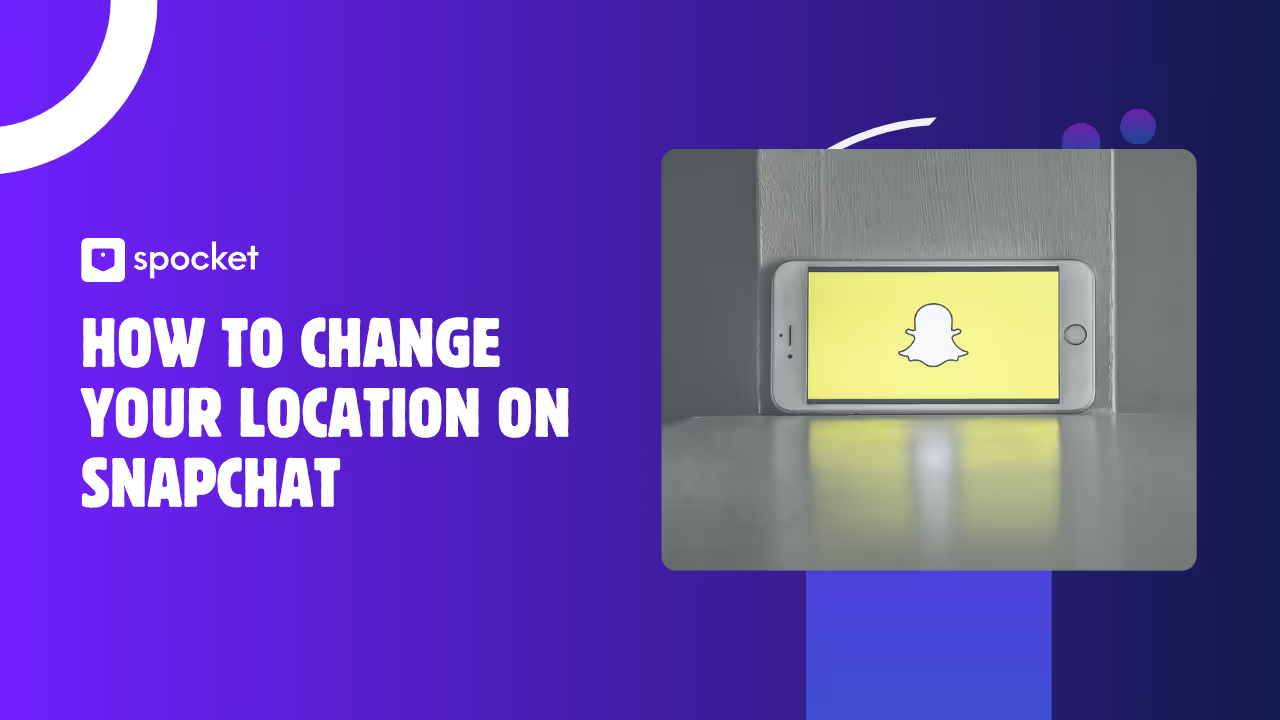Have you ever wished you could appear somewhere else on Snapchat—maybe just for a laugh, for privacy, or to check out content from another country? You’re definitely not alone. With Snapchat’s Snap Map, your real location is usually just a tap away for your friends or anyone you’ve allowed to see it. That can be fun, but sometimes you want a little more control over who knows where you are—or you just want to shake things up.
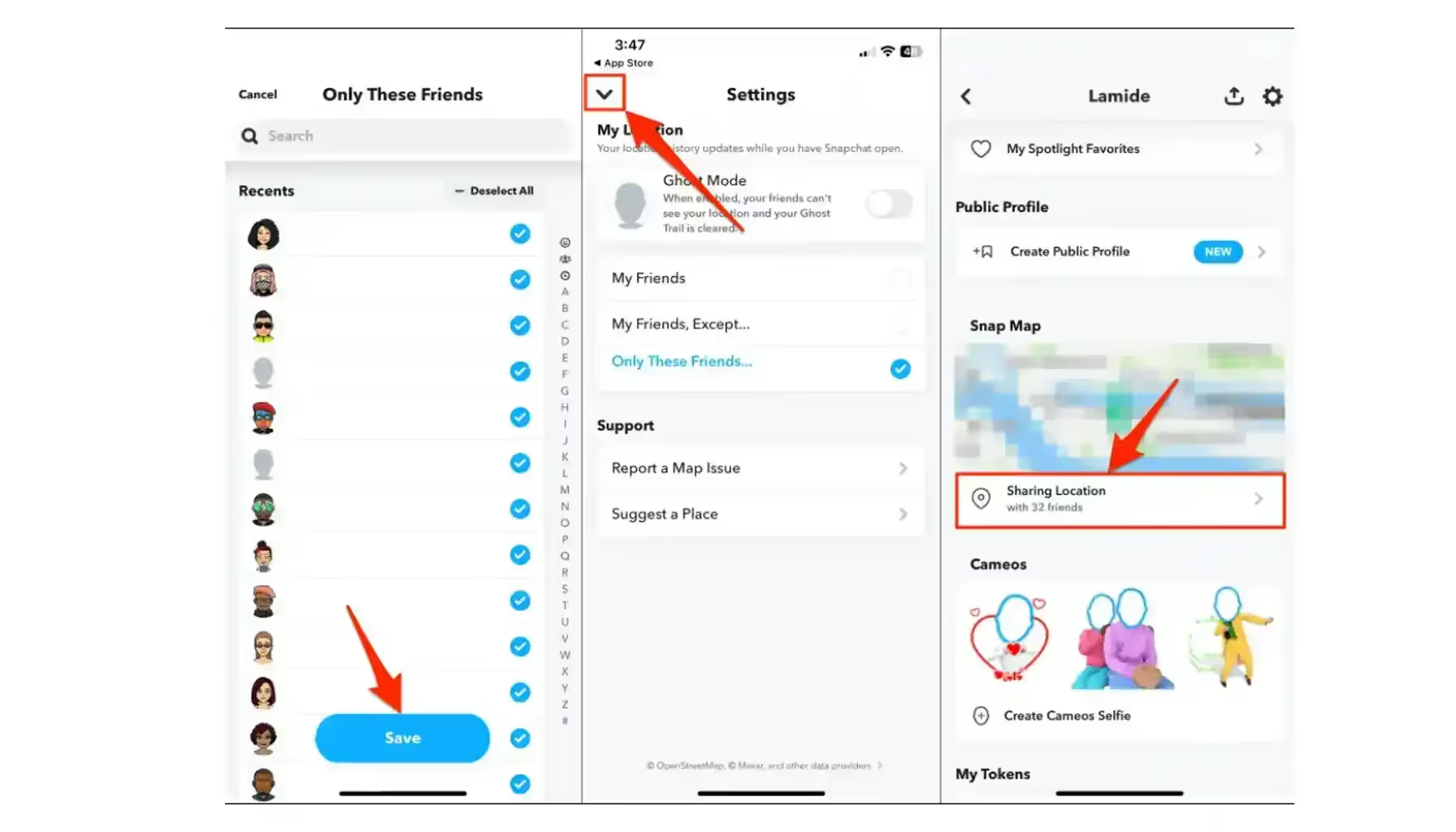
Here’s the good news: there are safe, practical ways to change your Snapchat location, whether you use an iPhone or Android. Ready to see exactly how it’s done? Let’s get started with everything you need to know.
Why Change Your Snapchat Location?
Here are some reasons why you should learn how to change your location on Snapchat:
Privacy and Security
Your Snapchat location can reveal a lot more than you think—like where you live, work, or spend your free time. Many people choose to change their location to keep a bit more privacy, especially with concerns about data collection, tracking, or just unwanted attention. While Snapchat claims to secure your data, there have been reports of security breaches in the past, which makes some users uneasy. By shifting your location, you can shield your real whereabouts and avoid sharing too much with strangers or even friends. For those who value privacy, changing your Snapchat location can be an easy way to control who knows where you are—no explanation needed.
Unlocking More Content
Snapchat content isn’t the same everywhere—stories, filters, stickers, and even news highlights change depending on your region. If you’re stuck in one country, you may miss out on fun or interesting features only available elsewhere. Want to try exclusive geofilters from Paris or Tokyo, or view local stories from across the world? Changing your location unlocks more ways to interact and play on Snapchat. It’s also handy if you travel often or want to stay connected with friends abroad. And for creators, reaching a wider audience or tapping into trending locations can help boost your snaps’ popularity or simply add a fresh twist to your regular posts.
Pranks, Fun, and Personal Reasons
Let’s be honest—sometimes, it’s all about having a little fun. Faking your Snapchat location is a classic prank: suddenly, you’re “in” Bali, New York, or right next to your friend (when you’re actually at home). You can also surprise friends, spice up group chats, or just see how people react when your Bitmoji appears in unexpected places. Some people also use it for harmless experiments, like testing location-based features or just seeing what’s trending somewhere else. As long as you don’t use it to deceive anyone for harmful reasons, changing your Snapchat location can be part of the fun.
What You Need to Know Before You Start
Here’s what you need to know before you learn how to change your location on Snapchat:
Is It Allowed?
Changing your Snapchat location isn’t illegal, but it’s not officially supported by Snapchat either. The app’s terms of service discourage tampering with how Snapchat works, so there’s always a risk your account could be flagged if you use third-party tools. Most users don’t run into problems, but it’s smart to stay cautious, use reliable apps, and avoid abusing the feature.
How Location Works on Snapchat
Snapchat tracks your location through your phone’s GPS and internet connection. The Snap Map feature lets friends see where you are (if you’ve allowed it), and some filters only appear in certain places. If you change your device’s GPS location or use a VPN, Snapchat “thinks” you’re somewhere else. This can affect what filters you see or how you show up on Snap Map.
The Risks and Limitations
Not every trick works perfectly every time. Sometimes, Snapchat or your phone may glitch, and some methods are more reliable than others. Using free or low-quality apps can bring malware, annoying ads, or even expose your data. Always use trusted tools like a VPN and know that some features—like stories or filtersand know that some features—like stories or filters—may still reflect your real location if Snapchat uses Wi-Fi data to check.
How to Change Your Location on Snapchat on iPhone
Now let’s get started with iPhone users:
The Tools You’ll Need
If you’re using an iPhone, you’ll need a desktop tool such as iAnyGo or AnyTo. These programs allow you to change your GPS location by plugging your iPhone into your PC or Mac. Make sure your phone and computer are charged, and download the latest version of your chosen location changer from the official site.
Step 1: Download & Install Location Changer (iAnyGo or AnyTo)
Start by downloading your location changer software onto your PC or Mac. Open the installer and follow the prompts to complete installation. Once the app is ready, launch it and connect your iPhone using a USB cable. Most tools will automatically detect your device and may prompt you to grant permissions or trust the computer on your iPhone screen.
Step 2: Enable Developer Mode
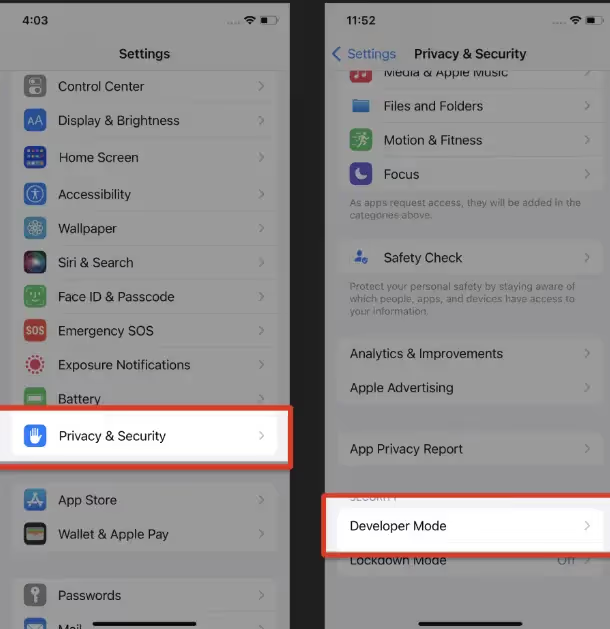
iPhones require Developer Mode enabled before you can spoof locations. Here’s how to do it:
- Open Settings on your iPhone.
- Tap Privacy & Security and scroll to Developer Mode.
- Turn Developer Mode on. Your iPhone will prompt you to restart—allow it.
- When your phone reboots, confirm the Developer Mode prompt by tapping “Turn On.”
- Reconnect your phone to your computer if needed. Your location changer app should now display options for changing your GPS location without further issues.
Step 3: Set Your Fake Location
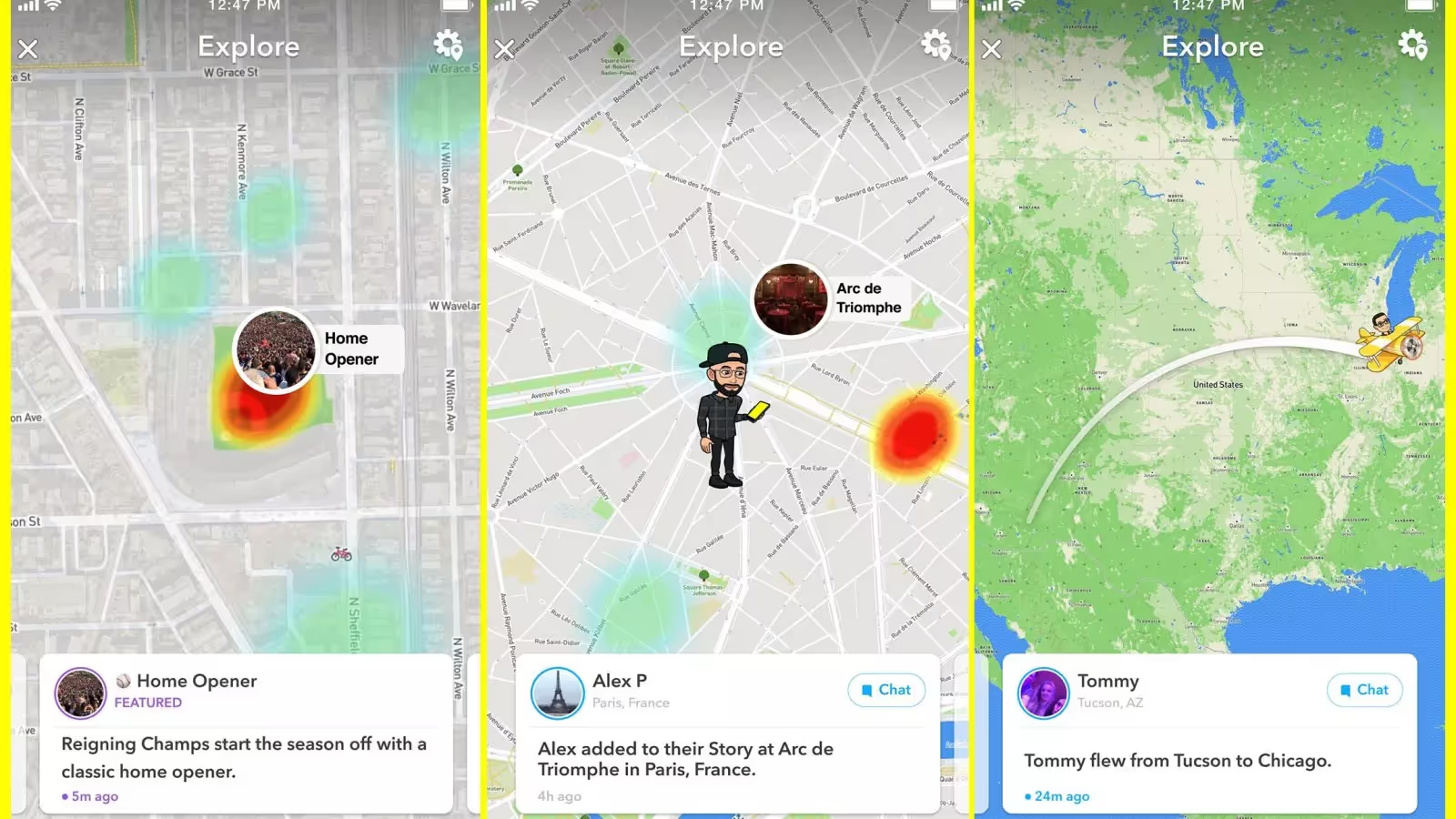
With everything set up, look for a map interface inside your location changer app.
- Drag the map to your desired location, or search for a specific city, landmark, or even coordinates.
- Select the spot you want to appear on Snapchat.
- Click the “Start to Modify” or “Move” button—your iPhone’s GPS will instantly update.
- Open Snapchat and check Snap Map. Your Bitmoji should now show up at the new location, and you can try local filters or view nearby stories as if you’re actually there.
Resetting Your Location Back
Want to return to your real location? It’s simple:
- Tap the “reset” or “return to real location” button inside your location changer app.
- Alternatively, unplug your iPhone and restart it. This usually restores your GPS to your actual location.
- Double-check on Snap Map to confirm everything is back to normal. If Snapchat doesn’t update right away, give it a few minutes or close and reopen the app. Everything should sync up soon.
How to Change Your Location on Snapchat on Android
Here’s how to change your location on Snapchat if you’re an Android user. Read the guide and follow along:
The Tools You’ll Need
Android phones make changing your Snapchat location a bit easier. All you need is a “Fake GPS” app (such as Fake GPS Location or LocaEdit) from the Google Play Store or any other verified APK site. Double-check that your phone is running Android 6.0 or newer for best results.
Step 1: Download a Fake GPS App
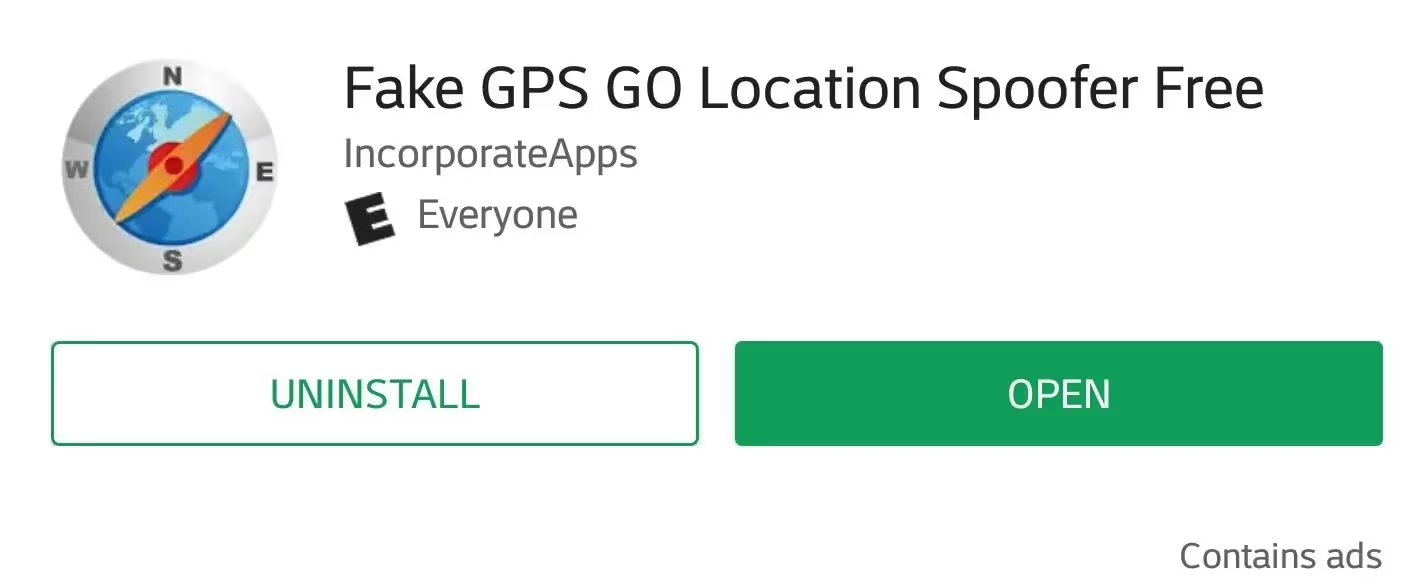
- Open the Google Play Store.
- Search for “Fake GPS” or “LocaEdit.”
- Download and install your preferred app.
- Grant location permissions when prompted. This lets the app override your real GPS location.
- Make sure to choose an app with good ratings and reviews to avoid annoying ads or security issues.
Step 2: Enable Developer Options & Mock Location
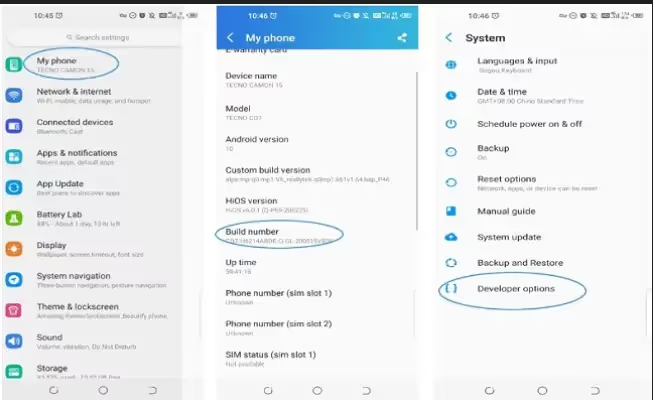
Before the app can fake your GPS, you need to enable Developer Options:
- Open Settings > About Phone.
- Tap Build Number seven times until Developer Options are enabled (enter your phone’s PIN if asked).
- Go back to Settings, look for Developer Options.
- Scroll down to Select mock location app and choose your Fake GPS app. This unlocks the power to set your phone’s GPS anywhere in the world.
Step 3: Set Your New Location
- Open your Fake GPS app.
- Use the map to drag and drop the pin anywhere—pick a city, country, or even a random street.
- Once you’re happy, tap “Set Location” or a similar button.
- You may see a notification that mock location is enabled.
- Now open Snapchat. Check Snap Map or try a location-based filter to confirm your new spot.
- You can move to other places at any time; just repeat the process.
Going Back to Real Location
If you’re finished with your virtual trip:
- Open the Fake GPS app and tap “Stop” or the pause icon.
- Your GPS will return to its real setting automatically.
- Restart Snapchat for everything to update correctly.
- If your phone still shows the fake location, disable Developer Options or restart your phone. Your location will sync back to normal, and Snap Map will show your real whereabouts again.
How to Change Your Location on Snapchat with a VPN
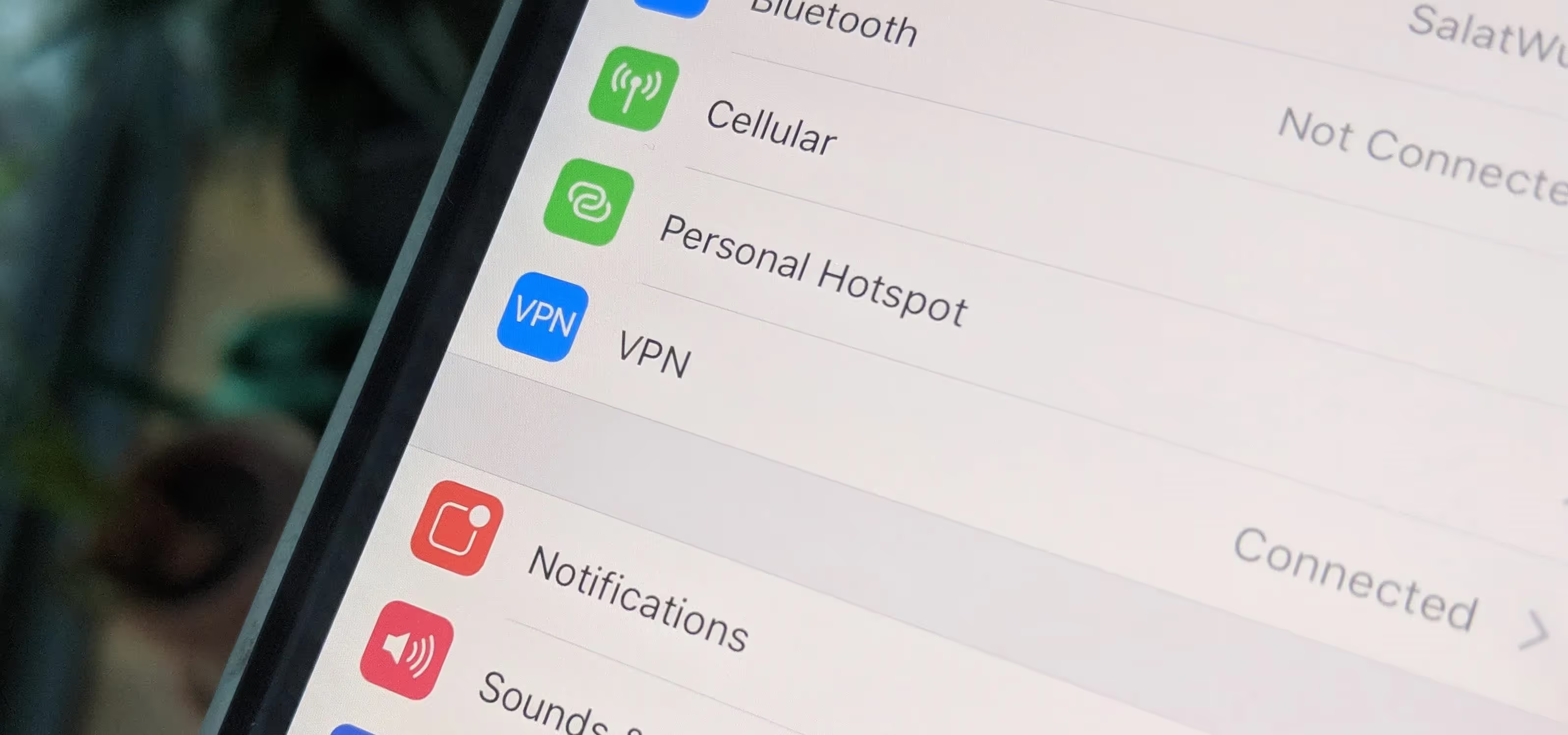
Here is how to change your location on Snapchat using VPN services and the process:
How VPNs Work with Snapchat
A VPN (Virtual Private Network) changes your device’s internet address, making it seem like you’re connecting from a different place. While VPNs are great for privacy and can sometimes help access content, Snapchat mostly relies on GPS for location. That means a VPN alone may not always change your Snap Map position—but it can help with geo-blocked features.
Step-by-Step: Using a VPN to Change Location
- Download a trusted VPN app (like NordVPN or ExpressVPN) from your app store.
- Open the app and sign in.
- Choose a server in your preferred country or city.
- Tap connect—the VPN will mask your internet connection as if you’re in that location.
- Open Snapchat. Try using region-locked filters or viewing local content to see if your VPN has made a difference.
If you also use a GPS faker (on Android or iPhone), combine both for stronger results: GPS sets your Snap Map, while VPN opens up extra filters or stories limited by country.
When Will a VPN Not Work?
Some Snapchat features—especially Snap Map—use your device’s GPS, not just your internet location. So, VPNs can’t always change your Snap Map spot by themselves. If you need to appear somewhere else on the map, you’ll need a GPS changer, too. But VPNs are still good for privacy and unblocking content.
How to Hide Your Location on Snapchat
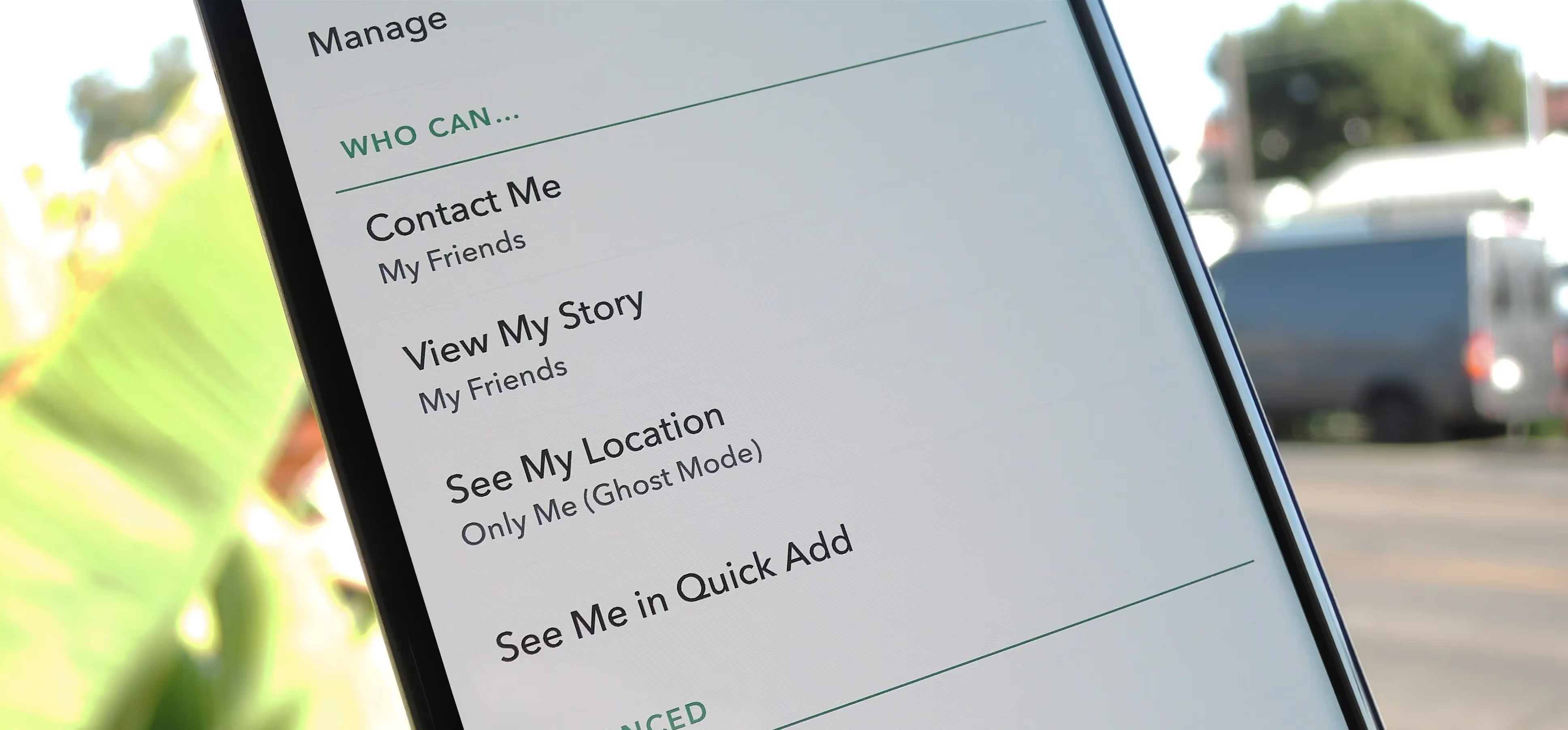
If you’d rather keep your whereabouts private instead of faking your location, Snapchat gives you control:
- Open Snapchat and tap your profile/Bitmoji icon in the top left.
- Tap the gear icon (Settings) in the top right.
- Scroll to “Who Can…” and tap “See My Location.”
- Toggle on Ghost Mode—this hides your location from everyone.
- You can set Ghost Mode to last for 3 hours, 24 hours, or until you turn it off.
- If you want some friends to see you but not others, use “My Friends, Except…” or “Only These Friends…” to customize who can see your Snap Map spot.
Remember, Ghost Mode doesn’t stop you from using Snapchat normally; it just keeps your Snap Map private. You can turn it off anytime to go public again.
Smart Tips: Do’s and Don’ts of Changing Your Location on Snapchat
Here are our tips:
- Do: Use only trusted apps or programs to fake your GPS location—check reviews and avoid sketchy downloads.
- Don’t: Use location spoofing for anything shady or against Snapchat’s community rules. Keep things fun and safe.
- Do: Double-check your location on Snap Map before sharing stories with your new “location.”
- Don’t: Forget to reset your real location when you’re done, especially if you want accurate directions or use maps for travel.
- Do: Combine VPNs with GPS changers if you want to unlock the full range of content and privacy.
- Don’t: Ignore your phone’s security—always keep your OS and apps updated.
How to Troubleshoot Common Snapchat Problems
Here is how to troubleshoot if you run into issues when you try changing your location on Snapchat:
- Snap Map not updating? Close Snapchat fully, then reopen. If it’s still stuck, restart your device.
- Location won’t change? Make sure Developer Options (Android) or Developer Mode (iPhone) are enabled, and your location changer app has the right permissions.
- Filters not appearing? Some filters are based on both GPS and IP location. Use a VPN together with GPS changer for best results.
- App crashing or buggy? Uninstall and reinstall your location changer, and clear Snapchat’s cache.
- Back to normal? To restore your real location, turn off any GPS fakers, disconnect your VPN, and restart your phone. Snapchat should pick up your true spot again.
Conclusion
Changing your Snapchat location can give you more control, privacy, and plenty of ways to have fun with friends or try new content. Whether you’re just protecting your privacy, pranking your buddies, or accessing region-locked filters, you now have several safe ways to make it happen on both iPhone and Android. Just remember to use trusted apps, stay mindful of the risks, and respect Snapchat’s rules. If you ever want a break from Snap Map altogether, Ghost Mode is always an option. So, whether you’re staying close to home or pretending to snap from another corner of the world, the choice is yours—just snap smart!