Ever watched something cringey or totally out of character on Netflix—just out of curiosity—and now it’s haunting your recommendations forever? Or maybe you share your account with someone and don’t want your guilty pleasures or half-watched horror flicks showing up in the Continue Watching list. We’ve all been there.
Whether you're trying to clean up your viewing habits, maintain your privacy, or simply reset your Netflix experience, knowing how to delete Netflix history can make a big difference. But Netflix doesn’t make this process very obvious, and depending on your device, the steps can get a little tricky.
In this guide, we’ll walk you through everything—from removing individual titles to managing profiles and understanding how deleting history affects your recommendations. This isn’t just about clearing clutter—it’s about taking control of what Netflix remembers about you.
Let’s get into it.
What is Netflix History and Why It Actually Matters
Most people think deleting Netflix history is just about hiding what you watched. But there’s more going on behind the scenes. Netflix history isn’t just a list—it directly impacts your recommendations, profile behavior, and even that slightly embarrassing “Because you watched…” row.
Let’s unpack what Netflix is actually tracking, and why that matters for your overall viewing experience.
Watch History vs Continue Watching: What's the Difference?
Netflix stores your Watch History to build personalized suggestions. This includes completed titles and anything you’ve started—even for a few seconds. It’s what powers those eerily accurate “We think you’ll like this” picks.
On the other hand, the Continue Watching list is more about unfinished business. It shows the stuff you haven’t finished yet. Even if you stopped watching 5 minutes in, it sits there, waiting like a ghost of TV past.
Knowing the difference helps you decide what to delete—and what to ignore.
Why Netflix Keeps a Record of Everything You Watch
Netflix isn’t being nosy (well, not entirely). Tracking your watch activity allows the platform to recommend shows based on your habits, genres, time of day, and even how long you stay on a title.
But this can backfire.
Watch one true crime doc and suddenly your homepage is filled with murder mysteries. If you’re not into that long-term, your history is sabotaging your future suggestions.
How Viewing History Shapes Recommendations and Auto-Play
Netflix uses your watch history to train its algorithm. The more it “learns” about you, the more it tries to serve content it thinks you’ll love. But if your history is cluttered with things you barely watched—or watched once during a bad hangover—it can totally skew the results.
Even the previews that autoplay when you scroll? Yep, influenced by what you’ve watched before.
Cleaning up your Netflix history gives the algorithm a reset and helps it show you things you actually want to see.
How to Delete Netflix History on Any Device: Step-by-Step
So you’re ready to clean things up. Good call. But here’s the catch—Netflix doesn’t let you delete your history from every device. The steps vary depending on what you’re using, and not everything is straightforward.
Don’t worry. We’ll walk you through exactly how to delete your Netflix history, whether you're on a laptop, phone, or smart TV.
On a Web Browser (Desktop or Laptop)
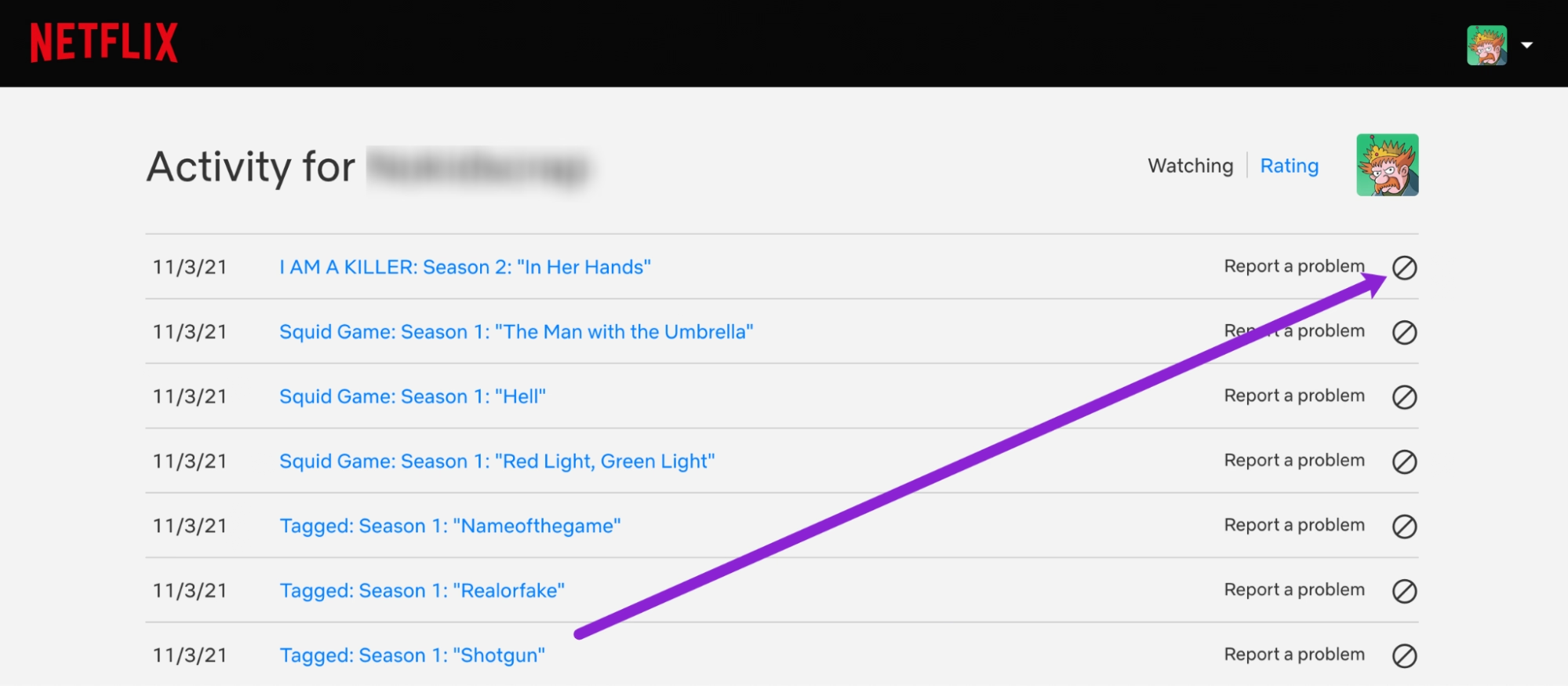
This is the most reliable way to delete your Netflix history. The browser version gives you full access to your viewing activity.
- Go to Netflix.com and log in.
- Select your profile (important: history is profile-specific).
- Hover over your profile icon in the top-right corner and click “Account.”
- Scroll down to Profile & Parental Controls, and click your profile.
- Find “Viewing Activity” and click “View.”
- You’ll now see a list of everything you’ve watched.
- Click the hide icon (⦸) next to the title you want to remove.
It might take 24 hours to reflect, but it usually updates much faster. Once removed, the title will no longer influence your recommendations or appear in Continue Watching.
On Android or iPhone (Netflix App)
Here’s where it gets frustrating—Netflix’s mobile app doesn’t let you delete history directly. But you can still manage it through your mobile browser.
- Open your browser (Chrome, Safari, etc.).
- Go to Netflix.com, log in, and switch to Desktop Site Mode.
- Follow the same browser steps listed above.
It’s a bit clunky, but it works. Hopefully, Netflix adds native history controls in the app soon.
On Smart TVs, Roku, Firestick, or Apple TV
Unfortunately, smart TV apps don’t support history deletion either. These interfaces are focused on streaming, not account settings.
Here’s what to do:
- Use a separate device (like your phone or laptop) to log into Netflix in a browser.
- Follow the desktop method to clear your history.
Once updated, your Continue Watching section will sync across all devices. It might take a few hours depending on your connection and app refresh rate.
How to Remove Items from Continue Watching on Netflix
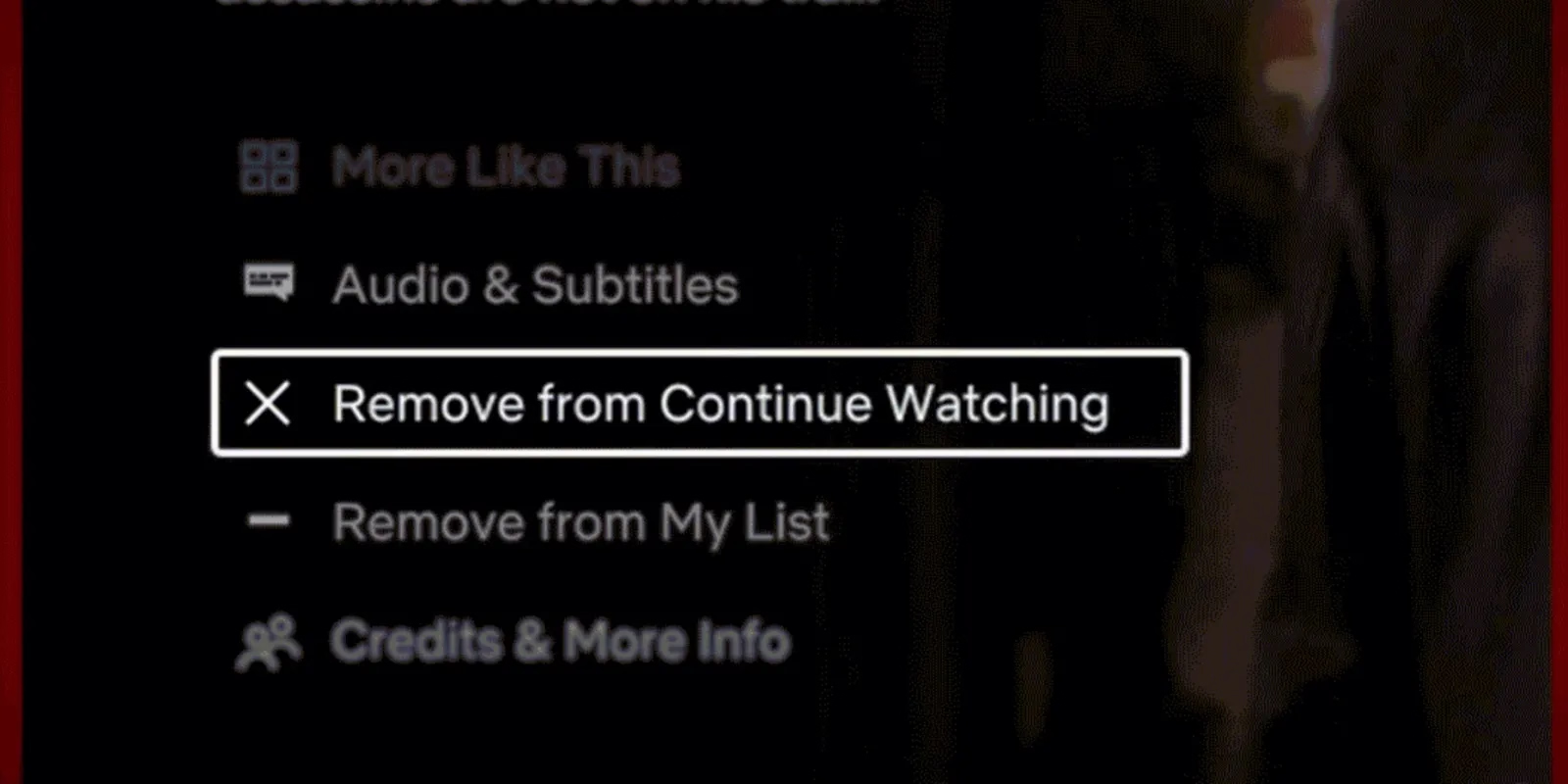
You deleted your history—but somehow, that show you barely watched is still staring at you every time you open Netflix. That’s the Continue Watching row, and yep, it’s a totally separate beast from your watch history.
Let’s walk through how to clean up that space too, so you’re not haunted by your half-finished mistakes.
From the Mobile App (Android & iPhone)
Netflix finally gave us a way to remove titles from Continue Watching directly through the app—and it’s beautifully easy.
- Open the Netflix app and go to the profile you want to clean.
- Scroll to Continue Watching.
- Find the show or movie you want to remove.
- Tap the three dots (⋮) below the title.
- Select “Remove from Row.”
Poof—it’s gone. No waiting, no syncing delays. It vanishes immediately, and Netflix won’t bug you about it again.
From a Web Browser
If you’re using Netflix in a browser, the process is slightly different—but still painless.
- Go to Netflix.com and select your profile.
- Scroll to Continue Watching.
- Hover over the title you want to remove.
- Click the “X” Remove from Row option.
If you don’t see the option, try refreshing or clearing your browser cache. Netflix occasionally bugs out with updates.
From Smart TVs and Streaming Devices
Some smart TVs—like newer models of Roku or Apple TV—now support Remove from Row, but it’s hit or miss. If yours doesn’t show the option:
- Use the Netflix app on your phone to remove the title.
- Your TV will sync the changes shortly after.
Pro tip: If you’re unsure whether to delete a title, just remove it from Continue Watching. That way, it doesn’t keep staring at you, but your history and recommendations stay intact.
Can You Delete All Netflix History at Once?
So, you’re not just trying to remove one or two awkward titles—you want a clean slate. Makes sense. But here’s the truth: Netflix doesn’t give you a “delete all” button. There’s no one-click nuke option to wipe your entire watch history.
Still, there are workarounds if you're determined to start fresh.
Netflix doesn’t make it easy, but that doesn’t mean you’re stuck. Let’s look at the real options.
Is There a Mass Delete Option?
Nope. As of now, Netflix only lets you remove your watch history one title at a time.
That means if you've been watching Netflix for years, you’ll need to scroll and delete each entry manually. It's tedious—and if you're using a shared profile, it's also easy to mess up.
But there’s a faster workaround.
The Best Workaround: Delete and Recreate the Profile
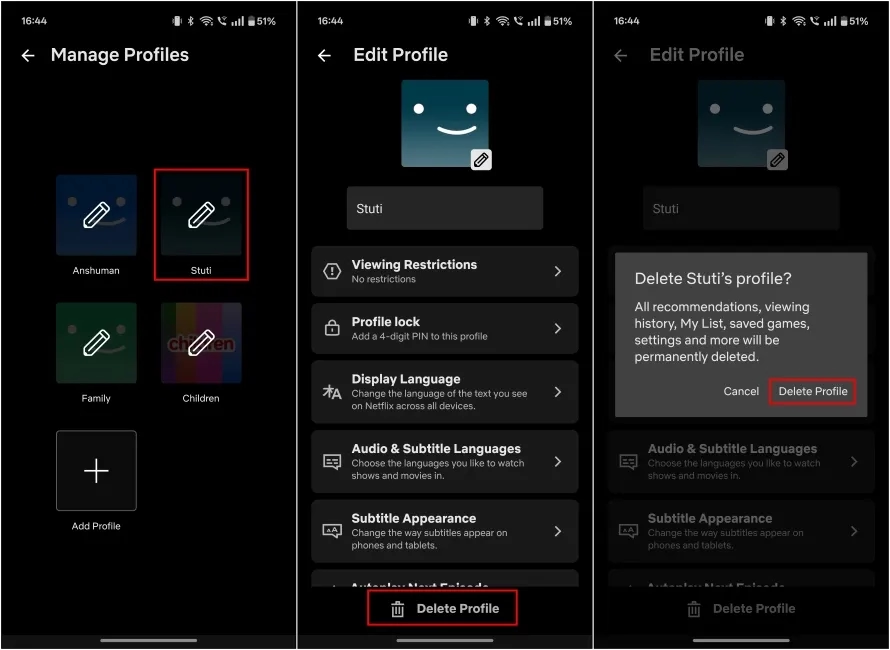
This is your best bet if you want a completely fresh start.
- Go to Netflix.com and log in.
- Hover over your profile icon and select “Manage Profiles.”
- Choose the profile you want to delete.
- Click “Delete Profile” and confirm.
Then, create a new profile with a different name. That new profile will have zero watch history, clean recommendations, and no Continue Watching clutter.
Just know: deleting a profile is permanent. You lose your watch list, saved preferences, language settings, and viewing data. If you’re okay with that, this method is way faster than manually deleting every single show.
When It’s Worth Resetting vs Just Cleaning Up
If you've only got a few shows to hide or your recommendations aren’t totally broken, just clean up manually. But if your Netflix feed is a disaster—like showing kids’ cartoons when you only watch thrillers—a full profile reset might save you a lot of frustration.
Think of it like decluttering your digital life. Sometimes, starting from scratch is less work than cleaning around the mess.
Why Deleted Titles Still Show Up (And How to Fix It)
So you’ve followed all the steps, removed that awkward rom-com or half-watched documentary... and yet, there it is. Still hanging around. Still messing up your algorithm. What gives?
You’re not imagining it. Sometimes, deleted titles don’t disappear right away—or at all. Let’s dig into why that happens and how to fix it.
Common Syncing Delays Across Devices
When you delete something from your Netflix history, the change doesn't always reflect instantly on all your devices. The reason? Netflix syncs updates in batches, not real time.
If you removed a title using your browser and it still appears on your smart TV or mobile app:
- Give it a few hours. It can take up to 24 hours for changes to sync.
- Force a refresh. Log out and back in, or restart the app.
- Update your app. An outdated Netflix app may not reflect recent changes.
It’s annoying, but it’s normal.
Cached Data & App Glitches
Sometimes, the app shows old data because of caching. That’s when your device saves a version of your Netflix screen to make it load faster—but ends up showing outdated info.
Here’s how to fix it:
- On mobile: Clear the app cache in your device settings.
- On smart TVs: Uninstall and reinstall the Netflix app.
- On browsers: Clear cookies and cache, then refresh Netflix.
This usually resolves “phantom” titles that appear even after deletion.
Recommendations Still Influenced by Deleted Titles?
Yes—deleting a title doesn’t fully wipe it from Netflix’s memory. The algorithm may still remember that you watched something, even if it's no longer visible in your history.
If you watched 80% of a true crime series, then deleted it, Netflix still might push similar shows your way. It’s frustrating, but the system isn’t perfect.
To train the algorithm again:
- Watch more of what you actually like
- Use the “thumbs down” to discourage similar content
- Start fresh with a new profile if the recommendations are too far gone
Cleaning your history helps—but it’s not a magic reset button. Think of it more like pruning, not erasing.
How to Manage Netflix History for Multiple Profiles
If you share your Netflix account with roommates, partners, or kids, managing watch history can get messy fast. Maybe your partner’s cooking shows are clogging your thriller suggestions. Or your toddler’s cartoon binge is influencing your recommendations. We’ve all been there.
The good news? Netflix gives you tools to separate profiles—and control history on each one individually.
Deleting History on Child vs Adult Profiles
Each Netflix profile has its own history, recommendations, and watch lists. But child profiles are a little different.
Netflix restricts some features (like account settings access) on kid-friendly profiles. That means you can’t always delete viewing activity directly from a child account. To make changes:
- Log into the main account holder’s profile.
- Navigate to the child’s profile settings via Manage Profiles.
- Access their Viewing Activity and remove titles from there.
Just note: content settings like age restrictions won’t be affected by deleting history—you’ll need to adjust those separately under Parental Controls.
What Happens When You Remove History From Just One Profile
Deleting a title from one profile doesn’t impact the others. If someone else on your account watched the same thing, it’ll still show up on their profile.
This makes sense, but it’s important to remember if you're cleaning up a shared family account. If you want complete privacy, stick to your own profile or create one specifically for sensitive or niche content.
Also: Netflix doesn’t notify others when you delete something. So yes, you can quietly remove that embarrassing rom-com from your shared profile. No one has to know.
Shared Profiles: How to Avoid Awkward Situations
Let’s be honest—sometimes we share a profile even when we shouldn’t. Maybe it’s the default account on the living room TV. But that can lead to chaotic recommendations, mixed watch lists, and awkward conversations.
If you want true control over your viewing history:
- Set up a separate profile with a PIN.
- Name it something discreet. No need to broadcast it's your “guilty pleasure” space.
- Stick to that profile consistently. History only works when it reflects your habits.
Managing profiles is about more than organization—it’s about personalizing your experience and keeping things private when needed.
Netflix Doesn’t Let Me Delete This Title — What Can I Do?
So, you’ve followed all the steps, but that one annoying title just won’t go away. Maybe the “hide” icon is missing, or you keep deleting the same thing but it keeps bouncing back. You’re not alone—Netflix can be oddly stubborn.
Let’s troubleshoot why this happens and what you can actually do about it.
Missing ‘Hide’ Icon in Viewing Activity?
Sometimes you’ll open your viewing activity expecting to see the little ⦸ icon to remove a show... but it’s just not there.
Why?
- It might be a recently watched episode from an ongoing series.
- You’re logged into a kid’s profile, which doesn’t allow history deletion.
- Netflix is glitching, especially if accessed through an outdated browser.
How to fix it:
- Switch to a regular (non-child) profile.
- Try a different browser like Chrome or Firefox.
- Make sure you’re on the desktop version of Netflix—not mobile or smart TV.
Still no luck? Keep reading.
Titles Reappearing After Deletion: Causes & Fixes
Let’s say you successfully deleted something... and it comes back a day later. What’s going on?
Here are common reasons:
- Multiple users watched it under the same profile—it reappears based on someone else’s activity.
- Device caching—your app is showing an old version of your profile.
- Account syncing delays—Netflix didn’t update across all your devices yet.
Fixes:
- Ask anyone sharing your profile if they watched that title again.
- Clear cache on your app or browser.
- Wait 24 hours—sometimes it really is just a delay.
If it keeps happening, you might need to consider creating a new profile just for yourself. It’s the cleanest way to stop shared chaos from creeping into your watch list.
Contacting Netflix Support for Persistent Issues
If nothing works and the glitch is legit driving you nuts, go straight to Netflix Help Center. They have a chat support option that’s actually pretty responsive.
Here’s how to contact them:
- Go to the Help Center and click “Start Live Chat.”
- Choose your issue—select something like “Account Settings > Viewing Activity.”
- Politely explain the problem. Mention the profile name, title, and what you’ve already tried.
They might not be able to manually remove the title, but they can escalate the issue or flag it for future updates.
Final Thoughts: Take Control of What Netflix Remembers
Your Netflix history isn’t just a list of what you’ve watched—it’s a behind-the-scenes guide that shapes your entire streaming experience. Whether you're trying to clean up your Continue Watching list, hide a few questionable choices, or reset a cluttered algorithm, learning how to delete Netflix history gives you back control.
You don’t have to live with irrelevant recommendations or awkward shared-profile surprises. With a few smart clicks—or in some cases, a full profile reset—you can reshape what Netflix shows you, one title at a time.
Streaming should feel personal, not like a messy inbox you can’t organize. So go ahead, tidy things up, reclaim your homepage, and make Netflix work better for you—not the other way around.






































