Are you thinking about taking a break from Tumblr or saying goodbye for good? Maybe your feed feels overwhelming, or you’re ready to move on to something new. Whether you’re worried about privacy, tired of endless scrolling, or just want a fresh start, deleting your Tumblr account is easier than you might think. But it’s important to know exactly what happens when you hit “delete.”

In this easy-to-follow guide, you’ll find every step, answer, and tip you need to confidently remove your Tumblr account or blog—without any confusion or regrets. Let’s walk through the process together and help you move forward with confidence.
Why Delete Your Tumblr Account?
If Tumblr once felt like a vibrant digital playground, you’re not alone. Millions joined to share art, connect with communities, or simply scroll through endless memes and gifs. But as social media habits shift, many users find themselves questioning if Tumblr still fits their needs. Let’s look at some of the main reasons people decide it’s time to move on.
- Privacy concerns: Tumblr has faced its share of security issues. In 2016, a significant data breach exposed millions of users’ emails and passwords, shaking trust in the platform’s ability to keep information safe. If you value online privacy or worry about old accounts lingering with personal details, deleting your Tumblr account can be a wise choice.
- Content moderation: While Tumblr was once a haven for creative freedom, there have been ongoing issues with inappropriate content, spam, and shifting moderation policies. If you feel uncomfortable with what you see or want better control over your digital environment, closing your account may offer peace of mind.
- Changing interests: Your online tastes can shift. New platforms, fresh communities, or different hobbies may now fill your screen time. Instead of letting unused accounts gather dust, removing them can reduce clutter and help you focus on what matters most.
- Digital well-being: Constant scrolling can be addictive and impact your mood or productivity. Deleting social media accounts is a step many people take to reclaim their time and mental space.
- Account cleanup: If you made multiple blogs for different interests or lost track of old logins, it’s easy to feel overwhelmed. Cleaning up old accounts and unused blogs not only organizes your online life but also reduces the risk of forgotten information falling into the wrong hands.
Things to Know Before Deleting Your Tumblr Account
Before you jump into deleting your Tumblr account, take a moment to review what’s at stake. Tumblr doesn’t offer a “pause” or “temporary deactivate” option—once you delete your account, it’s permanent.
- All blogs linked to your account will be removed: This means both your primary blog and any secondary blogs you created will be deleted if you close your main account. Secondary blogs shared with other users will only be removed from your access.
- Usernames and email addresses: Your Tumblr username (URL) will be released and could become available for someone else. However, your email address will be free to use again if you want to create a new Tumblr account later.
- Data loss is permanent: Posts, messages, custom themes, likes, followers, and direct messages—everything tied to your account—will be permanently erased. Tumblr cannot restore deleted accounts or blogs, even if you contact support.
- No selective deletion for primary blogs: Deleting a primary blog deletes your entire account. You can only delete secondary blogs individually.
- App limitations: The Tumblr mobile app doesn’t allow you to delete your main account. You’ll need to use a desktop browser for this task.
- Third-party logins: If you created your Tumblr account with Google or Apple, you must reset your password via email before deletion.
What Happens When You Delete Your Tumblr Account?
Deleting your Tumblr account is like turning off the lights and locking the door—everything inside goes with it. Once the process is complete:
- All your blogs, both primary and secondary, disappear. Any posts, images, or videos you uploaded will be gone for good.
- Your messages and chat history are erased from your account and the accounts of others you chatted with.
- Likes, comments, and followers vanish—no traces remain on your profile.
- If you participated in group blogs, your membership will be revoked.
- Your Tumblr username (URL) will be released, so someone else could claim it.
- The deletion is instant for most data, but it may take a little time for Tumblr to clear your info from backups—usually no longer than 30 days.
How to Prepare Before Deleting Tumblr
A little planning helps avoid regret after deleting your Tumblr account. Here are the key steps you should take before saying goodbye:
1. Back Up Your Content
If you’ve posted artwork, stories, or personal memories, save them to your device. Tumblr doesn’t offer a built-in download-all option, but you can save important posts by manually downloading images or copying text. For larger blogs, consider third-party tools to back up your content.
2. Inform Your Followers (Optional)
If you’re part of a close-knit Tumblr community, you may want to let your followers know you’re leaving. A quick goodbye post or message gives people closure and lets them find you elsewhere if you’re moving to another platform.
3. Disconnect Linked Apps
If you’ve connected Tumblr to other apps or social media accounts, review your settings and unlink anything you no longer need. This helps protect your privacy and clears out any unnecessary connections.
4. Log Out of All Devices
Make sure you’ve logged out on every device, especially if you’ve used Tumblr on shared computers or public networks.
How to Delete Tumblr Account on Desktop
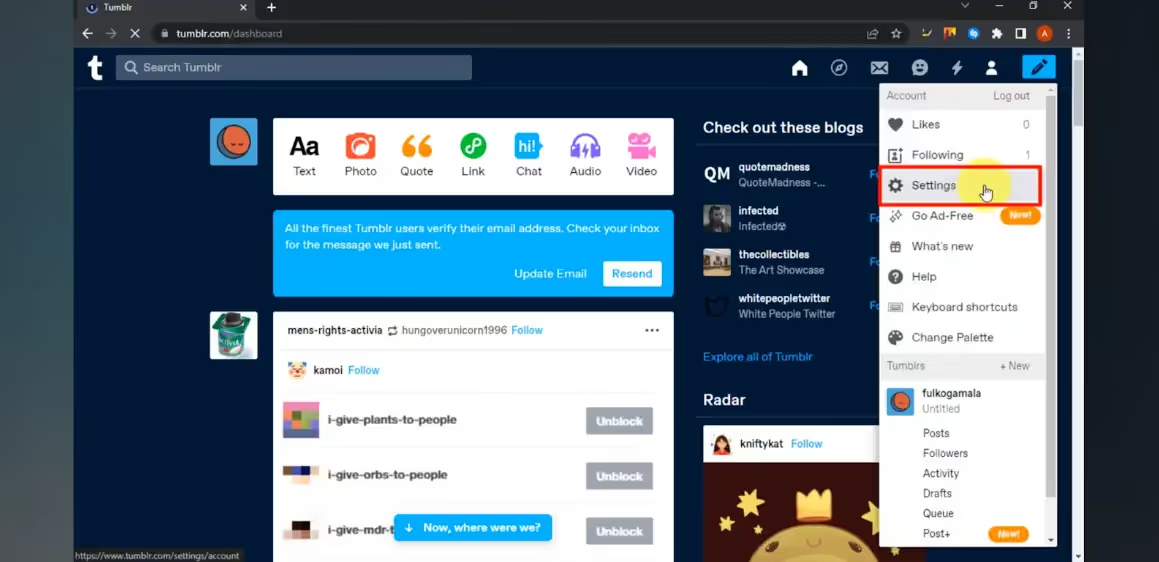
Ready to close your Tumblr account from a computer? Here’s a detailed walkthrough to guide you every step of the way.
Step 1: Log in to Your Account
Head to tumblr.com and log in with your email and password. If you signed up with Google or Apple, you’ll need to set a Tumblr-specific password first—check your email for reset instructions.
Step 2: Go to Account Settings
Click your profile icon (the little person silhouette) in the top right corner. From the dropdown menu, select ‘Settings.’
Step 3: Scroll Down to ‘Delete Account’
Within your account settings, keep scrolling until you see the ‘Delete Account’ button at the very bottom of the page. Click it.
Step 4: Enter Your Credentials
A pop-up window will appear. Enter your email address and password to confirm that you really want to delete everything.
Step 5: Confirm Deletion
If your account uses two-factor authentication (2FA), enter your authentication code when prompted. Once you hit ‘Delete everything,’ your account and all connected blogs will be permanently removed.
Tips for a Smooth Process:
- If you don’t remember your password, use the ‘Forgot Password’ link on the login page.
- Make sure you’re deleting the correct account—there’s no way to undo.
- Double-check that you’ve saved anything important before finalizing.
After deletion, you’ll be logged out, and your Tumblr presence will disappear. If you try to log in again, Tumblr will treat you as a new user.
How to Delete Tumblr Account on Mobile
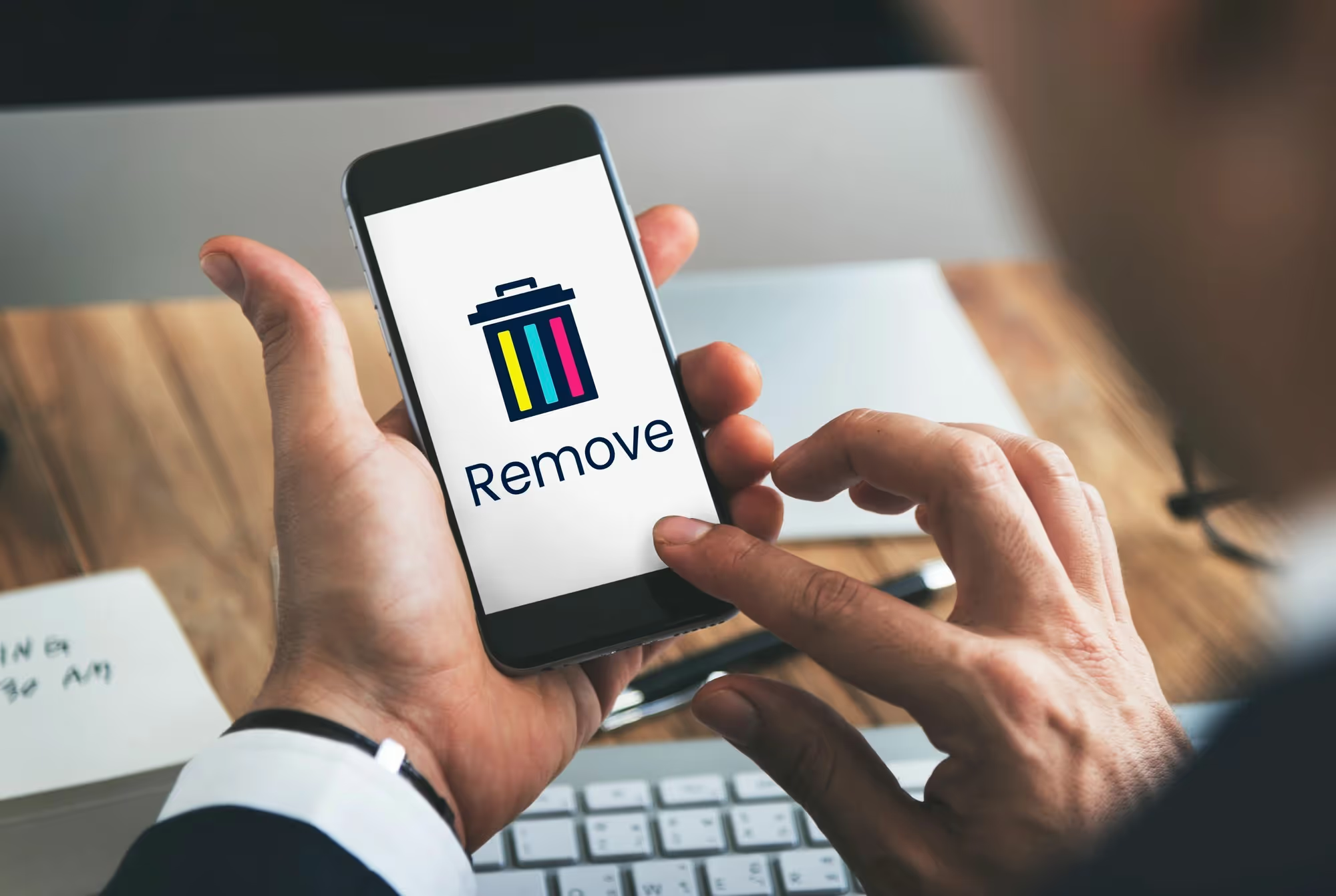
Deleting your Tumblr account directly from the mobile app isn’t possible—you’ll need to use a web browser on your phone or tablet. However, you can delete secondary blogs using the app. Here’s how both work:
To Delete Your Main Tumblr Account (Mobile Browser):
- Open your preferred mobile browser and visit tumblr.com.
- Tap the menu or profile icon and log in.
- Tap ‘Settings,’ then scroll all the way down to ‘Delete Account.’
- Enter your email and password, and confirm the deletion.
To Delete a Secondary Tumblr Blog (Using the Mobile App):
- Open the Tumblr app and tap the account icon (person silhouette).
- Select your blog name in the upper right.
- Tap ‘Settings.’
- Look for ‘Delete this Tumblr’ or ‘Delete [blog name]’ and tap it.
- Enter your account password, then tap ‘Delete.’
Things to Remember:
- You can only delete secondary blogs through the app; deleting your entire account requires a browser.
- iOS and Android steps may vary slightly but generally follow the same flow.
- If you run into issues finding the delete option, update your app to the latest version for the newest interface.
How to Delete a Secondary Tumblr Blog Without Deleting Your Main
If you want to tidy up your Tumblr presence without losing your main account, you can delete individual secondary blogs. Here’s how to do it—step by step—without risking your main blog:
From Desktop:
- Log in and head to ‘Settings.’
- In the right-hand sidebar (or under ‘Blogs’), select the name of the secondary blog you wish to delete.
- Scroll to the bottom of that blog’s settings page.
- Click ‘Delete [blog name].’
- Enter your email address and password to confirm.
From the Mobile App:
- Open the Tumblr app and tap the account icon.
- Tap your blog’s name in the upper right to see a list of your blogs.
- Select the secondary blog you want to remove.
- Go into ‘Settings’ for that blog, and look for ‘Delete this Tumblr’ or ‘Delete [blog name].’
- Confirm with your password.
Extra Tips:
- Your main blog is always listed at the top, so double-check you’re deleting the right one.
- The app only supports deleting secondary blogs, not your primary blog/account.
- If you’re managing group blogs, keep in mind that removing your account will only affect your membership, not the entire group blog.
Common Issues & Troubleshooting Tumblr Deletion
Running into trouble while trying to delete your Tumblr account or blog? Here are solutions for the most frequent issues:
- Can’t find the delete button: If you don’t see ‘Delete Account’ or ‘Delete [blog name],’ make sure you’re in the correct account settings menu. On mobile, you can only delete secondary blogs.
- Forgot password: Use the ‘Forgot Password’ link on the login page to reset your password by email. If you created your account with Google or Apple, you’ll need to set a Tumblr-specific password first.
- 2FA issues: If you’ve enabled two-factor authentication, keep your code handy when confirming deletion.
- Account recovery after deletion: Tumblr can’t restore deleted accounts, so check twice before you confirm.
- App won’t delete blogs: The mobile app only supports deletion for secondary blogs, not your main account.
Can You Recover a Deleted Tumblr Account?
Once a Tumblr account is deleted, it’s gone for good. Tumblr’s system is designed so that deleted accounts and their content cannot be restored, even if you contact support or have a change of heart shortly afterward. The platform’s policy is clear: account deletion is permanent and irreversible.
If you accidentally deleted your account or blog, you’ll need to create a brand new account from scratch. While you can use the same email address (after it’s been released), your old posts, followers, and messages are not retrievable.
If your goal was to take a break rather than delete permanently, consider simply logging out and removing the app from your devices. This keeps your data intact should you return in the future.
Privacy, Data & What Gets Deleted?
Deleting your Tumblr account wipes out almost everything connected to it. All of your blogs (primary and secondary), posts, likes, private messages, followers, and custom themes are removed from Tumblr’s servers. Group blog memberships are also revoked.
However, it can take up to 30 days for Tumblr to fully clear your information from archives and backups. Your username will be released and might be claimed by someone else. Likes and reblogs from other users stay with those accounts but are no longer associated with you.
Tumblr does not remove content others reblogged from you, but it will no longer show your name or profile. Any linked third-party apps or services should be disconnected manually for extra privacy.
Alternatives to Deleting Tumblr: Other Options
If you’re unsure about deleting your Tumblr account, there are a few other options to consider:
- Log out for a break: Sometimes, stepping away for a while is all you need. Log out and remove the app from your devices to disconnect without deleting anything.
- Make your blog private: Restrict who can view your posts by changing privacy settings in your blog’s preferences.
- Delete secondary blogs: If clutter is the issue, remove individual blogs without deleting your main account.
- Change your username: For a fresh start, update your blog’s URL and display name instead of starting over completely.
Conclusion
Closing your Tumblr account can be a meaningful step toward a simpler, more secure online life. With the right preparation, you’ll avoid unwanted surprises and keep what matters most. Remember, deletion is permanent—there’s no going back. So whether you’re leaving for privacy, well-being, or just a change of pace, you’re making a decision that suits your needs. If you ever wish to return, Tumblr will be waiting, but your old account will be gone. Take your time, review each step, and move forward with confidence, knowing you’re in control of your digital footprint.






































