Are you tired of not knowing how to fix Wi-Fi issues, access your network settings, or boost your online security? You’re not alone. Many people find themselves confused when they’re asked for their router IP address, but understanding this tiny string of numbers can open the door to better internet control. Imagine easily updating your Wi-Fi password, setting up parental controls, or checking who’s on your network—all from a simple browser window. The good news?
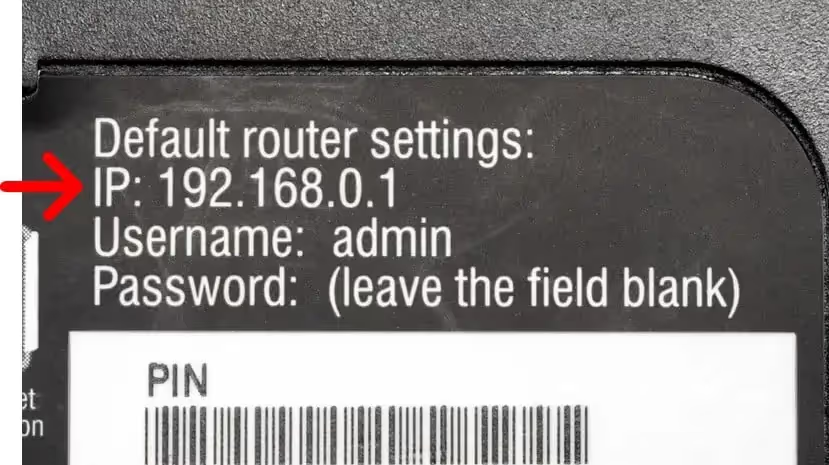
You don’t need to be a tech expert. With a few steps, anyone can find their router IP address and take command of their home network. Let’s walk through everything you need to know, one step at a time.
What is a Router IP Address?
Before you get into the practical steps, let’s clear up what a router IP address actually is. Your router’s IP address is like your home’s street address—but for your entire network. It’s the number that lets your devices know where to send and receive information. If you want to tweak your Wi-Fi settings, block unwanted users, or just see who’s connected, you’ll need this address.
Routers use two kinds of IP addresses: private and public. The private IP address is what your devices use to talk to the router inside your home or office. Think of it as your network’s internal post office—every device (phones, laptops, tablets) sends information through it. You’ll use this address to access your router’s control panel.
The public IP address, on the other hand, is how your entire network appears to the rest of the internet. Websites, online services, and everything outside your home see you as that public IP, which your internet service provider assigns to your router.
Knowing your router’s private IP address lets you log in, adjust settings, improve security, and solve issues. It’s not just for IT professionals—anyone can benefit, and you’re about to see how easy it can be.
How Does a Router IP Address Work?
The router’s IP address isn’t just a random number; it plays a central role in how your internet functions every day. Whenever a device connects to your Wi-Fi, it’s assigned its own local IP address by your router. The router itself acts as the traffic manager, directing signals from your devices out to the web, and bringing responses back in.
When you open a website or stream a video, your device sends data packets to the router. The router’s private IP address tells your devices where to send these packets so they don’t get lost. Behind the scenes, your router takes care of all the details, translating between your local network and the internet at large.
Most routers use common default private IP addresses like 192.168.1.1, 192.168.0.1, or 10.0.0.1. These numbers are standard and don’t need to be memorized—once you know how to find your own, you’ll always be able to access your network’s control panel.
In short, the router’s IP address is the gateway that keeps your digital life running smoothly. When you know where to look, you can manage your settings, improve your network speed, and solve Wi-Fi hiccups with just a few clicks.
Ways to Find Your Router’s IP Address
There’s no single method for finding your router’s IP address—it depends on your device, your operating system, and whether you’re currently connected to your home Wi-Fi. But no matter your setup, the process is easier than you might expect.
You can check your router’s IP using your computer (Windows, Mac, Linux, or Chrome OS), smartphone (Android or iPhone), or even by looking at the router itself. Each method takes only a couple of minutes, and you don’t need any technical skills.
In the next sections, you’ll find step-by-step walkthroughs for every popular platform. Whether you’re using a laptop, a desktop, or a mobile device, you’ll have your answer before you know it. Let’s dive in and get started with Windows.
How to Find My Router IP Address on Windows
Here are two ways:
Using Command Prompt
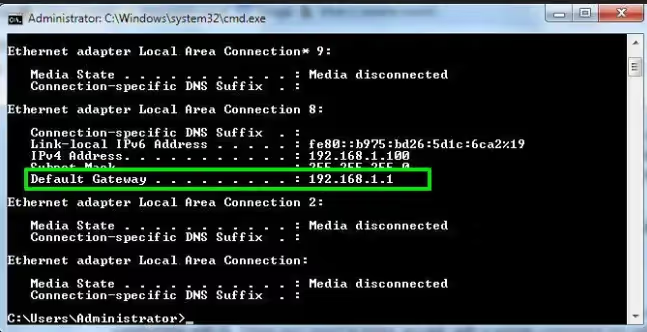
If you’re on a Windows computer, the fastest way to find your router’s IP address is through the Command Prompt. Don’t worry if you haven’t used this tool before—it’s simpler than it sounds.
Step-by-step guide:
- Click the Start button and type “cmd” into the search box. When “Command Prompt” appears, right-click and select “Run as administrator.”
- In the black window that pops up, type: ipconfig and press Enter.
- You’ll see a list of network details. Look for the line labeled “Default Gateway.” The number listed there (such as 192.168.1.1 or something similar) is your router’s IP address.
- Write this number down or copy it. Now, open your web browser and enter this IP into the address bar. You’ll arrive at your router’s login page.
- If prompted, enter your router’s default username and password. This info is often printed on the back or bottom of your router.
This method works for Windows 10, 11, and even earlier versions. If you’re connected to Wi-Fi or via cable, it’s the same process. Just make sure your device is connected to your home network.
Using Control Panel
Prefer not to use Command Prompt? You can also find your router’s IP through the Windows Control Panel.
Step-by-step guide:
- Click the Start button and search for “Control Panel.” Open it.
- Go to “Network and Internet,” then click on “View network status and tasks.”
- Click on your network name next to “Connections.”
- In the window that pops up, select “Details.” A list of network details will appear.
- Look for the “IPv4 Default Gateway” entry. The number next to it is your router’s IP address.
Both methods are quick and reliable. If you run into issues, double-check that you’re actually connected to your Wi-Fi (not just using mobile data or someone else’s network). With your router’s IP address in hand, you’re ready to adjust settings, troubleshoot problems, or lock down your network.
How to Find My Router IP Address on Mac
If you’re using a Mac, you’ll find your router’s IP address through the System Settings. The process is simple and takes less than a minute.
Here’s how:
- Click the Apple menu in the top-left corner of your screen and choose “System Settings” (or “System Preferences” on older Macs).
- Click on “Network,” then select “Wi-Fi” in the sidebar.
- Find the wireless network you’re currently connected to and click “Details.”
- A new window will appear. Select the “TCP/IP” tab.
- Look for “Router:”. The number next to it is your router’s IP address.
You don’t need to install any apps or use the Terminal unless you prefer a more advanced route. Everything you need is built right into macOS. If you want to double-check your results, you can also open the Terminal app and type netstat -nr | grep default, then hit Enter. The IP address listed next to “default” is your router’s.
Most Mac users will never need the Terminal trick, but it’s nice to have as a backup. Whether you’re on Wi-Fi or using an Ethernet cable, the steps are the same. Once you have your router’s IP, you can type it into your browser and access your router’s dashboard whenever you want.
How to Find My Router IP Address on Android
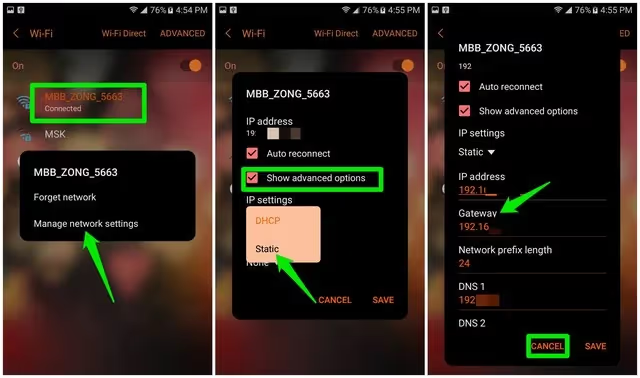
For Android users, your phone or tablet can show you the router’s IP address in just a few taps. No third-party apps are required.
Here’s what you need to do:
- Open “Settings” on your Android device.
- Tap “Connections” (sometimes labeled as “Network & Internet”).
- Select “Wi-Fi.”
- Find the Wi-Fi network you’re currently connected to, then tap the gear or info icon next to it.
- Scroll down. Look for an entry labeled “Gateway,” “Router,” or sometimes “IP address.” The string of numbers (for example, 192.168.0.1) is your router’s IP address.
Some Android devices or versions may display this information slightly differently, but the general process stays the same. If you can’t find the number right away, check under “Advanced” settings within your Wi-Fi network details.
If you’re using a custom Android skin (like Samsung’s One UI or Xiaomi’s MIUI), the exact menu names might be a bit different, but the core steps are identical. Just remember, you need to be connected to your Wi-Fi network, not mobile data. Once you have your router’s IP, you can manage your Wi-Fi or troubleshoot network issues right from your device.
How to Find My Router IP Address on iPhone/iPad
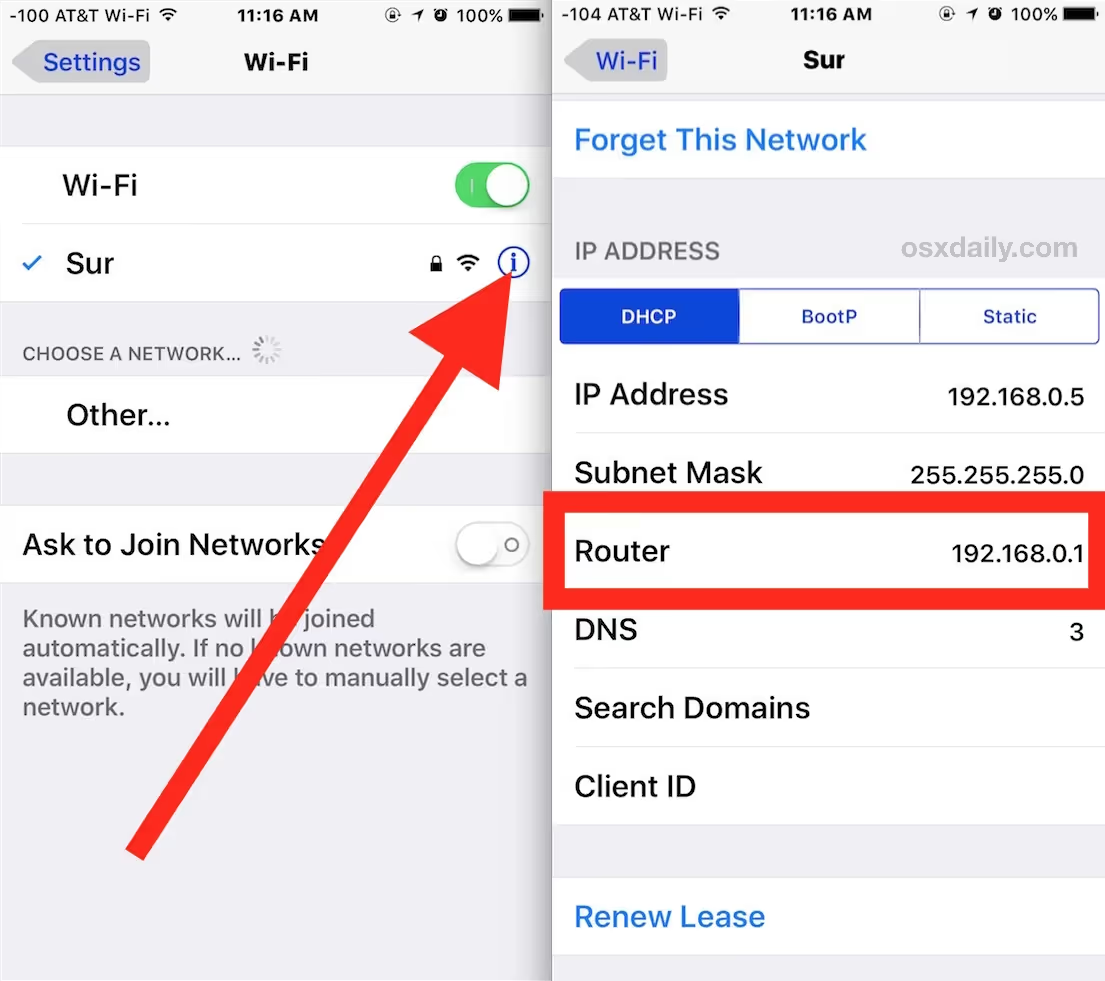
Apple keeps things simple when it comes to finding your router’s IP address on an iPhone or iPad. You won’t need any extra apps—everything’s built right into iOS.
Just follow these steps:
- Open the “Settings” app.
- Tap “Wi-Fi.”
- Find the Wi-Fi network you’re currently connected to and tap the small “i” icon next to it.
- Scroll down to the “Router” field. The number you see here is your router’s IP address.
You don’t need to fiddle with other menus or settings. If you want to check again, simply repeat these steps at any time. If the “Router” field isn’t visible, double-check that you’re connected to Wi-Fi. The address shown here is your internal network’s gateway, not your public IP address.
This quick method is helpful if you want to change Wi-Fi settings, block unwanted devices, or access your router’s dashboard on the go. iPhones and iPads make it easy for anyone—no tech background required. Once you have your router’s IP, enter it in your browser, and you’re ready to make the changes you need.
How to Find My Router IP Address on Linux
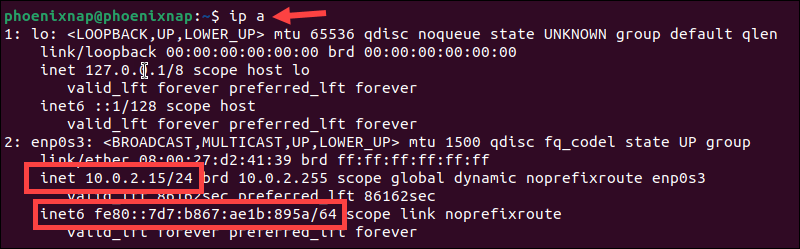
Linux users have a few ways to see their router’s IP address, but the most direct method uses built-in settings.
Here’s the basic process:
- Click the “network” icon on your desktop (often in the top or bottom right corner).
- Select “Settings” or “Network Settings.”
- Go to the “Network” tab and select your connected network.
- Click “Details” or “Settings” for the active connection.
- You’ll see information about your network. Look for “Default Route,” “Gateway,” or “Router.” The number next to it (like 192.168.1.1) is your router’s IP address.
If you prefer using the Terminal, open it and type: ip route | grep default then press Enter. The IP address after the word “default” is your router’s address.
This works for most popular Linux distributions, including Ubuntu, Fedora, and Mint. The menus might look a bit different, but the path is nearly always the same. You just need to be connected to your Wi-Fi or Ethernet network to see the details. Once you have the address, copy it into your browser to access your router’s admin panel and make any changes you like.
How to Find My Router IP Address on Chrome OS
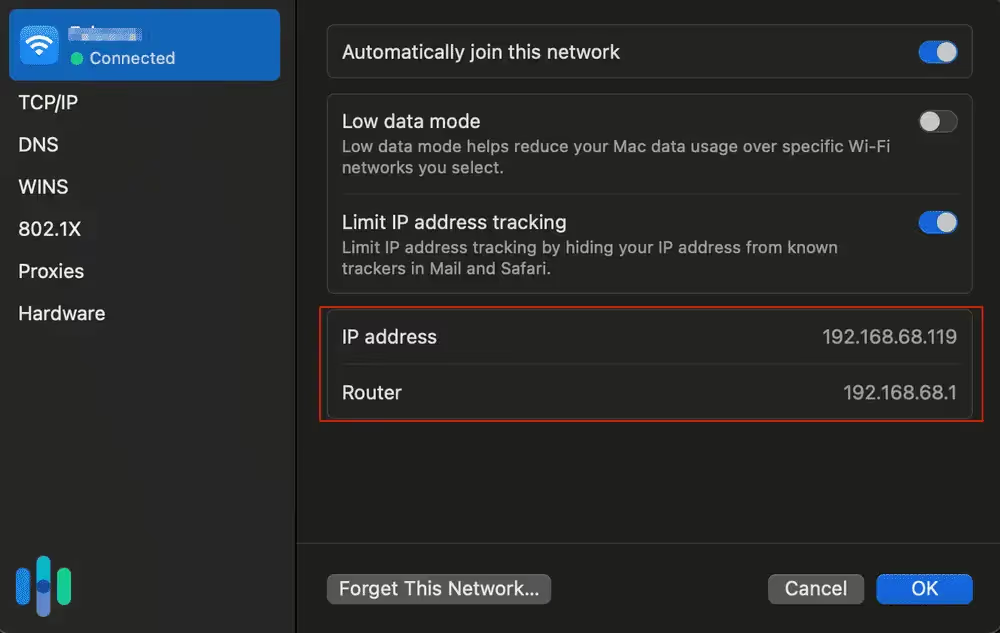
If you’re on a Chromebook, the process is quick and easy.
Just do the following:
- Click the network icon (Wi-Fi or Ethernet) in the lower right corner of your screen.
- Select the Wi-Fi network you’re connected to.
- A new window will open. Click the “Network” tab.
- Look for a field labeled “Gateway” or “IP address.” This number is your router’s IP address.
That’s all there is to it. You don’t need to install anything extra, and you don’t need to use the command line. If you’re ever asked for your router’s IP address—for troubleshooting, improving your network, or accessing the router’s dashboard—these steps will show you the way.
Most Chromebooks follow the same menus, but if yours looks a bit different, just check under your Wi-Fi details for anything labeled “Gateway” or “Router.” As long as you’re connected to your network, you’ll have the information you need in seconds.
What If You’re Not Connected to the Router?
If you’re unable to connect your device to your home Wi-Fi, you’re not out of luck. You can still find your router’s IP address by checking the device itself.
Here’s how:
- Look for a label or sticker on the back or bottom of your router. Manufacturers often print the default IP address, along with the default username and password, right on the hardware.
- Common default IPs include 192.168.1.1, 192.168.0.1, and 10.0.0.1.
- If there’s no sticker, search online for your router’s make and model plus “default IP address.” Most brands use standard addresses.
- Once you’re able to reconnect, you can always verify or update the IP in your router’s admin settings.
Sometimes, network settings may have been changed by a previous user or an internet technician. If the sticker IP doesn’t work, try resetting the router to factory defaults (using the reset button, if needed). This will restore the original settings—including the default IP address—so you can get back online and into your router’s controls.
How to Find Your Public IP Address
Your router’s public IP address is different from its private (local) IP. This is the number that websites and services see when you go online. If you ever need to find your public IP address, there are two easy methods.
First, you can use any device on your network to visit a public IP checker website, like whatismyip.com or ipchicken.com. As soon as the page loads, your public IP will be displayed.
Second, you can log in to your router’s admin panel (using the private IP you found earlier). Once inside, look for a “Status,” “Internet,” or “WAN” section. There you’ll see the public IP listed.
Remember, your public IP may change from time to time—especially if your internet provider uses dynamic IP addresses. If you need your IP to stay the same, contact your provider to ask about a static IP, or use a dynamic DNS service. For most people, just checking the public IP with a website does the trick.
Common Issues and Troubleshooting Tips
Sometimes, things don’t go according to plan. Here are a few common problems you might run into—and what you can do about them:
- Can’t access the router’s login page: Double-check that you typed the IP address correctly (no spaces, just numbers and dots). If the page still won’t load, make sure you’re connected to your own Wi-Fi—not a neighbor’s or public hotspot.
- Forgot the router’s username or password: Many routers use “admin” for both fields by default. If those don’t work, look for the info on the back of your router or check your manual. You can also reset the router to factory settings (using the small reset button).
- The IP address doesn’t work: It’s possible someone changed the router’s default settings. Try other common IPs (192.168.1.1, 192.168.0.1, 10.0.0.1) or reset the device to factory defaults.
- Still can’t get online: Restart your router and your device. Sometimes, a simple reboot solves hidden glitches.
If you keep running into roadblocks, contact your internet service provider—they can walk you through the process or help troubleshoot more advanced issues.
How to Change Your Public IP with a VPN
If you want to add another layer of privacy or security, you can change your visible public IP address by using a VPN (Virtual Private Network). A VPN routes your internet traffic through a secure server somewhere else, masking your real public IP and making it harder for websites or hackers to track your activity.
You can set up a VPN on your router or on individual devices. When the VPN is active, all devices connected to your network will appear to have the VPN server’s IP address instead of your real one. This is especially helpful for protecting your privacy on public Wi-Fi or bypassing regional restrictions.
Here’s what you’ll need:
- A VPN subscription (there are free and paid options, but paid VPNs are usually safer and more reliable).
- A router that supports VPN connections (check your router’s documentation).
- The setup instructions from your VPN provider.
Once installed, you can turn the VPN on or off as needed. You can also use VPN apps on your phone or computer for quick privacy protection without changing the router settings. Just remember, using a VPN may affect your connection speed slightly, depending on the provider and server location.
Conclusion
Finding your router IP address might sound like a tech chore, but now you’ve got the know-how to handle it confidently—no IT background needed. Whether you want to tweak your Wi-Fi, secure your network, or solve a stubborn internet glitch, your router’s IP is the gateway. Keep this guide handy so you can revisit any time you need a refresher, and don’t hesitate to try different devices if you run into snags. With your newfound skills, you’re ready to take charge of your home network and get the most out of your internet connection every day.






































