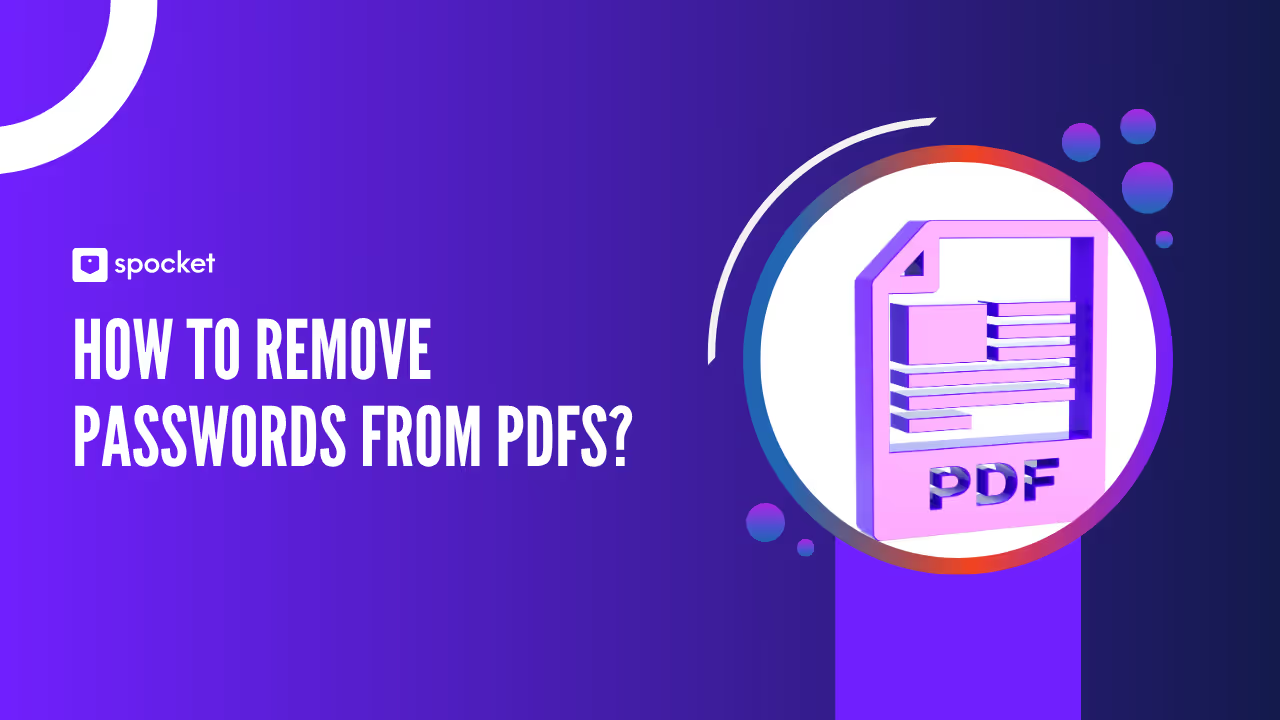What’s more frustrating than having the right document but hitting a password wall? You’re racing a deadline, someone’s waiting, and all you need is that file—yet you’re locked out. Maybe you set the password ages ago, or someone else did, and now no one remembers it. Whether you’re a student, professional, or anyone in between, managing PDF passwords can get tricky.

The need for quick access, efficient sharing, and smooth workflows has never been greater. Removing a PDF password doesn’t mean you’re tossing security aside; it’s about making your files accessible when and where you need them. Ready to unlock your PDFs and ditch the headaches? Let’s break down the smartest ways to remove passwords from PDF files.
What is a PDF Password Remover?
A PDF password remover is a tool, app, or online service designed to take away restrictions from PDF documents, letting you access content without entering a password every time. These tools come in many forms—some are browser-based, some work as standalone software for Windows, Mac, or Linux, while others are part of bigger PDF suites. They all share one purpose: to help users bypass or permanently delete the password protection from PDF files, whether it’s a simple “open” password or more advanced restrictions like printing or copying.
Why does this matter? PDFs often get locked to keep sensitive data away from prying eyes, but the same protection can become a hurdle if the password is forgotten or unnecessary. Maybe you created a report for sharing with a client, set a strong password, and now need to send it to a broader group. Instead of re-creating the file, a PDF password remover lets you unlock and share it with minimal hassle. This type of tool helps ensure smooth collaboration, speedy workflows, and less stress—all while keeping your digital information in your control.
Why You May Want to Remove Your Password from PDF Files
Here’s why:
Easier Sharing
Let’s face it, sharing documents should be simple—not a process filled with extra steps and “What’s the password?” emails. When you need to send files to colleagues, clients, or friends, a password can slow everyone down. Removing the password streamlines communication, especially when speed matters most. This means no more digging through old messages or sticky notes trying to find that elusive code, and everyone who needs the file gets it instantly.
Reduced Frustration
Passwords are great until they’re forgotten. Nothing saps productivity faster than being locked out of your own work. Whether it’s you, a team member, or a partner who needs the file, having to enter a password again and again is distracting. By removing the password, you avoid unnecessary delays and focus on the task at hand. It’s about making technology work for you—not the other way around.
Archiving & Record-Keeping
Sometimes, PDF files need to be stored for long periods, either for compliance, records, or backup. Passwords might be relevant today but easily forgotten in a year or two, especially when staff change or teams move on. Unlocking these PDFs before archiving means future access is guaranteed, and the process of retrieving or referencing files becomes smoother for everyone involved.
Compliance & Policy Changes
Companies and organizations often review their digital security policies. There are times when files that were once confidential become standard reference materials or public information. When security levels change, password protection may be unnecessary or even against new policy. Removing passwords ensures documents align with new compliance needs and keeps your workflow updated and streamlined.
Restrictions and Protections for PDF Files
PDFs are popular because of the built-in options for securing information, and understanding those options helps you decide when and how to remove protections. A password can be added to stop unauthorized access, prevent copying, restrict printing, or control editing. Advanced options let you encrypt files, add watermarks, and set permissions for specific users. These protections are valuable for tax documents, contracts, or confidential reports, especially when sharing across platforms.
But what if you don’t need such high-level protection anymore? Removing unnecessary restrictions makes documents more versatile and user-friendly. It’s important to know which restrictions are in place: an “open” password is different from a “permissions” password, and both can affect how a PDF is used. By managing these settings, you can strike the right balance between security and convenience, keeping files protected when it matters—and unlocked when it doesn’t.
Best Ways to Remove Passwords from PDFs
Here are some ways:
Remove Password from PDF Online
Need a quick fix? Online PDF password removers are everywhere. There are many online password remover websites that let you upload your locked file, process it, and download an unlocked version. This is a fast solution for non-sensitive files when you want results in seconds—no downloads or installations needed. However, always check that the service is reputable, especially if your document contains private data.
How to Remove Password from PDF Free
You don’t have to spend a dime to unlock many PDFs. Free options range from browser-based tools to using the print-to-PDF feature in Chrome or Edge. Just open the password-protected PDF, enter the password, and print it as a new PDF—voilà, the new file is unlocked. Open-source programs like PDFCrack or QPDF for Linux and Windows also do the job at no cost, though they require basic tech know-how.
Remove Password from PDF on Mac
Mac users have it easy. Just open your locked PDF in Preview, enter the password to view it, then select File > Export as PDF. The exported file comes without the password. No extra software required, and the process is both fast and secure. For more advanced options, apps like PDF Expert or Adobe Acrobat Pro for Mac also let you remove or manage PDF passwords with extra settings.
Remove Password from PDF on iPhone
On iPhone, you can use file manager apps or dedicated PDF tools from the App Store. Open the file, enter the password, and use the “Share” or “Export” feature to create a new, unprotected PDF. Some apps offer password removal as a premium feature, but many provide basic unlocking free. It’s a quick way to make PDFs accessible on your mobile device without sending them to a computer.
Remove Password from PDF on Windows
Windows users have plenty of choices, from Adobe Acrobat Pro to free utilities like PDFTK and Chrome’s print-to-PDF feature. Open the PDF, unlock it with the password, then use the “Print” function and select “Microsoft Print to PDF” as your printer. This creates a password-free version. Third-party tools like PDFMate or PDF Password Remover also work, but read user reviews before installing anything new.
Remove Password from PDF on Linux/Ubuntu
Linux and Ubuntu fans can use command-line tools or even Python scripts. QPDF, for example, lets you decrypt PDFs with a single line in Terminal (assuming you know the password). These open-source solutions are perfect for developers and power users looking for fast, free, and scriptable ways to handle batches of PDF files.
Remove Password from PDF without Password
If you don’t know the password, things get tricky. Ethical and legal guidelines say you should only unlock files you have permission to access. Tools that “recover” or “crack” passwords exist, but results vary based on the password’s strength. Success isn’t guaranteed, and attempting to bypass protection without authorization could violate laws or policies. When in doubt, reach out to the file creator or administrator.
Benefits of Using PDF Password Removers
Unlocking PDFs with a password remover brings more than just convenience. It transforms how you interact with your files, letting you break down barriers to productivity and teamwork. Whether you’re sharing, editing, or archiving, an unlocked PDF is much simpler to manage.
Key benefits include:
- Faster Access: No more hunting for passwords—open files instantly.
- Smoother Collaboration: Colleagues and clients can work with files right away, no hurdles.
- Flexible Storage: Archived files are accessible years later, even if passwords are forgotten.
- Simplified Printing and Editing: Restrictions that block printing or annotations are lifted, giving you more control over your content.
- Better Compliance: Documents can be updated to fit new privacy or security policies without technical roadblocks.
Instead of being stuck at the password prompt, you’re back to focusing on your real goals—finishing projects, helping others, or simply organizing your digital life.
Unlock PDF Files by Removing Password
Here is how you can unlock PDF files by removing passwords:
How to Remove Password from PDF File Fast
If time is of the essence, the fastest method is to use your browser or built-in tools. Open the PDF, enter the password, print it to PDF, and save. You’ll have an unlocked file in less than a minute. This method works on both Mac and Windows and doesn’t require any extra software.
How to Remove Password from PDF Files with Tools
Specialized PDF apps like PDFMate or Nitro PDF make the process even easier. Just open the protected file, enter the password, and select “Remove Security” or a similar option. These programs can process multiple files at once, saving time for batch jobs.
Manual Removal Tricks
Tech-savvy users might turn to the command line or open-source utilities. On Linux or Windows, tools like PDFCrack help unlock files if you know the password. With a single command, you can remove restrictions and save a new, unprotected version.
Browser Methods
If you use Google Chrome or Microsoft Edge, open your PDF, enter the password, and “Print” the file, choosing “Save as PDF” or “Microsoft Print to PDF” as your destination. This creates a copy without any password protection, perfect for quick edits or sharing.
Batch PDF Unlock
Dealing with multiple PDFs? Batch unlockers like PDFTK or Python scripts can process entire folders at once. These are especially handy for organizations migrating digital archives or students with lots of course material.
Third-Party Apps
Many third-party programs—both free and paid—offer extra features, like editing, merging, or converting PDFs after unlocking them. Always check for malware and read reviews to pick a safe app.
Online Services
For simple tasks, web-based tools let you unlock PDFs without any downloads. Just upload your file, process it, and download the unlocked version—easy and quick for non-sensitive documents.
How to Set Strong Passwords for PDF Files
Here are some tips on how to set strong passwords for PDF files:
Choosing Unpredictable Passwords
Steer clear of easy-to-guess words or dates. Mix letters, numbers, and symbols in unpredictable ways. The harder it is to guess, the safer your file.
Use of Password Managers
Remembering long, complex passwords is tough. A password manager can store and generate secure passwords for your PDFs, so you don’t have to keep them all in your head.
Combining Characters
Strong passwords use a blend of uppercase and lowercase letters, numbers, and special symbols. Instead of “report2025,” try something like “R3p0rt!@#2025.”
Regular Updates
Change your PDF passwords regularly, especially for files that are accessed often or contain sensitive information. This reduces risk if a password is ever leaked.
Avoiding Personal Info
Never use birthdays, names, or obvious information as your PDF password. These are the first things hackers will try if they target your files.
Encrypting the PDF
Adding password protection is only one layer. Encrypting the file using built-in PDF tools adds extra security, making it much tougher for unauthorized access—even if someone tries to crack the password.
Backing Up Passwords Securely
Keep a backup of your passwords in a secure, offline location or with a trusted password manager. This helps prevent lockouts and future headaches.
What Happens If You Forget Your PDF File Password?
Forgetting a PDF password can put your information out of reach, but not all hope is lost. There are a few ways to recover access, but each has limits.
- Contact the File Creator: If someone else set the password, reach out to them for help. They may have a record of the password or can provide an unlocked copy.
- Try Known Passwords: Sometimes a familiar password, like one you’ve used for other files, will work. Test out your typical choices before giving up.
- Password Recovery Tools: Some software can attempt to unlock files by trying many combinations. These tools may work on weaker passwords but can take a long time with strong encryption.
- Check Backups: An older, unlocked version might exist in your backups, email attachments, or cloud storage.
- IT Department: If the file is work-related, your IT team may have special tools or permissions to reset or remove the password.
- Professional Services: There are services that can attempt to unlock PDFs, but they may charge a fee and can’t guarantee results.
- Legal Restrictions: Remember, trying to crack a password on a document you don’t own can be illegal. Always respect privacy and copyright laws.
Free and Paid PDF Password Removers in 2025
The world of PDF password removers keeps growing, offering options for every platform and budget. Here are some choices for 2025.
- iLovePDF: Free for basic unlocking, paid for bulk or premium features. Works directly from your browser, great for quick jobs.
- pdfFiller: Lets you unlock and edit PDFs online, with both free trials and paid subscriptions.
- Adobe Acrobat Pro: The gold standard for PDF editing, including unlocking files. Subscription required, but offers advanced tools.
- PDFTK (Windows/Linux): Free, open-source tool for batch unlocking and editing PDFs. Ideal for tech-savvy users.
- PDFMate (Windows): Offers free and paid versions, easy to use, handles multiple files.
- PDFCrack and QPDF (Linux): Open-source utilities for unlocking and password removal. Best for command-line users.
Challenges with Removing Passwords from PDF Files
Unlocking PDF files isn’t always smooth sailing. Between technology limits, security protocols, and ethical boundaries, users can face real obstacles when trying to access protected content.
Each method has strengths, but also drawbacks—some can’t process certain files, others require technical knowledge, and some raise privacy concerns. Here’s what to watch out for:
- Strong Encryption: Files with powerful encryption may resist all removal attempts unless you know the password.
- Batch Processing Issues: Large sets of PDFs can take hours to unlock without the right tools, especially if each file has a different password.
- Compatibility Problems: Not all software works across platforms; some apps are Mac-only, others require Windows or Linux.
- Data Privacy Risks: Uploading sensitive files to an online service may expose your information if the service isn’t secure.
- Legal Risks: Attempting to unlock PDFs you don’t own can violate laws or company policies.
- Software Reliability: Some free tools are buggy or may fail with newer file formats, causing data loss or corruption.
- Support Limitations: When a removal method fails, getting help or troubleshooting can be tough without solid support or community forums.
Mistakes to Avoid in Removing Passwords from PDFs
Unlocking PDF files seems simple, but common missteps can trip you up or risk your data. Watch out for these pitfalls when you’re trying to remove passwords.
- Uploading Sensitive Files Online: Never upload confidential PDFs to an online remover without confirming the site’s security.
- Forgetting to Save a Backup: Before unlocking, always make a backup copy of your file in case something goes wrong.
- Using Untrusted Software: Downloading apps from unknown sources can expose your system to malware or viruses.
- Breaking Company Policy: Always check your organization’s rules before unlocking or sharing protected documents.
- Ignoring Encryption Levels: Some tools can only handle basic protection—trying them on high-security files wastes time.
- Skipping Software Updates: Outdated software may fail with modern PDFs; use the latest versions for best results.
- Overwriting Originals: Always save unlocked files under a new name so the original remains unchanged.
- Not Checking File Content: After unlocking, check the file to ensure nothing is missing or corrupted.
- Sharing Unlocked Files Recklessly: Once a PDF is unlocked, be mindful of who you share it with, as content is now accessible to anyone.
- Assuming It’s Legal: If you don’t own the file or have explicit permission, unlocking it may break laws or agreements.
Conclusion
PDF passwords are useful—until they get in the way. Removing them lets you reclaim access, boost productivity, and keep projects moving. Whether you need to unlock a single document or dozens, there’s a method that fits your workflow and device. With a clear understanding of the tools and pitfalls, you can handle PDF security confidently—balancing convenience and privacy with every file. Always act responsibly, respecting privacy and legal boundaries, and keep your digital information both secure and accessible. No more wasted time or forgotten codes—just smooth, efficient document management for every task ahead.