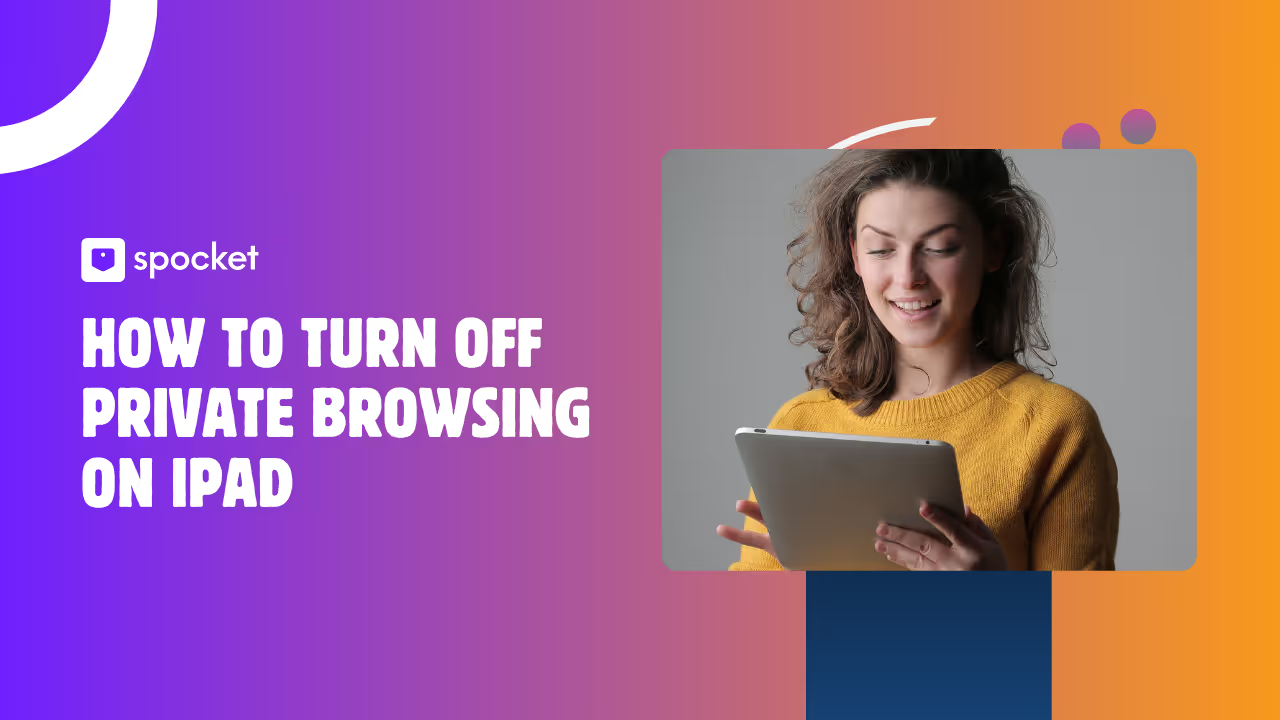Private browsing, or "incognito mode," on iPad offers users a way to surf the web without leaving traces of their browsing history. But sometimes, you may want to turn off this feature to manage your privacy settings better or keep your browsing habits visible. Whether you're using iOS 18 or an earlier version like iPad Air 2, disabling private browsing on your iPad can be a quick and easy process. In this guide, we will walk you through the simple steps to exit private browsing on Safari and ensure your browsing preferences are set to your liking. Let’s explore how you can disable private browsing on iPad and regain control over your Safari privacy settings!
What Is Private Browsing Mode on iPad?
Private Browsing Mode on iPad is a feature in Safari that lets you surf the web without saving your history, cookies, or search data. When enabled, Safari won’t remember the sites you visit, the forms you fill, or the cookies websites use to track you. This feature is especially useful if you want to keep your browsing activity private from others who use your device.
You can easily switch private browsing on or off. Just tap the tabs button in Safari and select “Private” to enable it. To turn off private browsing on iPad, simply switch back to your regular tabs. This keeps your browsing history visible only to you.
Benefits and Limitations of Private Browsing
Benefits:
- Shop for gifts without leaving a trace.
- Log into multiple accounts at once.
- Quickly clear Safari history on your iPad.
- Keep your browsing private from others using the same device.
Limitations:
- Doesn’t make you invisible online.
- Websites, your ISP, and network admins can still track your activity.
- Bookmarks and downloaded files remain on your device.
- Can be restricted using Screen Time on iPad, which is useful for parental control.
How to Identify If Private Browsing Is Enabled
To quickly check if private browsing is on, open Safari and look at the color scheme. If the background is dark and the word “Private” appears at the top or in the tab switcher, you're in private mode. If the background is light, you’re in regular browsing mode.
Switching between private and normal tabs is easy. Tap the tabs icon, then tap “Private” to enable or disable private browsing. Whether you're using iPad Pro, iPad Air 2, or iOS 18, the steps remain the same.
If private browsing isn't working or missing, check your Screen Time settings. Sometimes, restrictions can remove the private browsing option. In such cases, updating your iOS or clearing Safari data may resolve the issue.
How to Turn Off Private Browsing on iPad (All Models)
Turning off private browsing on iPad is simple, whether you're using an iPad Pro, iPad Air 2, or any other model. Private browsing is a feature in Safari that helps you keep your browsing history private. However, there are times when you might want to switch back to normal mode to save your searches or keep tabs open. Let's walk through every method to exit private browsing in Safari on your iPad and regain full control over your browsing experience.
Turn Off Private Browsing in Safari
Safari is the default browser on iPad, and switching off private browsing is just a few taps away. This process works the same way on iOS 18, iPad Pro, and iPad Air 2.
Step-by-Step: Exiting Private Browsing Mode
- Open Safari on your iPad.
- Tap the Menu icon on the top left corner.
.avif)
3. Click on the “Tab” icon.
.avif)
4. You will notice all your regular tabs here.
.avif)
5. Click on the tab you wish to open and you will return to the normal browsing tab.

Now you’ve successfully turned off private browsing on your iPad. Your browsing history and cookies will be saved as usual.
How to Switch Back to Regular Browsing Tabs
Switching between private and normal tabs is easy. Here's how:
- Tap the tabs icon.
- To enter private browsing, choose "Private."
- To exit private browsing, select your regular tab group.
If you need to keep some tabs private and others regular, you can switch back and forth anytime. This flexibility is useful if you use your iPad for both work and personal browsing.
Disable Private Browsing Using Screen Time Restrictions
If you want to permanently remove private browsing from Safari, especially on shared devices or for children, you can use Screen Time restrictions. This feature allows you to restrict access to private browsing entirely.
Permanently Remove Private Browsing Option in Safari
- Go to Settings on your iPad.
- Tap Screen Time and set a passcode if you haven't already.
- Tap Content & Privacy Restrictions.
- Go to Content Restrictions > Web Content.
- Select Limit Adult Websites.
This setting disables private browsing in Safari, and the "Private" option will disappear. No one will be able to turn on or off private browsing on your iPad until you change the restriction.
Clear Safari Data to Exit Private Browsing
Sometimes, Safari’s private browsing feature doesn’t work as expected or gets stuck. Clearing your Safari history can help reset things.
How to Clear Safari Data
- Open Settings.
- Tap Safari.
- Scroll down and tap Clear History and Website Data.
This action removes all browsing data from both private and regular sessions, which can resolve issues when switching between modes or give you a fresh start.
How to Turn On Private Browsing on iPad
You might want to turn on private browsing on your iPad if you wish to keep your searches and visited sites hidden from others using your device. Whether you have an iPad Pro, iPad Air 2, or any other model, private browsing works the same on all iPads, including those running iOS 18. This built-in feature helps you surf the web without saving your browsing history, cookies, or autofill data, making it ideal for shopping, researching sensitive topics, or simply maintaining privacy.
Enable Private Browsing in Safari
Turning on private browsing in Safari is quick and easy:
- Open Safari on your iPad.
- Tap the Menu icon at the top left of your screen.
.avif)
- Tap on the “Private” icon.
.avif)
4. Then click on “Start Page”.
.avif)
5. Your Private Browsing tab is now open.
.avif)
Once private browsing is activated, the background turns dark, signaling you're in private mode. Now you can browse without leaving any trace in your history. If you want to exit private browsing, just repeat these steps and switch back to your regular tabs.
Switch Between Private and Regular Tabs
Switching between private and regular tabs is straightforward:
- Tap the Tabs icon again.
- To return to regular browsing, tap the “Private” button to deselect it.
- Pick your regular tab group or “Start Page.”
You can keep both private and regular tabs open at the same time, switching between them as needed. This flexibility is especially useful for those who use their iPads for both work and personal browsing.
Troubleshooting: Why Can’t I Turn Off Private Browsing on My iPad?
Sometimes, users encounter issues when trying to switch off private browsing on their iPads. Below are solutions to help you solve these common problems.
Missing Private Browsing Switch in Safari
If you don’t see the “Private” button in Safari, it might be due to restrictions set on your iPad. This is often the case if you use Screen Time or parental controls. Here’s how to check:
- Go to Settings > Screen Time.
- Tap Content & Privacy Restrictions.
- Tap Content Restrictions > Web Content.
- If “Limit Adult Websites” is selected, private browsing will be disabled.
- Change it back to "Unrestricted Access" to restore the option.
Screen Time or Content Restrictions Blocking Safari
Screen Time settings can block private browsing or even certain websites. If you share your iPad or it’s managed by a parent or school, these settings may be enabled. You can adjust or remove these restrictions in the Screen Time section of your settings. Don’t forget to use a passcode if prompted.
Update to the Latest iOS Version
If you’re facing issues with Safari’s private browsing mode, ensure your iPad is running the latest iOS version. Apple frequently releases updates that fix bugs and improve features. To check for updates:
- Go to Settings > General > Software Update.
- Download and install any available updates.
Updating your iOS often resolves glitches, such as missing buttons or issues with switching between private and normal tabs.
Private Browsing on Different iPad Models & iOS Versions
Private browsing works across all iPad models, but there might be small differences depending on your device or iOS version. Apple has made the process simple, so whether you're using an iPad Pro, iPad Air 2, or the latest iPad running iOS 18, you can easily turn on or off private browsing on iPad. Let’s break down the steps for each popular model and version to ensure you never get stuck.
How to Turn Off Private Browsing on iPad Pro
If you’re using an iPad Pro, you get the latest features and a smooth Safari experience. To turn off private browsing on your iPad Pro:
- Open Safari and tap the Tabs icon (two overlapping squares).
- If you see “Private” highlighted, tap it.
- Select your regular tab group or “Start Page.”
- The background turns light, and you’re back in normal browsing mode.
This method lets you exit private browsing instantly. If you want to disable private browsing for kids or shared use, you can set up Screen Time restrictions in Settings. This will remove the “Private” option from Safari and ensure that browsing history remains visible to anyone who checks.
How to Turn Off Private Browsing on iPad Air 2
Although the iPad Air 2 is an older model, it still supports the latest Safari privacy features. To turn off private browsing on the iPad Air 2:
- Open Safari and tap the Tabs icon.
- Look for the “Private” button and tap it.
- Select a non-private tab group from the available options.
- If you don’t see the “Private” button, check your Screen Time settings or update your device to the latest iOS version.
Many parents use this method to restrict private browsing on the iPad Air 2 for younger users. If Safari private browsing is not working or seems stuck, you can clear Safari history in Settings to refresh everything.
How to Turn Off Private Browsing on iPad with iOS 18
With iOS 18, Apple makes the process user-friendly and adds extra security options. To turn off private browsing on an iPad running iOS 18:
- Open Safari and tap the Tabs icon.
- If “Private” is active, tap it to switch back to your regular tabs.
- Use the new privacy settings in iOS 18 to lock private browsing with Face ID or a passcode, adding an extra layer of security.
If you want to remove private browsing completely, use Screen Time restrictions as previously mentioned. If you run into issues, such as the private browsing switch missing or Safari private browsing not working, updating to the latest iOS version usually fixes it.
Private Browsing vs. Incognito Mode: What’s the Difference?
Private browsing and incognito mode help keep your browsing history and cookies private from others who use your device. While they serve similar purposes, there are differences between the two.
Private Browsing in Safari: When you use private browsing in Safari, your browser won't save your search history, visited URLs, or autofill data. Safari also blocks third-party cookies and trackers by default, offering more privacy out of the box.
Incognito Mode in Chrome: Incognito mode in Chrome also prevents your browsing data from being saved, but it requires additional settings or extensions to block third-party trackers effectively. Chrome doesn’t block cookies by default and shares session data across tabs.
Key Differences
- Privacy Features: Safari’s private browsing blocks third-party trackers by default, while Chrome requires extra steps or extensions for similar privacy.
- Session Management: Safari isolates each private tab, allowing you to log into multiple accounts on the same site. In Chrome, incognito mode shares session data across tabs.
- Performance: Safari is more efficient on iPads and uses less battery compared to Chrome.
Safari vs. Chrome Private Browsing on iPad
- Safari: Private browsing on Safari is optimized for Apple devices. It keeps sessions isolated, automatically blocks most trackers, and does not sync private tabs across Apple devices.
- Chrome: Chrome’s incognito mode allows extensions but shares session data between tabs. You may need to adjust privacy settings for better protection, which can introduce risks if not managed properly.
In terms of privacy and performance, Safari is usually the better choice for iPad users, especially for those prioritizing speed and efficiency.
Privacy Tips: Staying Safe When Private Browsing Is Off
When you turn off private browsing on your iPad, your browser starts saving history, cookies, and data again. Here’s how to maintain privacy:
Use a VPN for Enhanced Privacy
A VPN (Virtual Private Network) encrypts your internet traffic and hides your IP address. This prevents websites, advertisers, and your internet provider from easily tracking your online activity. It’s especially useful on public Wi-Fi or shared networks.
Manage Cookies and Browsing Data
Even when private browsing is off, cookies can track your online behavior. To prevent this:
- Clear Safari History: Go to Settings > Safari > Clear History and Website Data to remove cookies, cache, and saved data.
- Adjust Safari Privacy Settings: Block all cookies or prevent cross-site tracking in Safari Privacy Settings to limit the amount of data collected by websites.
Conclusion
In conclusion, while both private browsing in Safari and incognito mode in Chrome help protect your browsing history and cookies from others using your device, there are key differences in privacy features and performance. Safari offers more robust privacy features by blocking third-party trackers by default and isolating sessions, making it a better choice for iPad users. For enhanced privacy, using a VPN and regularly managing cookies and browsing data are essential. By understanding these tools and taking the necessary steps, you can ensure a safer and more private browsing experience on your iPad.