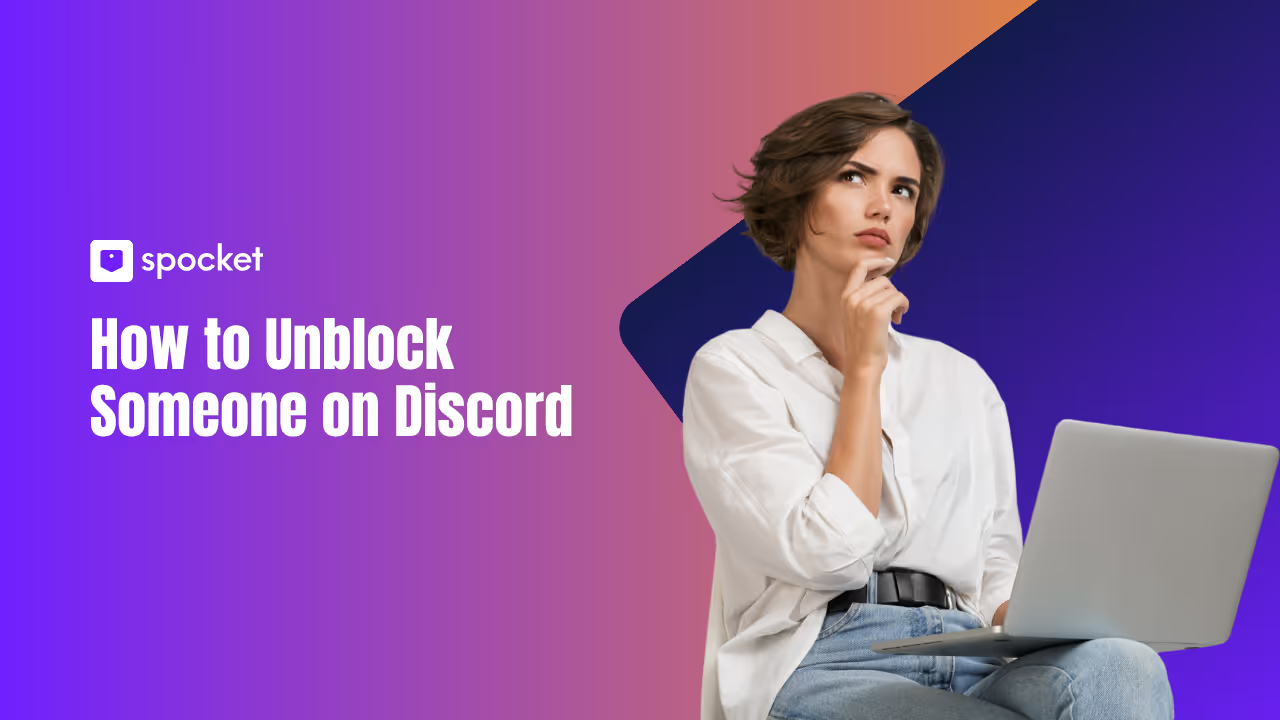Have you ever blocked someone on Discord and now regret it, or maybe you’ve worked things out and want to reconnect? Discord is more than just a messaging app—it’s where friendships, communities, and conversations come alive. Blocking is sometimes necessary, but knowing how to unblock someone on Discord gives you the power to rebuild bridges and rejoin conversations you thought were lost. You don’t have to be a tech pro—unblocking is simple, and with this easy-to-follow guide, you’ll learn every step, tip, and trick.

Scroll down and discover how to unblock users on Discord, fix common problems, stay safe, and manage your community with confidence—no confusion, just straightforward help.
What is Blocking and Unblocking on Discord?
Before you learn how to unblock someone on Discord, it helps to know what blocking actually does. When you block a user, they can’t send you direct messages, see your activity, or mention you. Any previous messages they send in servers you both share will become hidden for you, and you’ll stop getting notifications from them. Blocking is like putting up a digital wall—sometimes for your peace of mind, sometimes to stop spam or harassment.
What Happens When You Unblock Someone?
Unblocking lifts that wall. You’ll start seeing their messages again, both in shared servers and direct messages. They’ll be able to send you new DMs, and you can talk as before. However, Discord doesn’t restore any “friend” status automatically—you’ll have to resend or accept a friend request to reconnect directly.
Why Do People Unblock?
- You acted in the heat of the moment and later changed your mind.
- You’ve resolved an argument and want to be friends again.
- You accidentally blocked the wrong person.
- You miss out on conversations or updates in shared groups.
Whatever your reason, the process is private. The other person isn’t notified that you blocked or unblocked them. It’s your choice, and you have full control. If you decide later that it’s best to block again, you can repeat the process any time. Unblocking is about giving a second chance or keeping your Discord experience as open—or private—as you want.
How to Unblock Someone on Discord
Here are the different ways on how to unblock someone on Discord:
Unblocking on Desktop (PC/Mac)

If you’re on a computer, how to unblock someone on Discord is fast and easy. Here’s a step-by-step walkthrough:
Step 1: Open Discord and Log In
- Launch the Discord app or visit discord.com and log in with your email and password.
- Double-check for typos in your credentials to avoid login errors.
Step 2: Go to Your Direct Messages
- On the left sidebar, click the Discord logo (top left) to see your DMs.
- Scroll to find conversations with users you’ve previously blocked.
Step 3: Access Your Friends List
- If you can’t find them in DMs, click “Friends” at the top of the sidebar.
- Click the “Blocked” tab at the top; here’s where Discord shows everyone you’ve blocked.
Step 4: Unblock the User
- Find the person you want to unblock.
- Click the “Unblock” button next to their name. A confirmation may pop up—select “Unblock” to finalize.
Step 5: Reconnect (Optional)
- If you want to be friends again, send them a new friend request after unblocking.
Now, you’re able to chat, share, and hang out just like before.
Unblocking on Mobile (Android/iOS)
Prefer using Discord on your phone or tablet? How to unblock someone on Discord works almost the same way, just with a few screen taps:
Step 1: Open the Discord App
- Tap the Discord icon (game controller on a blue background) on your device.
Step 2: Tap Your Profile Icon

- Swipe right to bring up the side menu.
- Tap your profile picture. Then look for the gear icon on top right of app (that’s your user settings). Click on the gear.
Step 3: Navigate to Content and Social
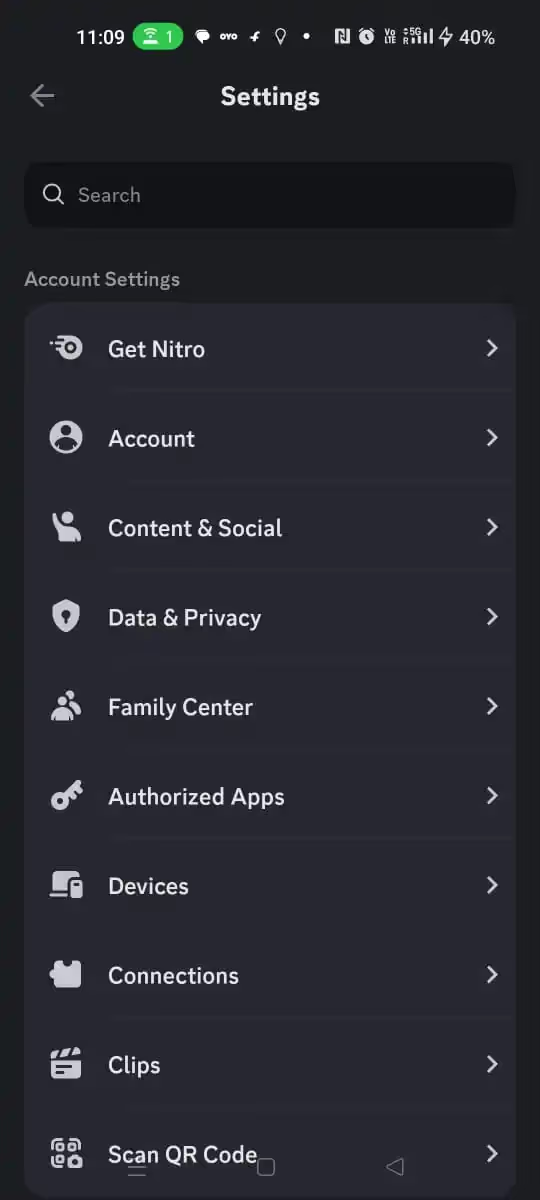
- Tap “Content & Social”.

- Scroll until you see “Blocked Accounts.” Tap this option.
Step 4: Find and Unblock

- You’ll see a list of everyone you’ve blocked.
- Tap “Unblock” next to the user’s name.
Step 5: Optional—Send a Friend Request
- Unblocking doesn’t make you friends again. You’ll need to send a new friend request if you want direct access to their profile and updates.
That’s it! The person is now unblocked, and you can message each other as usual.
What to Expect After Unblocking
Once you unblock someone, their past messages become visible again, and you can receive DMs and mentions from them. But they aren’t added to your friend list automatically—you’ll need to reconnect if you want to chat privately. The other person won’t get a notification saying you’ve unblocked them, so you can quietly reopen the lines of communication. If you both share servers, you’ll see each other’s activity like before. Remember, if you ever feel uncomfortable, you can block again or adjust your privacy settings for more control over your Discord experience.
What If Can’t Find the Person to Unblock?
Sometimes, you try how to unblock someone on Discord and can’t locate the person—frustrating, but fixable! Here’s why this happens and how to solve it:
Possible Reasons:
- The conversation is hidden: Blocked user chats move to the bottom of your DM list or may disappear if you closed them earlier.
- You’re not friends: If you never added them as a friend and only chatted in servers, they might not appear in your DMs.
- They changed usernames: The person may have switched their Discord tag or deleted their account.
How to Unblock Anyway:
- Use the Blocked Tab: On desktop, go to “Friends” > “Blocked” to see a complete list, regardless of friend status.
- Search in Servers: If you both belong to the same server, find their name in the member list. Right-click (desktop) or tap (mobile), and choose “Unblock.”
- Check Your Privacy Settings: Occasionally, restrictive privacy settings can hide certain users. Loosen your DM settings temporarily if needed.
- Still Can’t Find? Ask a mutual friend if the person’s account is still active, or check server member lists.
Once you unblock, try messaging or sending a friend request to reestablish contact. If their account was deleted, there’s nothing more you can do—they’ll have to create a new account to connect.
If You’re Blocked: What You Can and Can’t Do
If someone has blocked you on Discord, you might feel left out or confused. Here’s what happens:
- You can’t send direct messages to them.
- Your messages in shared servers are hidden from them, but others can still see them.
- You can’t add them as a friend until they unblock you.
How do you know you’re blocked?
If your messages never go through (gray check mark, never delivered) or you can’t react to their posts, you might be blocked. Don’t keep sending messages—that can come across as spammy.
Should you ask to be unblocked?
Tread carefully. If you know the person well, a mutual friend might pass along a message. But respect their privacy and boundaries. Sometimes people block to take a break or protect themselves. If the block was a misunderstanding, a calm, respectful message through a friend may help. If not, it’s best to move on and focus on positive Discord relationships elsewhere.
How to Unblock Discord Access (If Discord Itself Is Blocked)
Maybe your how to unblock someone on Discord problem isn’t with a user, but with Discord itself. Sometimes schools, workplaces, or even entire countries block Discord. Here’s what you can do:
Why Is Discord Blocked?
- Countries: Censorship in China, UAE, Iran, Oman, etc.
- Schools/Workplaces: To avoid distractions or save bandwidth.
- Public Networks: Airports, hotels, and libraries often block messaging apps for security.
How Does Discord Know?
It checks your IP address. If you’re on a restricted network or country, you won’t connect.
The Solution: Use a VPN (Virtual Private Network)
A VPN reroutes your connection through another country, masking your real IP and letting you access Discord from blocked networks. Here’s how:
- Choose a trusted VPN (like NordVPN, ExpressVPN, ProtonVPN).
- Sign up and download the app for your device.
- Open the VPN, log in, and connect to a server in a Discord-friendly country (e.g., US, UK, Canada).
- Once connected, open Discord. It should work!
Why Avoid Free VPNs?
- Many free VPNs are unreliable, slow, and may sell your data.
- They often can’t bypass strict firewalls and can put your privacy at risk.
If Discord Still Doesn’t Work:
- Try connecting to a different VPN server.
- Use “obfuscated” VPN servers for tough firewalls.
- Clear your browser or app cache, then restart Discord.
- Switch between Wi-Fi and mobile data.
- Change VPN protocols in your VPN settings.
With a good VPN, you’ll chat, call, and game on Discord from anywhere—even on restricted networks.
Discord Unblock: Privacy, Safety, and Etiquette Tips
Unblocking opens the door to new interactions—but privacy and safety come first. Before you unblock, ask yourself if you feel comfortable reconnecting. After unblocking, watch how the conversation goes. If things feel tense or you receive unwanted messages, you can block again instantly.
Tips for Safe Reconnection:
- Never share personal information right away.
- Use Discord’s privacy controls to limit DMs from strangers.
- If someone makes you uncomfortable, mute or block without guilt.
- Only accept friend requests from people you trust.
- Remember, you owe no one access to your space.
Etiquette After Unblocking:
- You don’t have to explain yourself, but a friendly message can break the ice.
- If you unblocked due to an argument, keep the conversation light at first.
- Respect each other’s boundaries; if either side feels awkward, give it time.
Discord is meant for positive connections. Unblock wisely, and use the tools available to protect your experience.
Mistakes to Avoid When Unblocking Someone on Discord
A few common missteps trip up Discord users who try to unblock someone. Don’t let these slow you down:
- Forgetting to Add as Friend: Unblocking doesn’t automatically restore friendship. You’ll need to resend a friend request if you want direct access.
- Not Checking Server Membership: Sometimes, you can only unblock someone if you both share a server—if you’ve left the server, find another way to contact them.
- Assuming Instant Replies: The other person may not notice they’re unblocked, especially if you don’t send a message or friend request.
- Ignoring Safety Signals: If your original reason for blocking still applies (harassment, spam), think twice before unblocking.
- Using Free VPNs Unwisely: If you’re unblocking Discord itself, avoid free VPNs—they can compromise your security or fail at their job.
Unblocking vs. Muting, Kicking, and Banning: What’s the Difference?
On Discord, there are several ways to manage who you interact with. Knowing the difference between unblocking, muting, kicking, and banning helps you choose the right action.
- Unblocking: Removes someone from your block list. You’ll see their messages, receive DMs, and can chat again.
- Muting: Temporarily silences someone’s messages or notifications without blocking or removing them. Good for when you just need a break.
- Kicking: Removes someone from a server. They can rejoin if they have an invite, but you haven’t blocked them as a user.
- Banning: Removes and permanently blocks a user from a server. They can’t rejoin unless the ban is lifted.
When to Use Each:
- Unblock if you’re ready to reconnect.
- Mute for minor annoyances or busy chats.
- Kick if someone breaks server rules but may be allowed back.
- Ban for repeat offenders or serious rule violations.
How to Manage Your Discord Relationships
Discord isn’t just about who you talk to—it’s about how you manage those conversations. Here are a few smart moves:
Make the Most of Roles and Servers:
- If you run a server, use roles to control who can DM or mention you.
- Create channels with specific permissions for privacy or group management.
Keep Friend Requests in Check:
- Only accept friend requests from people you recognize.
- If you get a flood of unwanted DMs, adjust your privacy settings so only friends can message you.
Use DMs Wisely:
- Don’t share personal or sensitive info, even with old friends you’ve just unblocked.
- If a conversation turns sour, mute or block instead of letting things escalate.
Stay Organized:
- Regularly review your blocked list. Sometimes it’s time to reconnect; sometimes, it’s time to keep boundaries.
Maintain Community Etiquette:
- Don’t gossip or involve others if you’re unblocking after drama—start fresh and positive.
Conclusion
Discord puts you in charge of your connections. Whether you’re unblocking to mend friendships, reopen conversations, or simply start over, you get to decide who’s in your circle. Remember, how to unblock someone on Discord is just the beginning—what matters most is your comfort and safety. Use these steps, tips, and safeguards to shape your experience. You have every right to change your mind, set boundaries, and protect your peace online. If you need help, revisit this guide any time. Here’s to better conversations, stronger communities, and a Discord experience that works for you—one click, one chat, one connection at a time.