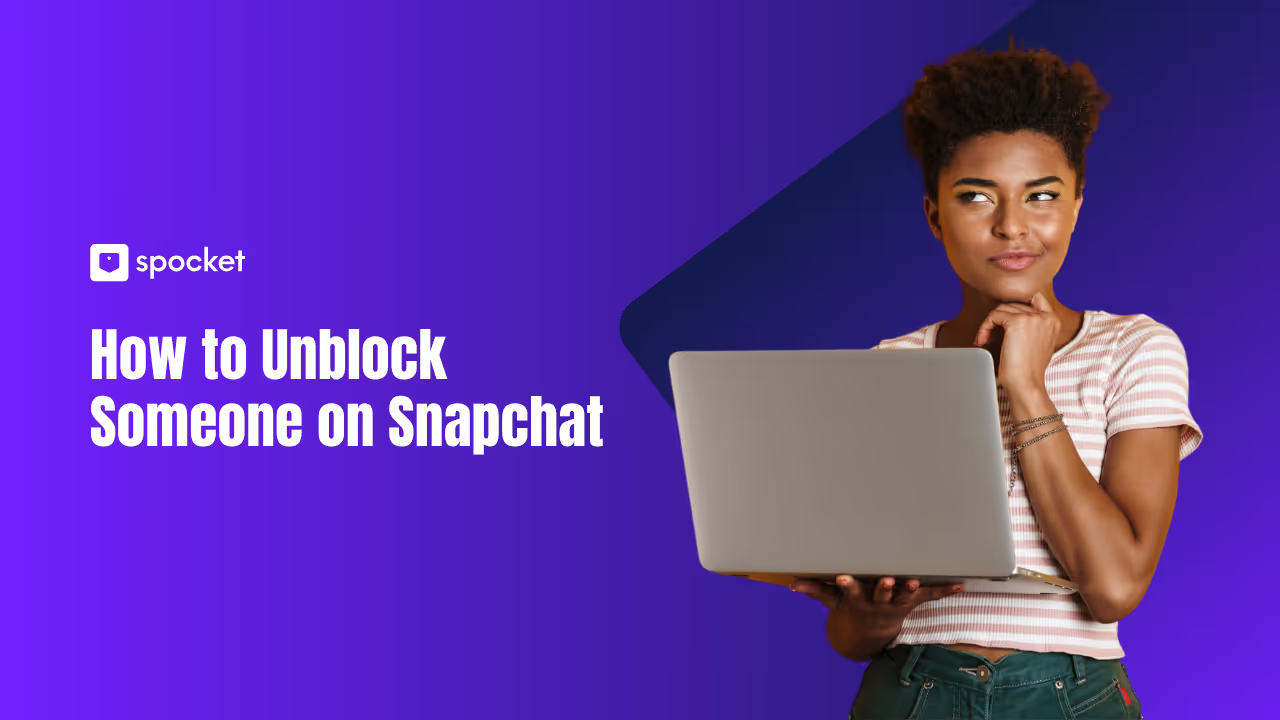Do you regret blocking someone on Snapchat? Maybe you acted in the heat of the moment, or you’re ready to give someone a second chance. If you’re confused about how to unblock someone on Snapchat, you’re not alone—Snapchat’s menus can feel tricky, especially if you’re not a tech whiz. Imagine reconnecting with an old friend, restoring lost chats, or mending misunderstandings.
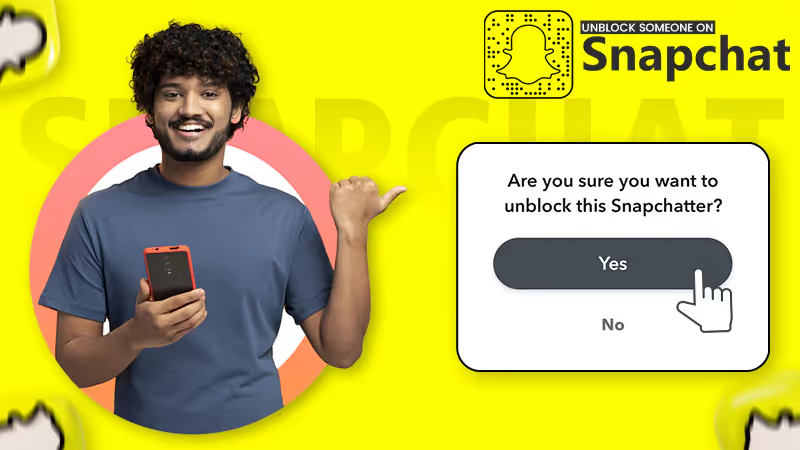
This guide shows you, step by step, exactly how to unblock someone on Snapchat—even if you’re brand new to the app. You’ll find clear instructions, helpful tips, answers to common questions, and expert advice for protecting your privacy. Scroll down to learn everything you need, with zero guesswork and no confusing jargon.
What Happens When You Block and Unblock on Snapchat?
Blocking someone on Snapchat does more than just silence their messages. When you block a user, they lose all access to your content, including Snaps, Stories, and your profile details. They can’t send you messages, see your location, or interact with you in any way. If you were friends, blocking removes them from your friends list and erases the “friendship” on Snapchat’s servers.
When you unblock someone, things change, but not everything goes back to how it was. Unblocking allows that user to search for you, send you messages, and view public Snaps or Stories you post. However, your Snapchat friendship is not automatically restored—you’ll need to manually re-add them if you want them back on your friends list. Any chats or messages you shared before blocking will still be gone unless you or they saved them before blocking.
The person you unblock does not get any notification that you’ve unblocked them. They may, however, notice that they can now find your profile or send you a friend request. If you want to reconnect and start chatting, both of you will need to re-add each other.
Why You Might Want to Unblock Someone?
People block each other on Snapchat for all kinds of reasons—sometimes it’s after a misunderstanding, a falling out, or just needing some space. Maybe you hit “block” in a moment of frustration, or you just wanted to avoid awkward messages. Time passes, feelings change, and you might start thinking about reconnecting.
You might want to unblock someone to clear up old drama, get back in touch with a family member, or restore communication with a friend. Sometimes people change, apologies happen, or situations improve. Maybe you realize you’ve blocked the wrong person, or a group chat just isn’t the same without everyone included. Whatever your reason, the option to unblock is always there.
Unblocking is a personal decision, but don’t worry—Snapchat doesn’t send a message or alert to the other person. If you’re nervous about privacy or second thoughts, you’re in control. And if things don’t work out, you can always adjust your settings again.
Important Things to Know Before Unblocking Someone on Snapchat
Before you jump in and unblock someone on Snapchat, there are a few important things to keep in mind. These details can save you some awkward moments and help you keep your privacy under control.
- Your Friendship Won’t Come Back Automatically: Unblocking someone does not put them back on your friends list. You’ll have to send them a new friend request—and they’ll have to accept—before you can exchange Snaps or Chats as before.
- Your Chat History Might Be Gone: When you block a person, most chat history and media disappear for both of you, unless you or they have saved individual messages. Unblocking does not bring back lost conversations.
- They Won’t Know You Unblocked Them: Snapchat doesn’t send any notification that you’ve unblocked someone. They might only find out if they try to add you or search your username.
- Review Your Privacy Settings: After unblocking, it’s smart to review who can see your Stories, contact you, or view your location. Adjust settings under “Privacy Controls” if you want to keep things limited.
- Think About Your Reason: Ask yourself if reconnecting is right for you. Unblocking is simple, but your comfort comes first. There’s no pressure to re-add someone if you’re not ready.
How to Unblock Someone on Snapchat
You don’t need to worry about which device you’re using—these steps work on both iPhone and Android. Here is how to unblock someone on Snapchat:
1. Open Snapchat & Access Your Profile
- Open the Snapchat App: Start by launching the Snapchat app on your device. Make sure you’re logged in to the account where you blocked the person.
- Go to the Camera Screen: When you first open Snapchat, you’ll land on the camera screen. Don’t worry about other tabs—just look for your profile picture or Bitmoji.
- Tap Your Profile Icon: In the top-left corner, you’ll see either your Bitmoji or a blank profile icon. Tap this icon to open your profile page.
- Check You’re on the Right Profile: If you use multiple Snapchat accounts, confirm you’re signed in to the right one.
- Navigate to Your Profile Page: Once you tap the icon, you’ll see your Snapcode, display name, and other details. All your settings and options are available from here.
2. Enter Settings
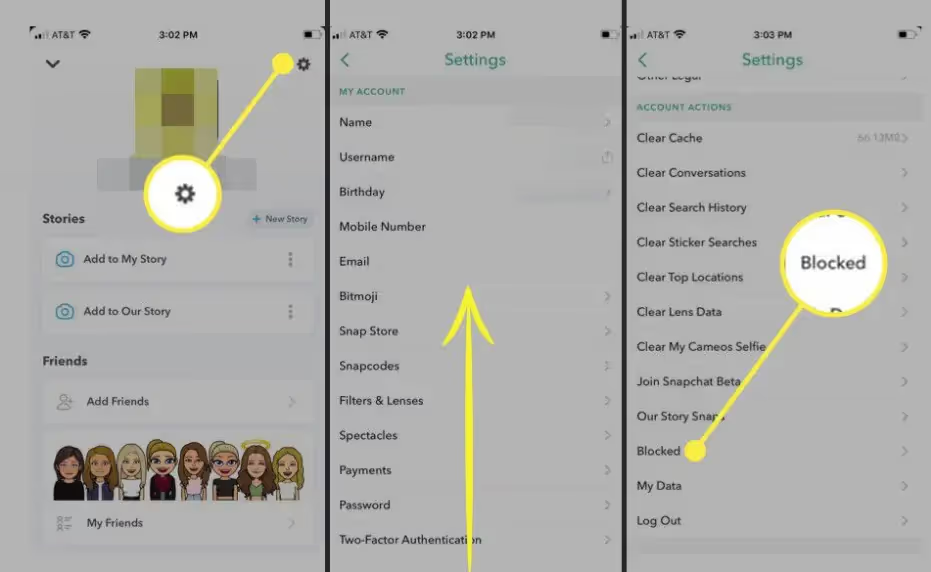
- Find the Settings Icon: On your profile page, look for a small gear or cog icon in the top-right corner. This is the button for your Snapchat settings.
- Tap the Gear Icon: Tap this icon to open up the full settings menu. Here, you can manage your privacy, account details, and more.
- Scroll Down Slowly: Snapchat settings can look a bit crowded. Take your time scrolling down—you’re looking for the section called “Privacy Controls.”
- Don’t Get Lost: Ignore sections about Bitmoji, notifications, or payment. Focus on “Privacy Controls” and keep scrolling until you see the right option.
3. Find and Tap 'Blocked Users'
- Look for ‘Blocked Users’: Under the “Privacy Controls” heading, you’ll spot an option labeled “Blocked Users.” On some devices, it might be under “Account Actions.”
- Tap on ‘Blocked Users’: This opens up a list of everyone you’ve blocked on Snapchat. If you haven’t blocked anyone, you’ll see a message like “No blocked Snapchatters.”
- Browse the List: You’ll see all usernames you’ve blocked, listed in the order you blocked them. Take a moment to scroll through and find the person you want to unblock.
- Identify the Right User: Double-check the username or display name before unblocking. Accidentally unblocking the wrong person can lead to confusion.
- Understand What’s Here: If you don’t see the person you’re looking for, they might have deleted their account or changed their username after you blocked them.
4. Unblock the User
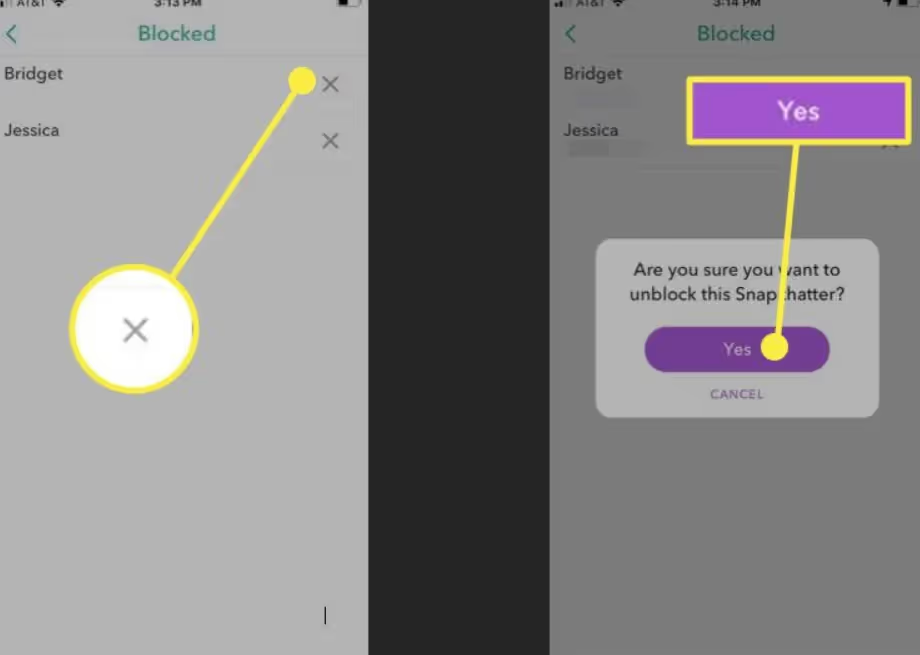
- Find the User You Want to Unblock: Once you’re looking at your list of blocked users, locate the person you want to remove from this list.
- Tap the ‘X’ Next to Their Name: Each user has an ‘X’ or a small cross icon beside their name. Tap on this to start the unblocking process.
- Read the Confirmation Prompt: Snapchat will ask, “Are you sure you want to unblock this Snapchatter?” This is your chance to double-check your decision.
- Tap ‘Yes’ to Confirm: If you’re sure, tap “Yes.” The user will be immediately unblocked and removed from your blocked list.
- What Happens Next: The person is no longer blocked—they can search for you, see your public Stories, and send you a friend request if they want. Remember, they don’t get a notification about being unblocked.
5. Confirm Unblocking
- Double-Check Your Blocked List: After unblocking, check your “Blocked Users” list again. The person you just unblocked should disappear from this list.
- Test If You Can Search for Them: Use Snapchat’s search bar to type their username. If they appear, the unblocking worked.
- Try Sending a Message or Friend Request: If you want to reconnect, tap “Add” next to their profile. Wait for them to accept before sending Snaps or starting a chat.
- Privacy Reminders: Take a minute to review your privacy settings again, especially if you want to limit what the unblocked person can see or do.
Adding Someone Back After Unblocking
Unblocking someone on Snapchat doesn’t automatically restore your friendship. You’ll need to manually add them back as a friend if you want to chat, share Snaps, or see their Stories.
How to Add an Unblocked User Back
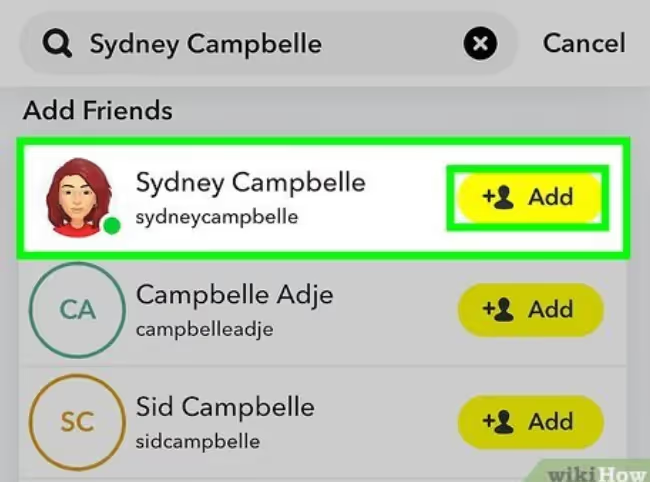
Follow these steps:
- Open Snapchat’s Search Bar: Go back to the main screen and tap the search icon (magnifying glass) at the top.
- Type Their Username or Name: Enter the name or username of the person you just unblocked. If their profile is public, it should show up in the search results.
- Tap ‘Add’ Next to Their Profile: When their profile appears, tap the yellow “Add” button. This sends a friend request.
- Wait for Acceptance: If their account is private, they’ll need to accept your request before you’re friends again.
- Start Chatting or Sending Snaps: Once accepted, you can send Snaps, chat, and interact just as before. Your previous chat history won’t return, but any saved messages may still be there.
Good to Know: If you don’t see their profile after unblocking, it might take a few hours for Snapchat’s servers to update. Also, if they have blocked you, you won’t be able to add them until they unblock you on their end.
What to Do If You Can’t Unblock Someone
Sometimes you try to unblock someone, but Snapchat just won’t cooperate. Here are the most common reasons and how you can solve them:
- Outdated Snapchat App: If your app is old, certain features might not work properly. Visit the App Store or Google Play, search for Snapchat, and update to the latest version.
- Temporary Glitches or Bugs: Snapchat’s servers might be slow to register changes. If you unblock someone and they still show up as blocked, log out and log back in. You may need to wait up to 24 hours.
- Unstable Internet Connection: A weak Wi-Fi or mobile connection can interrupt app functions. Try switching to a different network or resetting your connection.
- Account Issues or Restrictions: If your Snapchat account is locked or restricted, you might be unable to change privacy settings. Visit accounts.snapchat.com to check your status or appeal a locked account.
- The User Deleted Their Account: If you can’t find a user to unblock, they may have deleted their Snapchat account or changed their username after you blocked them.
- They Blocked You First: If someone blocked you before you blocked them, you won’t be able to unblock or re-add them until they unblock you.
If all else fails, try restarting your phone, reinstalling Snapchat, or reaching out to Snapchat support for extra help.
Smart Tips for Managing Your Snapchat Privacy
Staying safe and comfortable on Snapchat is about more than just blocking and unblocking. If you want to control who contacts you or sees your content, dive into your privacy settings regularly. Here are a few practical tips:
- Review Who Can Contact You: Under “Privacy Controls,” set who can send you Snaps and view your Stories—choose “My Friends” for more privacy.
- Use ‘Ghost Mode’ on Snap Map: If you don’t want people seeing your location, enable Ghost Mode. This hides your real-time location from everyone else.
- Check Story Settings: Decide if only friends or everyone can see your Stories. Tighter settings mean less chance of unwanted attention.
- Don’t Share Personal Info: Keep sensitive details—like your phone number, email, or location—private, even with friends.
- Regularly Update Your App: Updating keeps your app running smoothly and protects you with the latest security features.
Conclusion
Unblocking someone on Snapchat isn’t hard, but it’s a decision that deserves some thought. Whether you’re mending fences, reconnecting with an old friend, or just fixing a mistake, you’re in control every step of the way. With clear steps and privacy settings, you can choose who’s allowed back into your Snapchat world—and keep things comfortable for yourself. Remember, adding someone back is optional, and you never have to explain your choices. Take your time, review your settings, and don’t feel pressured to reconnect unless you truly want to. Snapchat gives you the tools to shape your experience. Now, you know exactly how to use them.