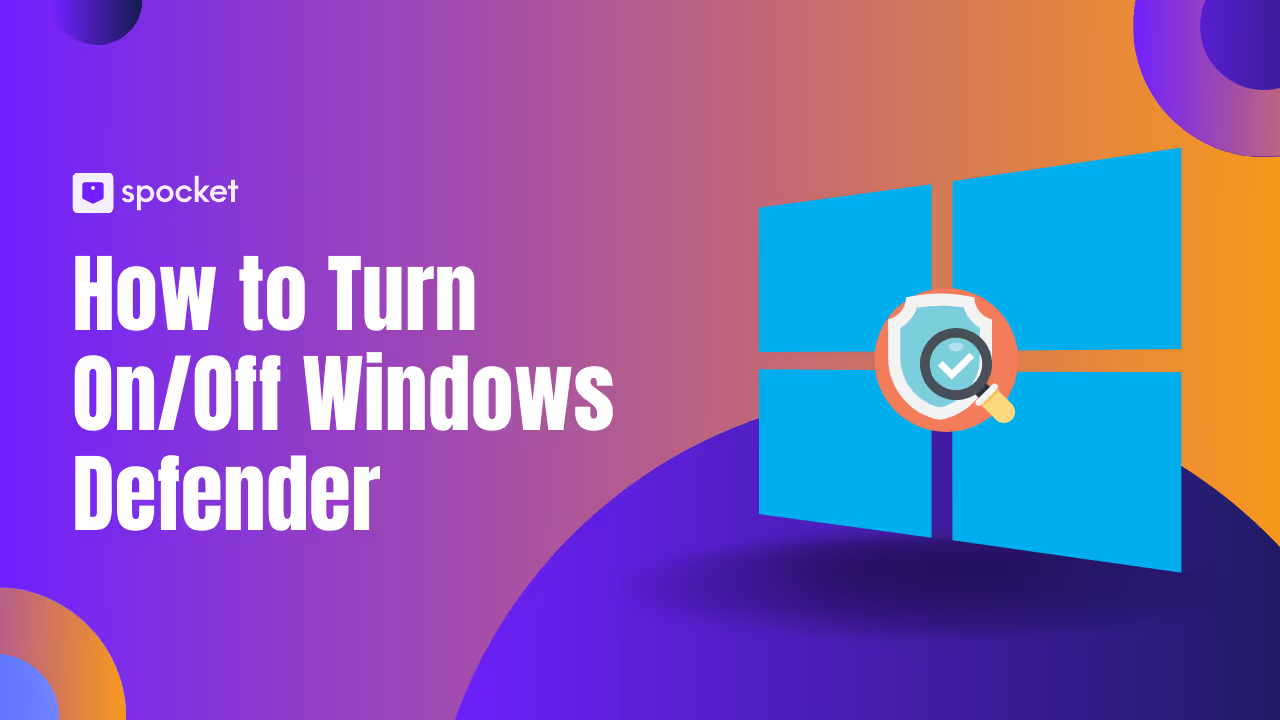Are you frustrated by Windows Defender blocking your favorite apps or slowing down your PC? You’re not alone. Many users want to turn off Windows Defender, whether to install a third-party antivirus, fix software conflicts, or boost gaming performance. Microsoft Defender (formerly Windows Defender) is the default antivirus on Windows 10, 11, and 7, protecting over a billion devices worldwide. But sometimes, you need more control over your security settings. In this guide, we’ll show you how to disable Windows Defender step by step—temporarily or permanently—using simple methods that anyone can follow. You’ll also learn about Defender Firewall, SmartScreen, and the safest way to switch to another antivirus. Let’s make your Windows experience smoother and more secure, together.
What is Windows Defender and Why It’s Always On
Windows Defender, now officially called Microsoft Defender Antivirus, is the built-in security tool on every Windows device—whether you're on Windows 10, Windows 11, or even Windows 7. It’s Microsoft’s answer to keeping your computer safe without needing third-party software.
Think of it as your PC’s personal bodyguard. It scans files in real time, blocks suspicious websites, and protects against malware, ransomware, and phishing attacks—automatically. It even watches your network through its Defender Firewall, helping stop hackers before they ever get in.
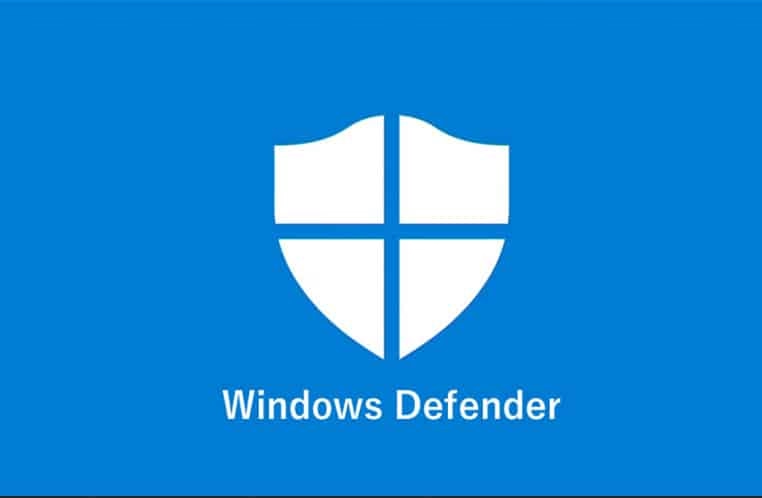
Overview of Microsoft Defender Antivirus and Firewall
Microsoft Defender isn’t just antivirus anymore. It’s a full security suite:
- Real-time protection constantly checks files and apps.
- Cloud-delivered updates keep it ready for new threats.
- Controlled folder access blocks ransomware attacks.
- Behavior monitoring catches unusual activity fast.
- Phishing protection warns you about fake or malicious websites.
- Tamper protection prevents malware from turning Defender off.
- Application Guard runs risky apps in an isolated container.
- Firewall manages your network access and keeps hackers out.
You manage all this through the Windows Security Center, a clean dashboard that shows if everything’s running smoothly.
Why Microsoft Defender Is Enabled by Default
It’s simple—most users never install another antivirus. That’s why Windows Defender comes pre-installed and turned on by default. It doesn’t cost anything, and you don’t have to configure anything. It just works.
According to StatCounter, more than 78% of Windows users rely on Microsoft Defender for daily protection in 2025 (source). That number keeps growing because Defender integrates seamlessly with Windows and provides reliable baseline protection.
If you connect to public Wi-Fi often, use USB drives, or browse online daily (which most of us do), Defender’s constant background scanning and firewall keep you safe without slowing down your system.
Can You Disable It? Yes, But Read This First
Yes, you can turn off Windows Defender either temporarily or permanently disable Windows Defender. But before doing that, ask yourself—do you have another trusted antivirus installed? Are you troubleshooting something specific? If not, you’re leaving your system open to real threats.
Turning it off without a Windows Defender alternative can expose you to viruses, phishing attempts, or malware that may not show symptoms until it’s too late.
Still want to go ahead? No worries. The next sections walk you through how to turn off Windows Defender in Windows 10, 11, and 7 using safe and tested methods.
Why You Might Want to Turn Off Windows Defender
So, if Windows Defender protects your PC, why would anyone want to turn it off?
That’s a fair question—and the answer depends on your specific needs. While Defender is reliable for most users, there are a few real-world scenarios where you may need to disable Windows Defender, either temporarily or permanently.
Installing a Third-Party Antivirus
Let’s say you’re switching to something like Norton, Avast, or McAfee. Running two antivirus programs at the same time isn’t just unnecessary—it can actually create conflicts and slow down your system. Most of the time, Defender steps aside automatically when it detects another antivirus. But sometimes, it stays active, causing software clashes or duplicate scans.
If your new antivirus asks you to turn off Windows Defender manually, it’s best to follow that instruction to avoid lag and ensure smooth protection.
Fixing Software Conflicts or Performance Drops
Some software doesn’t play nice with Defender’s real-time protection. This is especially true for older programs or industry-specific tools like video editing suites, 3D renderers, or custom enterprise apps. If an app is getting blocked for no valid reason—or your CPU usage spikes when using specific programs—temporarily disabling Windows Defender can help you figure out what’s wrong.
It's not permanent—you can turn it back on after testing.
Gaming, False Positives, and Development Work
If you’re a gamer, you know every frame counts. Defender sometimes runs background scans or flags mod files during gameplay, which can affect performance or trigger false alarms. That’s frustrating.
Similarly, developers or IT professionals often turn off Defender when testing new apps or scripts. It helps create a clean environment, especially if you’re building something from scratch or using unsigned executables.
Understand the Risks Before You Disable
Now, a word of caution: turning off Windows Defender does come with serious risks. You’re basically leaving your PC’s front door unlocked.
According to Check Point Research, global cyberattacks increased by 38% in 2022 alone, and the numbers are still climbing in 2025. Ransomware, phishing, spyware—they’re all evolving faster than ever.
That’s why Microsoft Defender is enabled by default—to keep your data safe, even if you don’t install anything else.
So, if you plan to turn off Windows Defender, always have a reliable Windows Defender alternative ready. And make sure it includes a firewall, real-time scanning, and frequent updates.
How to Turn Off Windows Defender in Windows 10
Turning off Windows Defender in Windows 10 is easier than most people think. Whether you're installing a third-party antivirus, troubleshooting software, or just trying to squeeze out more performance while gaming, you can choose to temporarily disable or permanently turn off Windows Defender.
Let’s walk through both options so you can choose what works best for you.
Temporarily Disable Windows Defender (For Quick Fixes)
If you only need to stop Defender for a short time—maybe to run a flagged app or fix a software conflict—this is the safest route. The best part? You don’t risk your system long term. It turns itself back on after a restart.
Here’s how to do it via Windows Security Center
- Click the Start button and type Windows Security, then open the app.
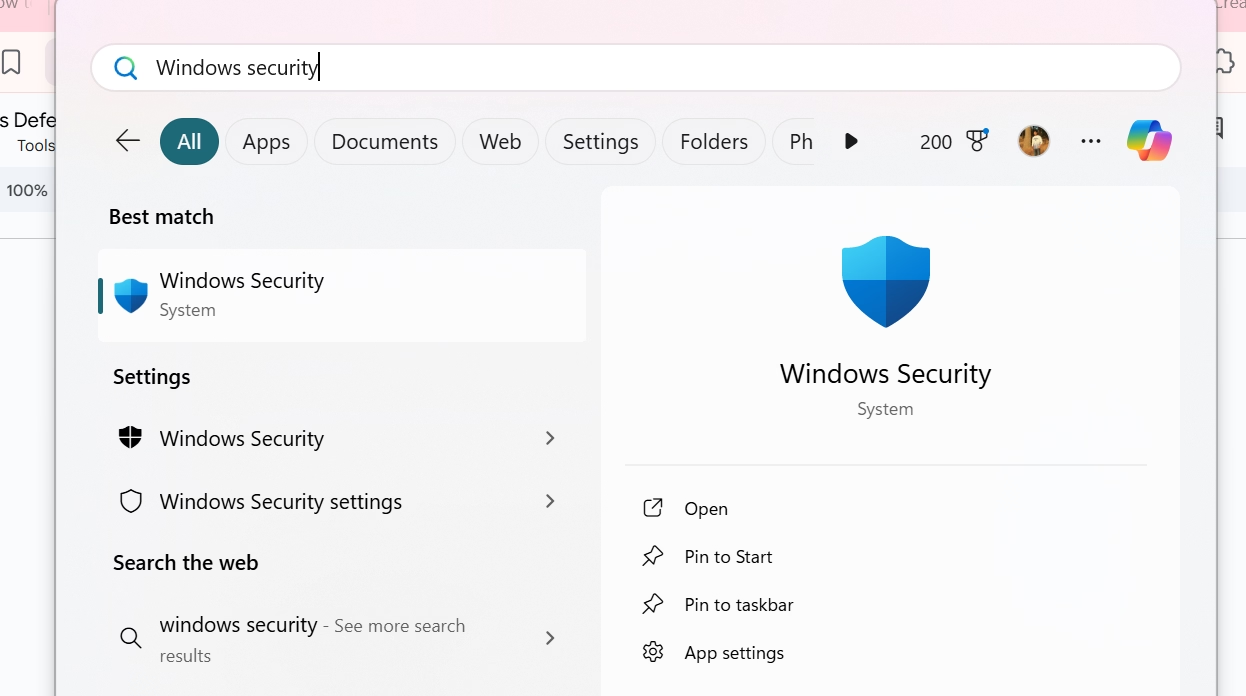
- Go to Virus & threat protection.
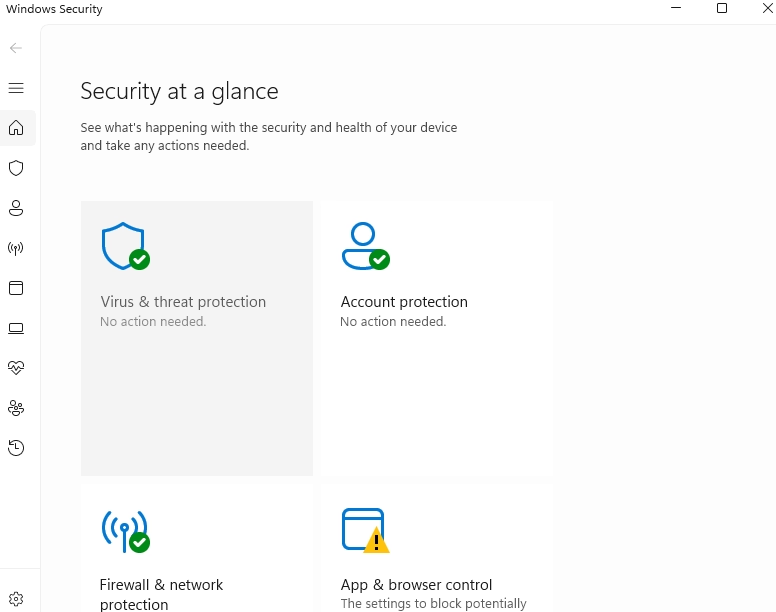
- Click Manage settings under the Virus & threat protection settings.
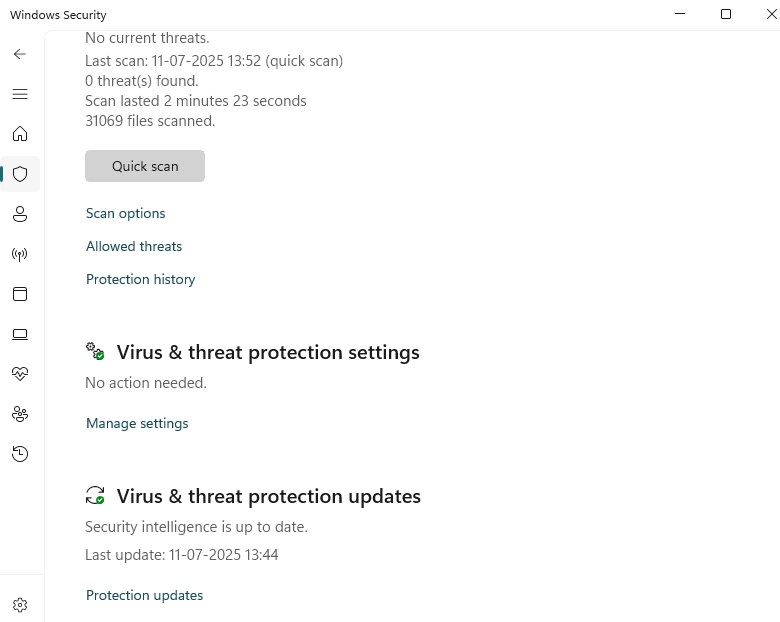
- Toggle Real-time protection to Off.
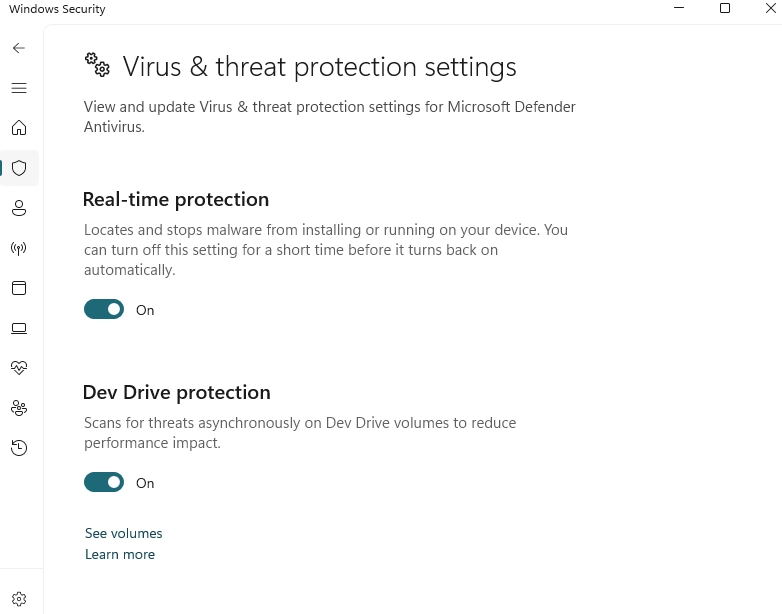
Defender stays off only until your next reboot. It reactivates automatically to keep your system protected.
This is ideal if you're working on something short-term and just need to pause Defender without uninstalling it.
Permanently Disable Windows Defender in Windows 10
Want Microsoft Defender off for good? There are a few ways to do it, depending on your Windows edition.
Important: Only go this route if you already have another antivirus installed. Disabling Defender permanently can leave your system exposed.
Method 1: Using Group Policy Editor (Windows 10 Pro or Enterprise)
If you're on Windows 10 Pro or Enterprise, this is your best option.
- Press Windows + R, type gpedit.msc, and hit Enter.
- Navigate to: Computer Configuration > Administrative Templates > Windows Components > Microsoft Defender Antivirus
- Double-click Turn off Microsoft Defender Antivirus.
- Select Enabled and click OK.
Once done, restart your PC. Defender is now completely turned off and won’t reactivate after a reboot.
Method 2: Using the Registry Editor (For Windows 10 Home)
Home edition doesn’t have Group Policy Editor—but you can still disable Defender using the registry. Just proceed with caution.
- Press Windows + R, type regedit, and press Enter.
- Go to: HKEY_LOCAL_MACHINE\SOFTWARE\Policies\Microsoft\Windows Defender
- Right-click in the right pane, select New > DWORD (32-bit) Value, and name it: DisableAntiSpyware
- Double-click it and set the value to 1.
- Restart your PC.
Before you do this, back up your registry. A wrong change can cause system errors.
Method 3: Install a Third-Party Antivirus (Easiest Way)
This one’s pretty hands-off. When you install Norton, Avast, Bitdefender, or McAfee, Windows usually disables Defender automatically. That’s because running two antivirus programs can slow down your system or cause scanning conflicts.
Just install the new antivirus, and Defender will step aside quietly.
Precautions Before Disabling Windows Defender Permanently
- Have another antivirus ready and running before disabling Defender.
- Keep it updated regularly with the latest security patches.
- Monitor system performance and scan regularly with your new software.
Disabling Windows Defender is fine if you’re confident in your alternative and know what you're doing. If not, it’s safer to use the temporary method.
How to Turn Off Windows Defender Firewall in Windows 10
Sometimes, it’s not the antivirus but the Defender Firewall that gets in the way—especially if you're troubleshooting a network or using a game or app that needs special access.
You can disable the firewall safely for a specific network profile.
To turn off the firewall
- Open Windows Security from the Start menu.
- Go to Firewall & network protection.
- Click on your active network (Domain, Private, or Public).
- Toggle Windows Defender Firewall to Off.
Done. Your firewall is now disabled for that profile.
Advanced Firewall Settings (For More Control)
If you want granular control over which apps or ports to allow, click Advanced settings in the same Firewall section. You can:
- Allow or block specific inbound or outbound connections
- Customize firewall rules by app or protocol
- Set policies for different network types (Public, Private, Domain)
Tip: Always re-enable the firewall when you're done. Keeping it off permanently can expose your network to attacks.
How to Turn Off Windows Defender in Windows 11
Turning off Windows Defender in Windows 11 isn’t hard—you just need to know where to look. Whether you're trying to install a third-party antivirus, fix software issues, or speed things up for gaming, Windows gives you a few solid ways to do it.
Let’s walk through each method clearly—so you stay in control and your PC stays protected.
Step-by-Step Temporary Disable
Sometimes, you only need to disable Windows Defender for a short while—maybe for installing software or testing something. This is the easiest and safest approach. It turns off real-time protection, but Defender automatically re-enables after a restart.
Here’s how to do it:
- Click the Start button, type Windows Security, and open the app.
- Go to Virus & threat protection.
- Click Manage settings under Virus & threat protection settings.
- Toggle Real-time protection to Off.
You can also turn off Tamper Protection here if needed. This adds more flexibility, especially during development work or system tweaks.
This is temporary—once you restart your PC, Defender comes back on to keep your system secure.
Permanently Disabling Defender in Windows 11
If you're planning to use another antivirus or need Defender completely out of the way, you can permanently disable Windows Defender. Be careful—this exposes your system if no other security is in place.
Method 1: Use Group Policy Editor (Pro/Enterprise Only)
This method works only if you’re using Windows 11 Pro or Enterprise.
- Press Windows + R, type gpedit.msc, and press Enter.
- Go to: Computer Configuration > Administrative Templates > Windows Components > Microsoft Defender Antivirus
- Double-click Turn off Microsoft Defender Antivirus.
- Choose Enabled and click OK.
- Restart your PC.
Once done, Defender is fully disabled and won’t come back after a reboot.
Method 2: Use Registry Editor (All Editions)
If you’re on Windows 11 Home, don’t worry. You can still turn off Defender using the Registry Editor. Just proceed with caution and back up your registry before making changes.
- Press Windows + R, type regedit, and press Enter.
- Go to: HKEY_LOCAL_MACHINE\SOFTWARE\Policies\Microsoft\Windows Defender
- In the right pane, right-click > New > DWORD (32-bit) Value.
- Name it DisableAntiSpyware.
- Double-click it and set the value to 1.
- Click OK and restart your computer.
Only use this method if you’re confident. Making incorrect changes can affect your system.
Method 3: Install Third-Party Antivirus
This is the easiest way to turn off Windows Defender permanently. Just install a trusted antivirus like Bitdefender, Norton, or Kaspersky. Defender detects it and disables itself automatically to avoid performance issues or conflicts.
Around 84% of people have an antivirus installed on their computer—so it’s a common and safe option.
Important Precautions Before Permanent Disablement
- Always install a reliable antivirus before disabling Defender.
- Make sure the new software has real-time protection and regular updates.
- Don't browse unprotected, especially on public networks or unfamiliar sites.
If you disable Defender without another layer of protection, your system becomes a target for malware, ransomware, and phishing attacks.
Turning Off Windows Defender Firewall in Windows 11
There are times when Defender’s Firewall blocks helpful apps or interrupts a network setup. You can safely turn it off for a specific profile.
Here’s how:
- Open Windows Security from the Start menu.
- Click Firewall & network protection.
- Select your current network type: Domain, Private, or Public.
- Toggle Microsoft Defender Firewall to Off.
Want more control?
Click Advanced settings in the same menu. You can:
- Set custom firewall rules
- Control inbound/outbound connections
- Manage network behavior per app or port
Make sure to turn it back on when done. Keeping your firewall off increases your network vulnerability.
How to Turn Off Windows Defender in Windows 7
Yes, Windows Defender runs on Windows 7 too. While it doesn’t offer the advanced protection you see in Windows 10 or 11, it still provides basic defense against spyware and other threats. But if you're installing a third-party antivirus, or trying to reduce system load, turning it off can make sense.
Let’s walk through the step-by-step process to disable Windows Defender in Windows 7—and also cover how to turn off the Windows Firewall if needed.
Disabling Windows Defender via Control Panel
This is the safest and most reversible method. You can turn Defender off in just a few clicks, and turn it back on anytime if you change your mind.
Here’s How
- Click the Start button and type defender in the search bar.
- Click Windows Defender from the search results.
- In the top menu, click Tools.
- Select Options.
- On the left panel, click Administrator.
- Uncheck the box that says Use this program.
- Click Save in the bottom-right corner.
- If prompted, click Yes to confirm.
That’s it. Windows Defender will now stay off until you decide to turn it back on.
To re-enable it later, repeat the same steps and re-check the box.
Managing Firewall Settings in Windows 7
Sometimes you need to disable the Defender Firewall too—especially if you’re running different network tools or setting up third-party security software.
To turn off the Windows Firewall
- Open the Control Panel.
- Go to System and Security.
- Click on Windows Firewall.
- In the left menu, select Turn Windows Firewall on or off.
- Under your active network location (Private or Public), select Turn off Windows Firewall.
- Click OK to apply the changes.
Only disable the firewall if you trust your network and already have another firewall or security layer active.
Important Note on Security Risks
Even though Windows Defender in Windows 7 isn’t as powerful as its newer versions, it still adds a basic layer of protection. Turning it off makes your system more vulnerable, especially with Windows 7 being officially unsupported by Microsoft since January 2020.
If you disable Defender, always make sure to install a modern antivirus and keep it updated regularly.
How to Turn Off Windows Defender SmartScreen
Windows Defender SmartScreen is one of those features you don’t often notice—until it blocks something you trust. It’s built to protect you from malicious websites, phishing attacks, and suspicious apps, especially when browsing with Microsoft Edge or downloading software.
But there are valid reasons you might want to turn off Defender SmartScreen. Maybe you're testing software, developing an app, or just tired of warnings for trusted files. Let’s break it all down in a way that makes it easy to control—without compromising your system’s safety.
What is SmartScreen and Why It’s On by Default
SmartScreen is a cloud-based security filter that checks the reputation of files and websites in real time. It warns you when:
- A file is rarely downloaded or unsigned
- A website has been reported for phishing
- An app behaves suspiciously or isn't from a verified source
It works across Windows 10, Windows 11, and apps from the Microsoft Store, offering a smart barrier against drive-by downloads and scam URLs. Microsoft keeps it enabled by default to protect over 78% of Windows users who rely on Windows Defender daily..
How to Disable SmartScreen for Apps and Browsers
You can disable Windows Defender SmartScreen directly from your settings. But only do this if you're confident about your browsing habits or you're running another layer of protection.
Step-by-Step: Turn Off SmartScreen in Windows 10 or 11
- Open Settings.
- Click Privacy & security.
- Select Windows Security.
- Click App & browser control.
- Under Reputation-based protection, click Reputation-based protection settings.
- Turn off the following toggles:
- Check apps and files
- SmartScreen for Microsoft Edge
- SmartScreen for Microsoft Store apps
These settings disable SmartScreen checks for apps, browsers, and downloads.
Use Group Policy to Disable SmartScreen (Windows Pro/Enterprise)
If you're on Windows Pro or Enterprise, you can use the Group Policy Editor for a more permanent method.
- Press Win + R, type gpedit.msc, and press Enter.
- Navigate to: Computer Configuration > Administrative Templates > Windows Components > File Explorer
- Double-click Configure Windows Defender SmartScreen.
- Choose Disabled, then click OK.
Once done, SmartScreen is fully turned off across your system.
Warning: Turning off SmartScreen means your PC won’t warn you about shady websites or apps. Only do this if you’re confident in your setup.
How to Re-enable or Turn On Windows Defender Features
Maybe you turned off Windows Defender or SmartScreen for a while—and now want protection back. Great decision. Defender’s real-time protection, cloud updates, and firewall are key tools for blocking ransomware, spyware, and phishing attacks.
Here’s how to bring it all back.
Restore Default Windows Defender Protection
- Open the Start Menu and type Windows Security, then open it.
- Click Virus & threat protection.
- Select Manage settings.
- Toggle Real-time protection to On.
Now go back and:
- Click Firewall & network protection.
- Select your current network.
- Turn Microsoft Defender Firewall to On.
To enable SmartScreen again:
- Go to App & browser control.
- Under Reputation-based protection, click Settings.
- Turn everything back on.
When and Why to Re-enable Defender
If you’ve removed a third-party antivirus, or your PC feels off—re-enable Windows Defender immediately. With cyber threats rising each year, you don’t want to browse or work without a security net. Defender and SmartScreen can stop most threats before they reach your system.
Keeping these tools enabled is the easiest way to stay protected—especially if you're not using any other antivirus.
Defender Control: Managing Defender with Third-Party Tools
If you’re tired of digging through the Windows Security Center, Group Policy Editor, or Registry Editor every time you want to toggle Defender, there’s a smarter way. Say hello to Defender control tools—lightweight utilities that help you turn off or enable Windows Defender with a single click.
Whether you're a power user, developer, or just someone who regularly installs apps flagged as false positives, these tools make managing Defender fast and frustration-free.
What Are Defender Control Utilities?
Defender control tools give you direct control over Microsoft Defender. They usually come with a simple interface—open the app, click a button, and Defender is either fully disabled or re-enabled instantly.
Some utilities also offer:
- Defender status check
- Quick access to exclusion lists
- Scheduled toggling of protection
- Real-time monitoring of Defender activity
Popular examples include Defender Control by Sordum and similar utilities widely used by IT professionals and tech testers.
These tools are especially useful if you frequently:
- Test software or scripts
- Run custom apps or mods
- Deal with frequent false positives from Defender
Pros and Cons of Using Defender Control Tools
Pros
- Instant control: No need to edit registry values or navigate through security menus.
- Saves time: Great for IT teams managing multiple systems.
- Simplifies testing: Easily toggle protection on/off during software testing.
Cons
- Security risk if misused: If you forget to re-enable Defender or don’t have an antivirus in place, your PC stays exposed.
- Compatibility issues: Some tools may conflict with Windows updates or cause Defender to behave unpredictably.
- Trust matters: Downloading from unofficial sites could mean malware disguised as utilities.
Tip: Always download Defender control tools from reputable sources and check for recent updates. Never use outdated or unverified software.
Best Practices and Security Tips
Knowing when to use these tools is just as important as knowing how.
When Should You Disable Defender?
Only turn off Windows Defender if:
- You're installing a third-party antivirus
- You're troubleshooting software or hardware
- You're running specialized applications or code that Defender blocks
For most users, Microsoft Defender is more than enough. It offers solid real-time protection, cloud-delivered updates, and runs light on system resources.
Unless you need something more advanced, it’s often best to leave it on.
Top Alternatives to Windows Defender
Looking for more features than Defender offers? Consider these trusted options:
- Bitdefender – great detection rate, low system impact
- Kaspersky – strong protection with additional tools
- Norton – includes a VPN and identity theft monitoring
- Sophos Home – good for family and small business protection
- ESET – offers lightweight protection for older machines
These Windows Defender alternatives offer features like:
- Web protection
- Email scanning
- Cross-platform support
- Parental controls
- Ransomware rollback
Just remember: some third-party antivirus tools can use more resources and may slow down performance slightly compared to Defender.
How to Stay Safe After Disabling Defender
If you do decide to permanently disable Windows Defender, follow these safety tips:
- Install a reliable antivirus immediately
- Keep it updated with the latest definitions
- Use a firewall (Windows Firewall or your antivirus’s firewall)
- Avoid downloading software from untrusted sites
- Keep SmartScreen or web filtering enabled in your browser
- Run weekly scans to catch anything missed in real time
Bonus Tip: Use tools like Windows Security Center to double-check your protection status—even if Defender is off.
Conclusion
Turning off Windows Defender gives you more control over your system, whether you're troubleshooting, testing software, or switching to another antivirus. While it's easy to disable temporarily or permanently using built-in settings or third-party tools, it's important to understand the risks. Always ensure you have reliable protection in place before turning Defender off. For most users, keeping Defender enabled offers solid real-time protection without slowing down performance. If you do disable it, stay cautious with downloads, enable a firewall, and keep your system updated. The key is to balance control with safety to keep your PC secure and running smoothly.