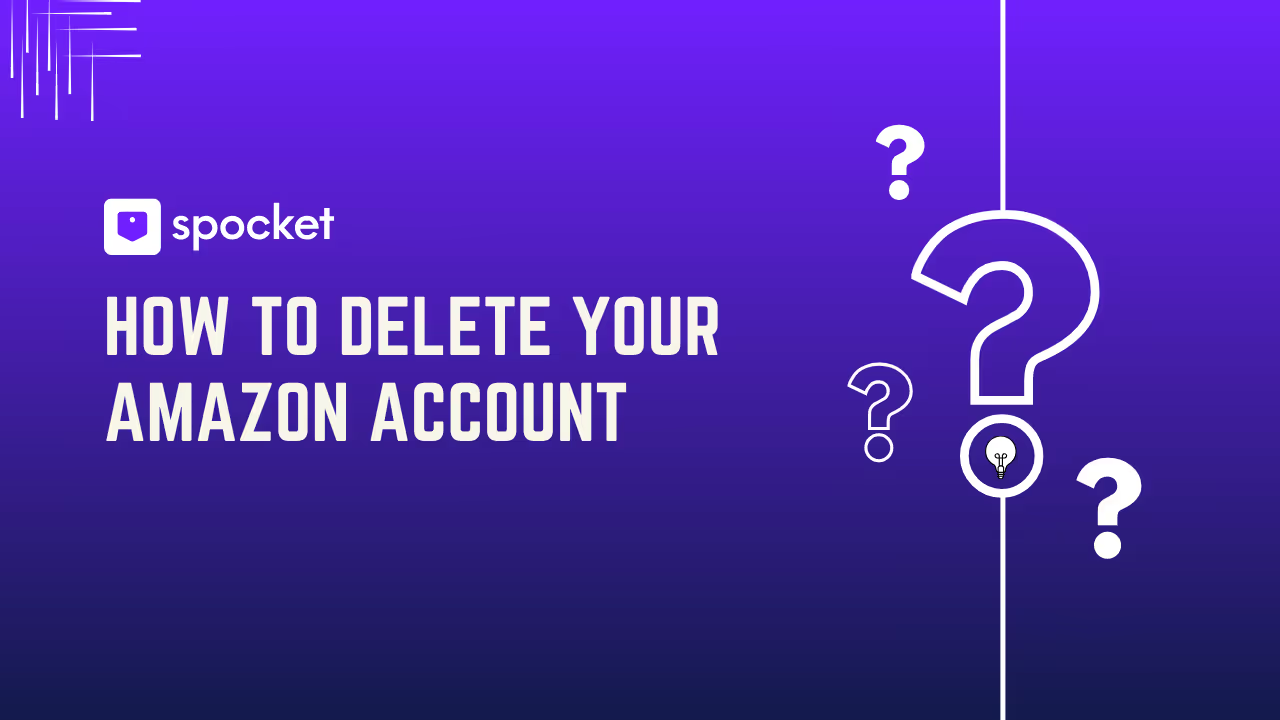So, you’ve decided it’s time to say goodbye to Amazon. Whether it's because of privacy concerns, too many unwanted subscriptions, or simply wanting to break free from the shopping giant, deleting your Amazon account might seem like the best move. But before you hit that delete button, there are a few things you need to know. Deleting your account isn't just about clearing your shopping history—there are a lot of implications and steps you need to take to make sure everything is handled properly.
In this guide, we’ll walk you through everything you need to know: from understanding what happens when you delete your account to the actual step-by-step process. We’ll also explore some alternatives to consider before making that final decision. Let’s dive into how to delete your Amazon account the right way.
What Happens When You Delete Your Amazon Account?
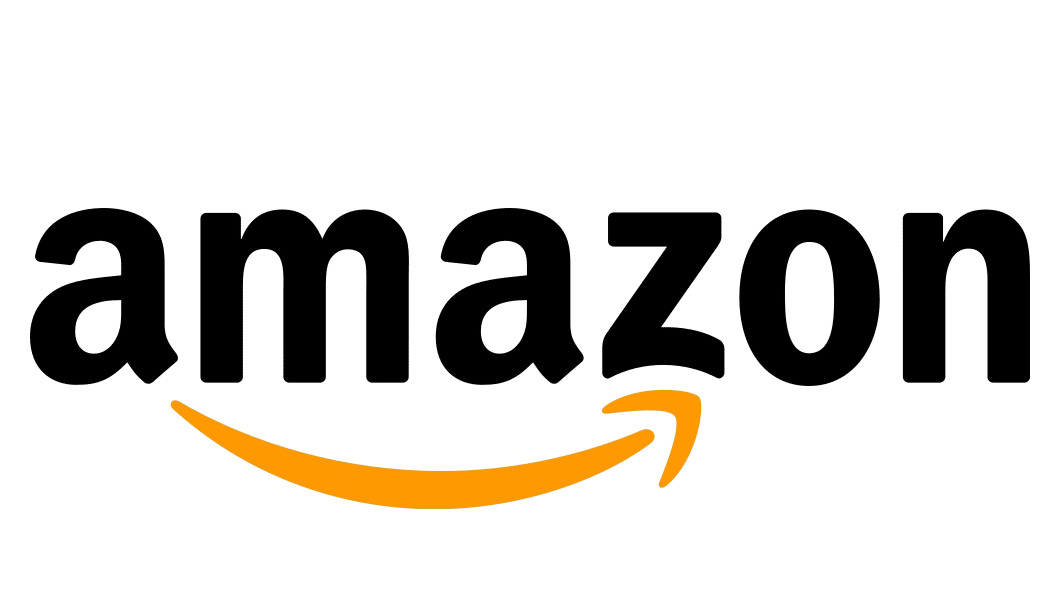
Before you delete your Amazon account, it's important to understand what you’re actually losing. This isn’t just about stopping your purchases—it affects your access to a range of services.
When you delete your Amazon account, you lose access to all your Amazon services. That means no more Kindle books, no access to Amazon Music, or Prime Video content you’ve purchased. Basically, your entire digital ecosystem tied to Amazon gets wiped clean.
Not only will your order history and reviews disappear, but so will your saved payment information, including credit cards and addresses. If you have any subscriptions, like Amazon Prime or Audible, those will be gone too, and you won’t be able to recover them. It's a permanent process, and if you're a heavy user of Amazon devices like Echo or Fire TV, your settings and accounts tied to those devices will also be deleted.
Can You Recover Your Account After Deletion?
Once you delete your account, you can’t go back, right? Well, not exactly. Amazon offers a 90-day grace period during which you can recover your account if you change your mind. But remember, after those 90 days, your data and services are gone for good. It's important to know that even if you don’t recover your account, Amazon keeps some data for legal and regulatory reasons, but you won’t be able to access any of it.
Essential Steps Before Deleting Your Amazon Account
Before you go ahead and delete your Amazon account, there are a few important tasks you need to take care of. These steps will help you make sure everything is in order, and you’re not leaving anything behind that could cause issues later.
1. Cancel Active Subscriptions
First things first—if you’re a Prime member or have any other subscriptions, like Amazon Music or Audible, make sure to cancel them. If you don’t, you could still be charged after your account is deleted.
To cancel, head over to Your Memberships & Subscriptions in your account settings. Once there, you can manage your subscriptions and stop any recurring payments.
2. Resolve Pending Orders and Returns
Next up, check if you have any pending orders. If you’ve ordered something recently and it hasn’t shipped yet, you’ll want to cancel it. You can do this by going to Your Orders and selecting any unshipped orders.
Also, make sure to handle any returns or exchanges. Once your account is deleted, you won’t be able to return anything, so wrapping up these transactions is crucial.
3. Back Up and Download Important Data
Now, let’s talk about your digital content. If you have Kindle books, Audible audiobooks, or Amazon Photos, be sure to back them up before deleting your account. Once you delete it, all that content is gone forever.
For Kindle books, you can download them to your device. If you’re using Amazon Photos, make sure to download any photos or videos you want to keep. If you’ve purchased movies or music, save them on your devices before deleting your account.
4. Delete or Update Payment Methods and Address Book
Lastly, don’t forget about your payment methods and shipping addresses. Go to Your Account, then Payment Methods and Your Addresses, and remove everything. It’s a good idea to do this for security reasons, especially if you plan to delete your account permanently.
How to Delete Your Amazon Account: The Step-by-Step Process
Now that you've taken the necessary precautions, it’s time to get into the step-by-step process of deleting your Amazon account. This is where it gets real, and we'll guide you through each step so there’s no confusion.
Step 1 – Access Your Account Settings
The first thing you'll need to do is log in to your Amazon account. Once you're logged in, navigate to Your Account at the top-right corner of the screen. Scroll down to the Account Settings section, where you'll find various options related to your account.
From here, look for the Close Your Account option, which will lead you to the next steps.
Step 2 – Initiate the Deletion Process
Click on the Close Your Account link, and Amazon will ask you why you want to delete your account. You’ll be presented with a few options, such as "Privacy Concerns" or "No Longer Need Account." You can select any of these, but Amazon also gives you the option to explain your reason in more detail.
This is the point where you’ll have to confirm that you understand the consequences of deletion. If you're sure about your decision, proceed to the next step.
Step 3 – Complete the Confirmation Process
After you’ve confirmed your reason, Amazon will ask you to complete the final confirmation. They may require you to enter your password again to verify your identity.
You’ll then see a summary of what will be deleted, and you’ll need to check a box acknowledging that you understand everything is permanent. Once you’re ready, hit the Submit button to finalize the deletion process.
Visual Aid
It’s a good idea to have a screenshot or even a video ready at this stage. Having a visual guide will make the process even clearer, and can help avoid any confusion. We recommend checking the official Amazon help page or other trusted resources for a step-by-step visual walkthrough.
Alternatives to Deleting Your Amazon Account
Before making the final decision, you might want to consider alternatives to deleting your account. While it’s a permanent option, there are other ways to take a break from Amazon or manage your account without going all-in on deletion.
How to Deactivate Your Amazon Account Temporarily
If you're not ready to permanently delete your account, Amazon allows you to deactivate your account temporarily. This is useful if you just need a break from online shopping or if you want to pause your subscriptions.
To deactivate your account, you can contact Amazon customer service and request a temporary suspension. During this period, your account won’t be active, and you won’t receive notifications or promotions. However, you can still reactivate it when you’re ready to return.
Delete Specific Amazon Services
Another alternative is to delete or stop using specific Amazon services without deleting your entire account. For example, if you’re no longer using Amazon Music, you can cancel your subscription without affecting your account. Similarly, if you're concerned about privacy, you can delete your Alexa voice history or remove items from your browsing history.
To manage these services, go to Your Account, then Manage Your Content and Devices to remove data from Amazon services you no longer wish to use.
Adjusting Your Privacy Settings for Better Control
If you’re mainly concerned about privacy, Amazon gives you the ability to tweak your account settings so you have better control over your data. You can adjust your ad preferences, control data-sharing settings, and even manage what data Amazon keeps on file.
If privacy is a concern, but you’re not ready to say goodbye to Amazon entirely, consider going into Account Settings and modifying your preferences. This way, you can maintain access to your account without compromising your privacy.
After Deleting Your Amazon Account – What to Expect
Now that you’ve gone through the process of deleting your Amazon account, what happens next? It’s important to know what to expect after your account is closed, especially if you’re not entirely sure about the decision.
90-Day Grace Period for Account Recovery
One thing Amazon offers is a 90-day grace period, during which you can recover your account if you change your mind. So, if you realize you need to access your old order history or want to shop again, you can do so by contacting Amazon support. However, once this 90-day period is over, your account and all associated data are permanently gone.
During these 90 days, you may still receive emails and notifications from Amazon, but you won’t be able to use any services tied to your account unless you choose to recover it.
What Data Remains After Deletion?
When you delete your account, most of your data will be erased. However, Amazon retains some information for legal or regulatory reasons. This typically includes data such as transactions that were flagged for compliance or accounting purposes. But don’t worry, you won’t be able to access this data.
If you were a seller on Amazon, you should know that your seller data may also be retained for a period of time due to Amazon’s tax obligations. But for the average user, your account details, reviews, and order history will be gone.
Can You Create a New Amazon Account?
If you’ve deleted your account but want to return to Amazon, you can always create a new one. However, keep in mind that any content linked to your previous account, such as Kindle books or purchased movies, cannot be recovered. You'll start fresh with a clean slate.
If you choose to go this route, you’ll need to set up new payment methods, addresses, and subscriptions. And if you were a Prime member, you’d have to re-subscribe to access benefits like free shipping or Amazon Video.
Final Thoughts on Deleting Your Amazon Account
Deleting your Amazon account is a big decision. It’s not just about stopping your shopping habit—it’s about wiping away all the digital content, services, and conveniences you’ve grown used to. While it’s a permanent move, there are alternatives that might give you the break you need without losing everything tied to your account.
If you’re sure you want to delete your account, following the proper steps and preparing beforehand is essential. Don’t forget to back up your data, cancel subscriptions, and manage any pending orders. And remember, Amazon offers a 90-day grace period if you change your mind.
Ultimately, the decision is yours. Whether you opt for deactivation, data deletion, or a fresh start with a new account, we hope this guide has helped you navigate the process with confidence.
Feel free to share your thoughts or ask any questions in the comments below. We’d love to hear from you!