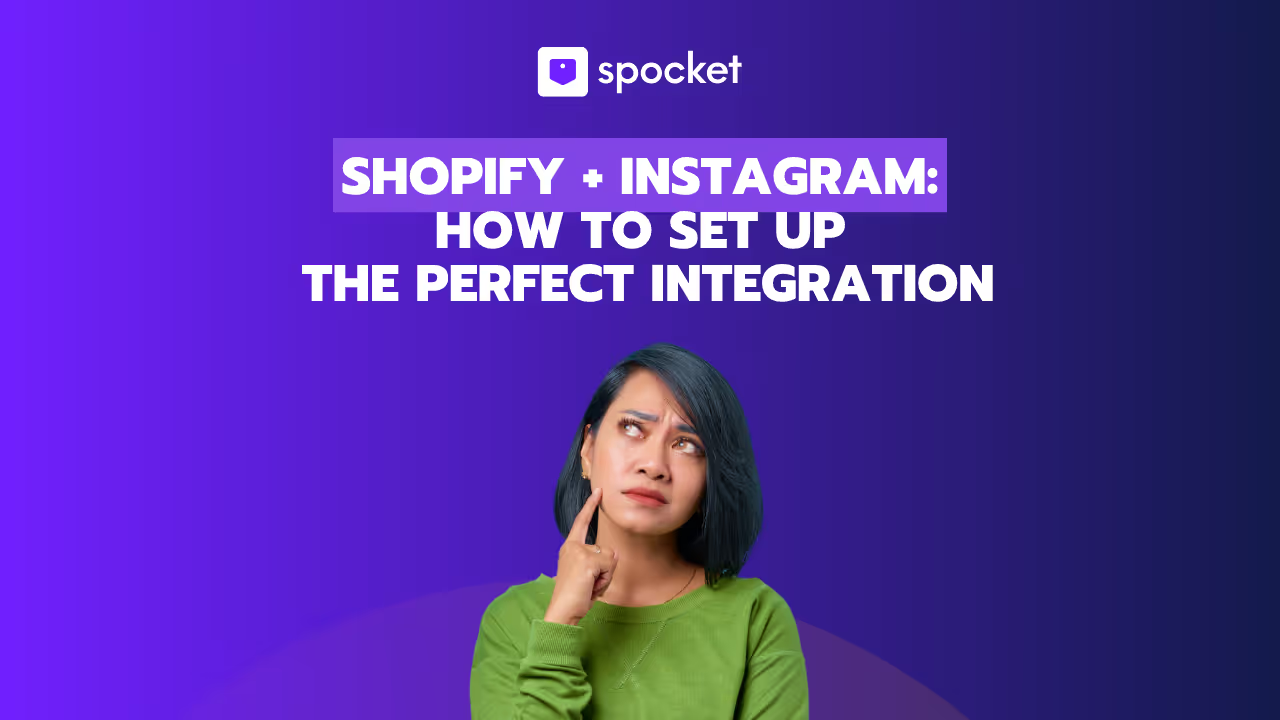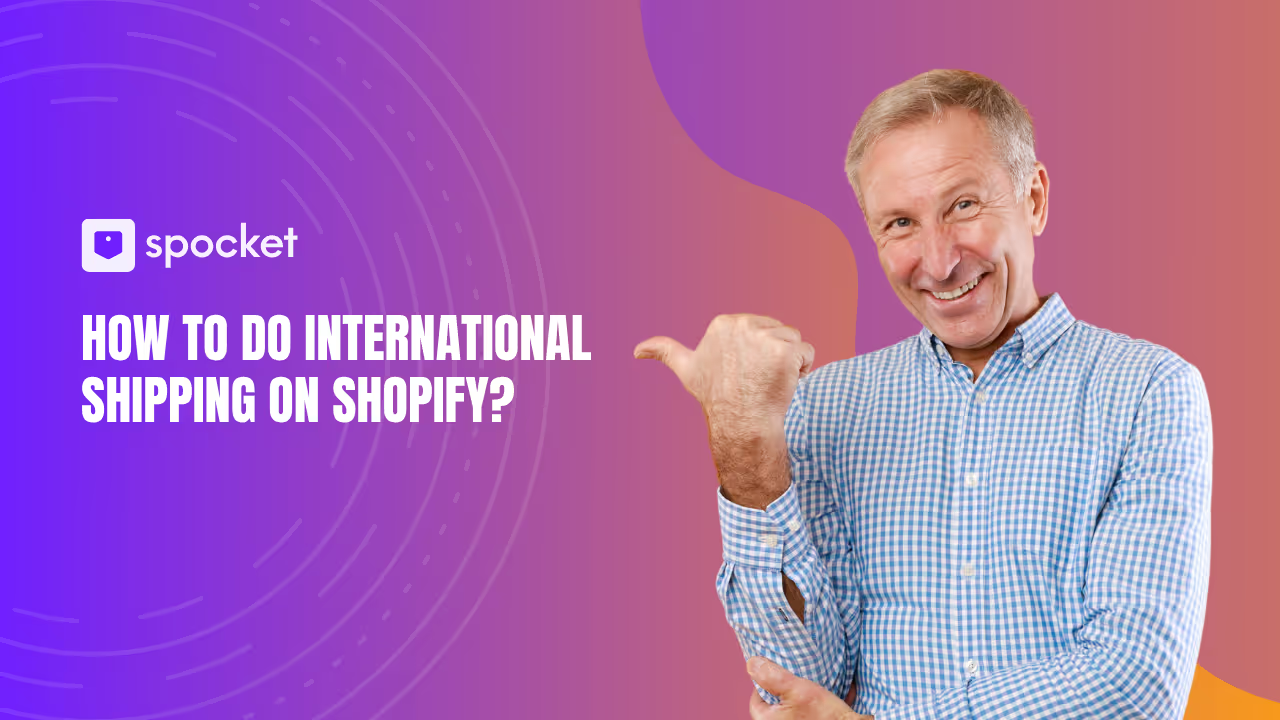If you’ve ever stared at Shopify’s tax settings and thought, “Where do I even start?” — trust me, you’re in good company. Sales tax isn’t just another box to tick; it’s a make-or-break step for staying compliant and protecting your profits.
With U.S. states updating tax laws more frequently than ever, and over 1.7 million businesses worldwide using Shopify, getting sales tax right is no longer optional — it’s essential. Mess it up, and you risk penalties; nail it, and you run your store with confidence.
In this complete 2025 guide, I’ll walk you through, Exactly how to set up sales tax on Shopify (step-by-step), The latest tax regulations you can’t afford to ignore and Pro tips to keep your store compliant without drowning in paperwork
Whether you’re a side-hustler selling handmade candles or a fast-scaling brand shipping nationwide, you’ll find practical, easy-to-follow solutions that make Shopify sales tax simple, stress-free, and 100% compliant.
Understanding Sales Tax Nexus and Shopify Tax Basics — Your 2025 Compliance Playbook
Ever feel like sales tax is this mysterious checkbox in your Shopify dashboard that you’re afraid to touch? You’re not alone. The truth is, sales tax on Shopify isn’t just a setup step — it’s a crucial part of keeping your business legal and profitable.
U.S. tax laws change every year, and with online sales skyrocketing, states are cracking down harder than ever on sellers who skip compliance. The good news? Shopify gives you user-friendly tax tools — but to use them effectively, you need to understand the basics first.
What is Sales Tax Nexus — And Why Should Shopify Sellers Care?
Sales tax nexus is just a fancy way of saying: your business has a connection to a state that requires you to collect and pay sales tax.
You might create nexus if you:
- Have an office, warehouse, store, or staff in a state.
- Store inventory in a fulfillment center (like Amazon FBA) in a state.
- Hit certain sales volume or transaction thresholds in a state.
Example: If your Shopify store keeps inventory in Texas, you must collect Texas sales tax from customers there — even if you live in another state.
The 3 Types of Sales Tax Nexus Every Shopify Seller Should Know
- Physical Nexus — You have a physical presence in the state (office, store, staff, warehouse).
- Economic Nexus — Your online sales or number of transactions in a state cross the legal threshold.
- Marketplace Nexus — Selling on platforms like Amazon or Walmart can create nexus, as they process transactions for you.
Pro Tip: Many Shopify sellers hit economic nexus faster than expected, especially after big sales events or scaling ad campaigns. Always monitor your numbers.
Does Shopify Automatically Collect Sales Tax?
Not exactly. Shopify helps you calculate and collect the correct amount — but it won’t magically set it up for you.
Here’s what you need to do:
- Tell Shopify where you have nexus.
- Enter your sales tax ID for each state.
- Let Shopify’s tax engine pull the latest rates and apply them at checkout.
If you want to automate even further, apps like TaxJar or Avalara can help with reporting and filing — a lifesaver when you sell across multiple states.
Do You Need to Charge Sales Tax on Shopify?
The short answer: If you meet a state’s nexus requirements, yes.
You’ll need to consider:
- Your location
- Your buyer’s location
- What you sell (some products are tax-exempt)
- Your sales volume in each state
Many successful Shopify sellers hit registration requirements within their first year — and waiting too long can be an expensive mistake.
Prepare to Set Up Sales Tax on Shopify — Your 2025 Compliance Checklist
Feeling overwhelmed about setting up sales tax on Shopify? You’re not alone. The good news: once you break it into clear steps, it becomes surprisingly simple. Think of this stage as laying the foundation for hassle-free compliance — saving you stress, avoiding penalties, and keeping your finances in perfect order.
With more states tightening tax regulations and lowering thresholds, the smartest Shopify sellers are getting ahead of the game. Here’s how you can do the same.
Step 1: Determine Where You Need to Collect Sales Tax
Sales tax isn’t just about where your store is located — it’s about where your business has sales tax nexus.
Here’s what to do
- Check your sales volume and shipment destinations for each state.
- If you’ve hit $100,000 in annual sales OR 200 transactions in a state (like California or New York), you likely need to collect sales tax there.
- Use Shopify’s sales tax reports to track sales by state or country — this makes spotting new nexus locations easy.
Pro Tip: Stay ahead by setting a monthly reminder to review your numbers — crossing a threshold without realizing it can be costly.
Step 2: Identify Your Sales Tax Nexus
Think of nexus as the “connection” that triggers your obligation to collect tax. It can be:
- Physical Nexus: You have an office, warehouse, staff, or inventory in the state.
- Economic Nexus: You exceed the state’s transaction or sales dollar threshold.
Action Step: Use your Shopify dashboard to see where you ship the most orders. If you’re close to a threshold, get ready to register before you cross it.
Step 3: Check State and Country Sales Tax Laws
Every state and country plays by different rules. You need to know:
- Thresholds (sales or transaction limits)
- Exempt products (some goods are tax-free)
- Registration deadlines
Action Step: Visit each state’s tax authority website or check reliable sales tax maps to confirm rules. Review updates yearly — rates and requirements can change without warning.
Step 4: Obtain Sales Tax Permits
You cannot legally collect sales tax without a valid sales tax permit (also called a Sales Tax ID).
How to Register in the U.S.
- Visit each state’s Department of Revenue website.
- Apply online (most states approve in minutes).
- Enter your new Sales Tax ID into Shopify’s tax settings.
How to Register Internationally
Selling outside the U.S.? You might need:
- VAT IDs for European Union countries
- GST IDs for places like Canada and Australia
Shopify’s global tax resources and official government sites can guide you through each country’s rules. Once you register, add these IDs in your Shopify dashboard for worldwide compliance.
Configuring Sales Tax in Shopify
If you sell online in the USA, sales tax is not optional — it’s a legal requirement once you hit certain thresholds. According to the U.S. Census Bureau, U.S. e-commerce sales reached over $1.1 trillion in 2023, and states are actively enforcing tax compliance for online sellers.
Shopify makes it easier to stay compliant, but you still need to set up sales tax in Shopify correctly. This ensures you charge the right rate, avoid penalties, and file accurate returns. The process is straightforward if you know where to click and what to enter.
Let’s walk through exactly how to set up sales tax on Shopify so your store is always compliant — whether you sell in one state or across the country.
Step-by-Step: Setting Up Sales Tax in Shopify Admin
Setting up taxes in Shopify is easier when you break it down into three main tasks: accessing the tax settings, adding regions, and entering your sales tax IDs.
Accessing Shopify Tax Settings
Start inside your Shopify admin:
- Go to Settings > Taxes and duties.
- In the “Manage sales tax collection” section, select your country — for U.S. stores, click United States.
- You’ll see the list of regions where you can collect tax.
This is the control center for your Shopify tax settings. From here, you’ll add states, tax IDs, and any overrides.
.avif)
Adding Tax Regions (States, Countries)
If you’ve registered to collect tax in a state or country:
- Click Collect sales tax in the “Regions you’re collecting in” section.
- Choose the state or country.
- Add your sales tax ID (leave blank if you’re still waiting for it).
- Save and repeat for other states where you have a sales tax nexus.
.avif)
Pro Tip: Use Shopify sales tax reports to identify states where your sales may have crossed the $100,000 or 200-transaction threshold — common triggers for Shopify sales tax USA obligations.
.avif)
Entering Sales Tax IDs and Product Categories
After you have your sales tax IDs, enter them for each registered region. This tells Shopify to start collecting in that area.
Also, review product tax categories if certain products are tax-exempt (like clothing in some states). Setting these categories ensures Shopify tax-exempt customers and items are handled correctly.
How Does Shopify Calculate Sales Tax?
Shopify uses the latest tax rate data to automatically apply the correct rate at checkout. It calculates based on:
- The customer’s shipping address
- The product tax category
- Your nexus locations
You can let Shopify handle everything automatically or set overrides for specific products or regions.
Automatic Jurisdiction Calculations and Overrides
Shopify checks tax laws for each order and applies the correct rate. If a state doesn’t tax shipping but does tax shipping and handling, Shopify will follow that rule.
You can also override tax rates for certain products — useful for categories like food or books that may have reduced rates.
Enabling “Charge Taxes” on Products
In your product settings, make sure “Charge taxes on this product” is enabled if it’s taxable. If you sell tax-exempt items, uncheck this for those products.
This ensures Shopify sales tax calculation applies only where it should.
Configuring Shipping Tax Rules
Some states tax shipping; others don’t. In your tax settings:
- When applicable (default) — Shopify applies shipping tax only if required by law.
- Always — Shipping is always taxed.
- Never — Shipping is never taxed.
If you’re unsure, leave it at When applicable and consult state tax authorities.
Advanced Shopify Sales Tax Settings
Your business isn’t one-size-fits-all — and your Shopify sales tax setup shouldn’t be either. As your store grows, you’ll need more than the default tax settings. That’s where Shopify’s advanced sales tax tools come in.
With the right configuration, you can fine-tune tax collection for specific products, customers, and regions. This not only keeps you compliant with ever-changing U.S. and international tax laws, but also saves you time and prevents costly errors.
Setting Up Tax Overrides (Product or Region Specific)
Not every product gets taxed the same way. Some states charge full sales tax on clothing; others exempt it completely. Items like digital downloads, groceries, and medical supplies often follow their own set of rules.
Shopify lets you create tax overrides so you can:
- Apply custom rates to specific products.
- Set region-specific exemptions based on local laws.
- Avoid overcharging or undercharging customers.
Example: In New York, groceries might be taxed at 0%, while electronics still get the full rate. You can easily configure this in Shopify tax settings by selecting the product, choosing the region, and entering the correct rate.
Managing Tax-Exempt Products and Customers
Some transactions should never include sales tax. If you sell to:
- Nonprofits
- Schools or universities
- Government agencies
- Licensed resellers
…you can mark these buyers as tax-exempt right in their customer profile.
You can also tag certain products (like medical equipment or educational materials) as tax-exempt, ensuring Shopify sales tax calculation skips them automatically.
Pro Tip: Upload exemption certificates to your records for audit-proof documentation, and check your Shopify sales tax report monthly to confirm exempt orders are recorded correctly.
If you’re dealing with hundreds of exempt customers, Shopify tax automation apps like Avalara or TaxJar can track and manage exemptions without manual effort.
How to Change Sales Tax Settings on Shopify
Tax laws evolve — and so does your business. In 2024 alone, 24 U.S. states updated their sales tax rules for online sellers. With Shopify, updating your tax setup takes just a few clicks:
- Go to Settings > Taxes and duties in your Shopify admin.
- Edit region rates or add new sales tax IDs.
- Adjust Charge taxes options for products or shipping.
- Update overrides when you launch in a new state or run tax-free promotions.
Most changes take effect instantly on all new orders — keeping your store compliant and ready for every sale.
Reporting and Remitting Sales Tax in Shopify
Setting up sales tax in Shopify is only half the battle — the real challenge is reporting and remitting it on time. If you collect sales tax but fail to send it to the right tax authority, you risk penalties, audits, and even losing your ability to sell in certain states.
With the right process, staying compliant becomes simple. Let’s break down exactly how Shopify sales tax reporting works, what Shopify does (and doesn’t) handle for you, and how to stay ahead of filing deadlines.
Does Shopify Report Sales Tax to States?
Here’s the truth: Shopify does not file or remit sales tax for you.
What Shopify does is:
- Calculate taxes automatically based on the latest jurisdiction rates.
- Collect the correct amount from your customers at checkout.
- Generate detailed sales tax reports showing how much you owe by state, region, or country.
What Shopify doesn’t do is:
- Submit your tax returns.
- Send collected taxes to government agencies.
Your responsibility: File and pay taxes to each state or country where you’re registered.
Pro Tip: Apps like Avalara or TaxJar can automate the filing process, keep you on schedule, and reduce human error — especially if you sell in multiple states.
How to Access and Use Shopify Sales Tax Reports
Your best tool for sales tax compliance in Shopify is the Sales Tax Report.
Here’s how to find it:
- Go to Analytics > Reports in your Shopify admin.
- Select Taxes or Sales tax reports.
- Review collected taxes by state, region, or country.
These reports show:
- Total tax collected.
- Which products generated the tax.
- Where each order shipped.
Why it matters: Regularly reviewing your Shopify sales tax reports ensures your filings are accurate, helps you catch new nexus obligations, and keeps your accountant’s work straightforward.
How and When to Remit Collected Sales Tax
Every state (and country) has its own filing schedule. Most U.S. states require:
- Monthly filings for high sales volume.
- Quarterly filings for mid-range sellers.
- Annual filings for lower-volume businesses.
Deadlines vary — missing one can trigger fines. Always confirm with each state’s Department of Revenue.
Your Remittance Checklist
- Keep organized records of tax collected (Shopify sales tax reports make this easy).
- Use automated reminders so you never miss a due date.
- Consider tax automation tools if you sell in more than 3–4 states.
Best Practices and Tips for Shopify Sales Tax Compliance
Setting up sales tax on Shopify is just the first step — keeping your store compliant is an ongoing process. Tax rules change, thresholds shift, and mistakes can be costly. By following proven best practices, you can stay ahead of regulations, avoid penalties, and let Shopify’s tools do most of the heavy lifting for you.
Let’s walk through what smart Shopify sellers do to keep tax compliance smooth and stress-free.
1. Use Apps for Automatic Tax Calculations
Manual tax calculations are risky — especially if you sell in multiple states with different rates.
Apps like Avalara and TaxJar integrate directly with Shopify tax settings to:
- Auto-update rates across all jurisdictions.
- Track economic nexus thresholds in every state.
- Prepare filings and reports for you.
Pro Tip: If you sell nationwide or internationally, automation isn’t just a convenience — it’s a safeguard.
2. Stay Up to Date with Tax Regulation Changes
Tax laws in the USA change constantly. States can adjust rates, modify exemptions, or expand nexus rules at any time.
To stay informed:
- Monitor state tax authority websites.
- Follow trusted sources like the Tax Foundation.
- Subscribe to alerts from Shopify tax automation apps.
Using Shopify sales tax reports regularly helps you spot where your obligations shift, so you’re never caught off guard.
3. Avoid Common Shopify Sales Tax Mistakes
Even experienced sellers can slip up. Avoid these pitfalls:
- Not registering where you have nexus — leads to unpaid taxes and fines.
- Ignoring sales tax on shipping — many states require it, so set it in Shopify correctly.
- Skipping tax overrides — exempt products or regions need custom settings.
- Neglecting records — keep detailed Shopify sales tax reports for every filing.
- Forgetting updates — your nexus and rates can change as your business grows.
Conclusion
Getting your Shopify sales tax setup right isn’t just about ticking a box — it’s about protecting your business, building trust with customers, and staying on the right side of the law. From understanding sales tax nexus to configuring tax settings, using overrides, managing exemptions, and keeping up with ever-changing regulations, every step matters.
The good news? Shopify gives you powerful tools, detailed sales tax reports, and seamless integrations with apps like Avalara and TaxJar to make the process smooth. All you need is the right setup and consistent maintenance.