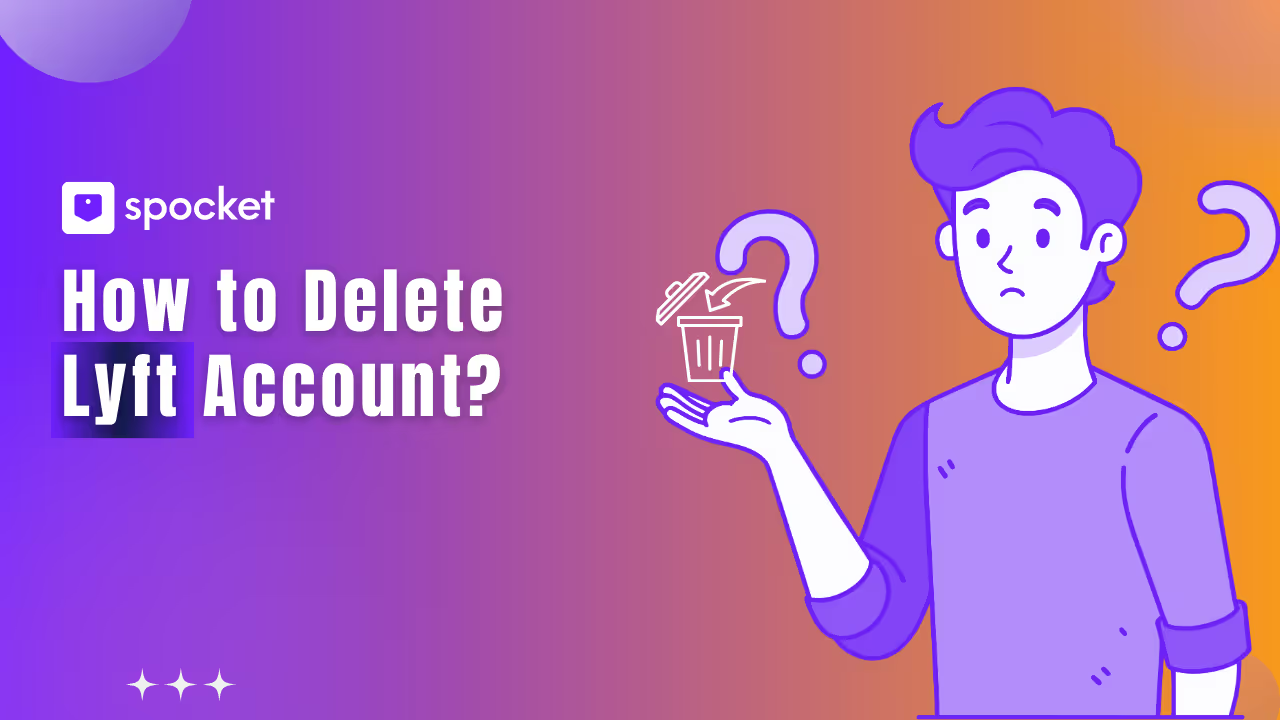If you've been exploring the world of AI and stumbled upon Google’s Gemini, you might have questions on how to turn it off. Whether you’re looking for a privacy boost or simply want to take a break from its services, disabling Gemini is easier than you think. With just a few steps, you can stop Gemini from accessing your apps, manage your data privacy, or even remove it from your phone entirely.
This guide covers everything from disabling Gemini on Android, including Samsung and Google Pixel devices, to controlling its activity in Gmail. You’ll find practical, step-by-step instructions to help you manage your Gemini experience, along with tips for keeping your data secure.
.avif)
What is Gemini AI and Why You May Want to Disable It
If you own a Google device or any recent Android phone, you’ve likely noticed Gemini AI appearing as your digital assistant in apps like Gmail, Google Docs, and Search. Gemini is Google’s next-generation AI, replacing the old Google Assistant in many places. It helps with tasks like writing emails, answering questions, summarizing files, and automating actions across apps.
While this can be useful, not everyone is comfortable with Gemini’s deep involvement in their devices and data. If you’re wondering why you might want to turn off Gemini, here’s why:
Key Reasons Users Turn Off Gemini
Many users prefer to disable Gemini for various reasons. Some of the top reasons include:
1. Privacy Concerns
Gemini’s access to personal data, including calls, messages, and files, can be intrusive for some users. Even though Google ensures security, the idea of AI having access to sensitive information can feel uncomfortable.
- Reports suggest Gemini has accidentally summarized private documents.
- Some users worry about AI “listening in” on private conversations.
- Even with data management settings, there’s uncertainty about what data Gemini can access.
2. Control Over App Activity
Gemini can access and manage app activity at the system level, including WhatsApp and SMS, which many users find concerning. By turning off Gemini, you can regain control over your app activities.
- Users often choose to disable Gemini’s access to apps for privacy.
- Some prefer to remove Gemini entirely from their phone for full control.
3. Accuracy and Trust Issues
Though Gemini is a powerful tool, it doesn’t always perform as expected. Some users report issues with:
- Misunderstanding commands or delivering inaccurate results.
- Unexpected pop-ups from Gemini when not needed.
4. Preference for Google Assistant
Many users miss the reliability of the original Google Assistant. Luckily, on some devices, you can switch back to Google Assistant after disabling Gemini.
- If you value the familiar and steady experience of Google Assistant, switching back is an easy option.
5. Reducing Digital Clutter
For those who prefer a more minimalist experience, disabling Gemini can help:
- Get rid of unsolicited notifications and AI suggestions.
- Enjoy a simpler, more controlled digital environment.
Potential Privacy Concerns with Gemini’s Activity and Data Access
Privacy is one of the major concerns with Gemini. As of July 2025, Google allows Gemini to access data such as WhatsApp, SMS, and call logs—even if you haven’t enabled apps activity. This represents a significant shift in how AI interacts with user data.
- While Google assures users that Gemini can’t read messages, it still reacts to notifications and sends replies.
- Reports show Gemini auto-summarizing private files or messages, which can be concerning.
Even if you choose to opt out of data collection, some Gemini interactions may be stored for up to 72 hours for quality control or AI improvements. In some cases, human reviewers analyze anonymous conversations to help improve the system.
You can manage some of these privacy concerns by adjusting your data retention settings or changing Gemini’s permissions. However, due to Gemini’s deep integration into Android and Google Workspace, many users find it difficult to fully remove Gemini or uninstall the app from their devices.
How to Turn Off Gemini on Android Devices
If you’re concerned about how deeply Gemini AI is integrated into your Android phone, you’re not alone. Many users want to turn off Gemini to regain control over their devices and protect their privacy. Whether you’re using a Google Pixel 9, a Samsung, or any other Android device, it’s possible to disable Gemini or switch back to Google Assistant.
Here’s a step-by-step guide to help you turn off Gemini, stop it from accessing apps, or switch back to Google Assistant, depending on your needs.
Turning Off Gemini on Google Pixel, Samsung, and Other Android Phones
If you want to stop Gemini from hijacking your Assistant experience, follow these simple steps:
How to Turn Off Gemini and Select ‘None’ or Google Assistant:
- Long-press the home button or activate Gemini, then tap the compass icon to open settings.
- Tap Settings in the top-right corner.
- Select Digital Assistant from Google.
- Tap Default digital assistant app.
- Choose either:
- Google Assistant
- None (if you prefer no assistant at all)
- Exit the settings. Done.
Note: On Samsung phones, the steps are similar, but you may need to go to Settings > Apps > Choose default apps > Digital Assistant app.
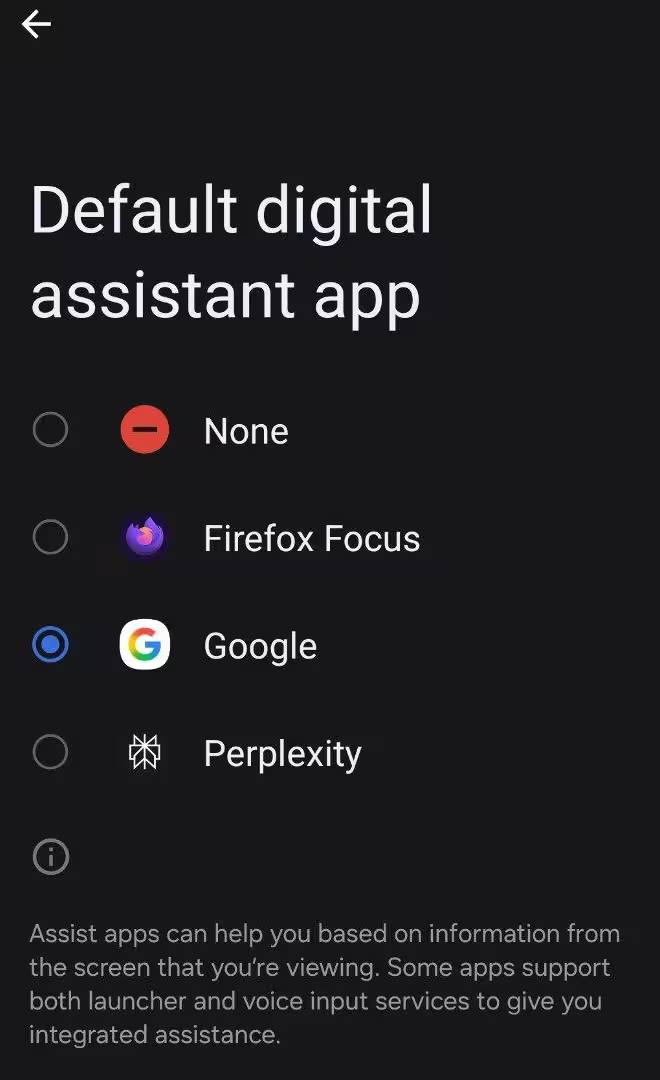
Many users prefer to switch back to Google Assistant as it feels more stable and less intrusive than Gemini. Some Google Pixel 9 users have reported issues with Gemini activating unexpectedly or not understanding commands properly.
Uninstalling or Disabling the Gemini App
If Gemini appears as a separate app on your device, it’s easy to remove or disable it. Here’s how:
Steps to Uninstall Gemini (If Available):
- Go to Settings > Apps.
- Scroll down and tap Gemini.
- Tap Uninstall.
- Confirm by tapping OK.
If You Can't Uninstall Gemini:
- Go to Settings > Apps > Gemini.
- Tap Disable.
- Clear the cache and force stop the app if it continues running.
- Remove Gemini’s permissions under App permissions.
By disabling Gemini, you stop it from launching, listening, or accessing core features.
Turning Off Gemini Apps Activity & Managing Activity Data
Gemini tracks how it interacts with your apps, which may concern some users. To prevent AI assistant tracking and maintain your privacy, follow these steps to disable app activity and clear old data.
Turn Off Gemini Apps Activity:
- Visit https://myactivity.google.com.
- Click on Web & App Activity.
- Toggle off "Include Chrome history and activity from sites, apps, and devices".
- Then click Manage All Web & App Activity.
- Search for any logs labeled Gemini.
- Tap the three-dot menu next to each activity and choose Delete.
.avif)
Delete All Gemini Activity
- Go to your Google My Activity dashboard.
- Click on "Delete activity by".
- Choose Custom range or All time.
- Set the filter to include Gemini.
- Click Delete.
Note: Turning off apps activity also stops Gemini from learning your app usage, which helps avoid over-personalization and keeps your habits private.
How to Turn Off Gemini in Google Services
If Gemini is popping up in Gmail, Google Docs, or even during a quick Google Search, you're not alone—Google is deeply integrating Gemini AI into its core services. While this integration can help with productivity, many users prefer to regain control or stick to the classic experience. Whether for privacy, simplicity, or strict data control, many are asking: How to turn off Gemini in Gmail, Workspace, or Google Search?
This guide offers easy steps to disable Gemini across Google Services. These steps are quick, simple, and don’t require technical skills—just follow along.
Disabling Gemini in Gmail
If Gemini starts writing your emails or suggesting smart replies, you can disable it easily. This applies to Android, iOS, and desktop versions of Gmail. Here’s how:
On Android and iOS
- Open the Gmail app.
- Tap the menu (☰) in the upper-left corner.
- Scroll down and tap Settings.
- Select the account you want to update.
- Tap Smart features and personalization.
- Toggle off:
- Smart Compose
- Smart Reply
- Exit the settings. Done.
.avif)
This disables Gemini-like features that suggest or auto-complete emails.
On Desktop
- Go to https://mail.google.com.
- Click the gear icon (⚙️) > See all settings.
- Under the General tab, scroll to find:
- Smart Compose
- Smart Reply
- Select Off for both.
- Scroll to the bottom and click Save changes.
This removes AI-generated suggestions, making Gmail feel cleaner and more private.
Disabling Gemini in Google Workspace (Docs, Sheets, Slides)
Gemini is integrated into Google Docs, Sheets, and Slides through features like "Help me write" or "Help me organize." If you prefer a more streamlined workflow without AI assistance, here’s how to turn it off:
- Open Google Docs, Sheets, or Slides.
- At the top, click Tools > Settings (or Workspace Labs).
- In the Gemini section, toggle off:
- Help me write
- Help me visualize (if available)
- Uncheck experimental features (if shown).
- Click Save.
You can also visit https://myaccount.google.com/data-and-personalization to manage personalized suggestions across Workspace tools.
Disabling Gemini in Google Search
Gemini now appears in Google Search through “AI Overview” or inline answers. If you prefer the classic search results without AI interference, here’s how to turn it off:
Steps to Disable AI in Search
- Go to https://www.google.com/preferences.
- Scroll to Search features.
- Find the section labeled AI Overviews.
- Turn off the toggle for “Show AI-powered answers” or select “Don’t use AI Overviews”.
- Click Save at the bottom.
This disables Gemini suggestions from your search results and restores traditional search links.
How to Turn Off Gemini in Google Assistant
If Gemini has replaced your Google Assistant and feels like it’s everywhere on your phone, don’t worry—you can regain control. Many users want to switch back to Google Assistant or disable any digital assistant altogether. Whether you're using a Google Pixel 9, Samsung, or another Android device, it’s simple to do. This guide will show you how to disable Gemini, switch back to Google Assistant, or turn off the assistant completely.
Switching Back to Google Assistant or Disabling Digital Assistant Completely
Since the 2025 rollout, Gemini has become the default assistant on most Android phones, including Pixel devices. It's deeply integrated, but you can change that. If you want to switch from Gemini back to Google Assistant or disable all assistants, here’s how to do it:
Steps to Disable Gemini and Enable Google Assistant
- Open your phone’s Settings.
- Scroll to and tap Apps > Default apps.
- Tap Digital assistant app.
- You’ll see "Digital assistant from Google"—tap it.
- Change the default to:
- Google Assistant (if available)
- Or choose None if you don’t want any assistant.
- Go back, and you’re done.
Tip: On some Samsung phones, this menu is inside Settings > Apps > Choose default apps > Assistant app.
What Happens When You Choose "None"?
If you set your digital assistant to None, your phone will no longer respond when you long-press the home button or say "Hey Google." This option is ideal if you want to take a break from digital assistance or prevent AI assistant tracking.
- It also stops Gemini (or any assistant) from running in the background.
- This reduces app activity access, minimizes data usage, and can even help save battery life on some devices.
By following these steps, you can easily regain control over your device and either return to Google Assistant or turn off the digital assistant completely.
Troubleshooting: What If You Can’t Disable Gemini?
Having trouble turning off Gemini? You're not alone. As of mid-2025, Gemini has become deeply integrated into many Android and Workspace experiences, especially on Pixel 9 and Samsung phones. If the usual settings aren’t working or options are greyed out, there are alternate methods to try.
Here’s a quick guide to troubleshooting common issues and finding solutions.
Common Issues and Alternative Solutions
If you’ve followed the steps but Gemini is still active, here’s what may be happening and how you can take back control:
1. No “None” Option Available for Assistant Settings
On some phones, especially after system updates, the option to set your digital assistant to None might disappear. If you only see Gemini in the assistant list:
- Go to Settings > Apps > Default Apps > Digital Assistant App.
- If “None” isn’t listed, go to the settings menu of Gemini under Apps.
- Tap Disable, then clear cache and data.
- Go back, and Google Assistant or None should reappear.
This workaround forces the system to refresh the assistant options on your Android phone.
2. Gemini Keeps Reappearing After Disabling
If Gemini keeps reappearing even after you disable it, it may be tied to system services:
- Go to Settings > Digital Wellbeing & Parental Controls.
- Remove any Gemini permissions under Google Assistant and AI.
- If you’re using a Samsung device, check if Bixby is triggering automation through Gemini.
- Restart your phone to help reset the assistant defaults.
This process often resolves issues with Gemini reactivating on its own.
3. “Uninstall” Isn’t Showing for Gemini
Some versions of Android 14 and Pixel UI don’t allow full uninstallation of Gemini. If you can’t uninstall it, try the following:
- Go to Settings > Apps > Gemini and tap Disable.
- If Disable is greyed out, go to App Permissions and toggle off all permissions.
- Force Stop the app and prevent it from running in the background.
Pro-tip: Install a third-party assistant (like Alexa) to unlock the “None” option, then uninstall the assistant to keep your phone assistant-free.
4. Can’t Turn Off Gemini in Gmail or Search
If Gemini keeps showing up in Gmail or Google Search, here’s what to do:
- For Gmail, go to Settings > Smart Features and toggle off Smart Compose and Smart Reply.
- For Google Search, visit Google Search Preferences and disable AI-generated answers.
These steps will stop Gemini from interfering with your Gmail and Search experience.
Contacting Google Support
If nothing works, don’t worry—it’s not the end of the road. You can reach out to Google Support for direct help:
- Visit support.google.com.
- Search for “Disable Gemini AI” or “Assistant won’t switch” for real-time articles.
- Tap Contact Us at the bottom of the page (chat or email options available).
You can also provide feedback directly:
- Open the Gemini app or Google Search.
- Tap your profile picture > Help & Feedback > Send Feedback.
- Be specific: Mention your device (e.g., Pixel 9), Android version, and the steps you've already tried.
By following these steps, you should be able to disable Gemini or seek help from Google if the issue persists.
Privacy and Data Management After Turning Off Gemini
Turning off Gemini is a great step toward regaining control over your digital life. However, that’s just the beginning. Now it’s essential to clean up any data Gemini has already collected, ensure your privacy is protected, and stop it from gathering more information in the future. Whether you’re on a Google Pixel 9, a Samsung Android, or using Gemini in Google services, here are the necessary steps to fully regain control.
How Your Data Is Managed and How to Delete Past Gemini Activity
Even after disabling Gemini, past interactions may still be stored in your Google Activity log unless you delete them manually. According to Google's official support, Gemini activity can remain saved for up to 36 months if auto-deletion is not set. This includes app usage, voice commands, AI replies, and even documents it helped generate in Workspace tools.
Here’s how you can clean that up:
Delete Gemini Activity from Your Google Account:
- Go to https://myactivity.google.com.
- Click Web & App Activity.
- Tap Manage Activity.
- Filter by Gemini keyword or assistant interactions.
- Tap the three-dot icon next to each entry and select Delete.
To delete all Gemini-related data at once:
- Go to Delete activity by > All Time.
- Choose Filter by product → select Gemini.
- Confirm and delete.
Tip: Turn on auto-delete for added privacy by going to Activity Controls and setting auto-delete to 3 months or less (recommended for stricter privacy).
Further Privacy Settings for Google AI Tools
To prevent Gemini or any future Google AI tools from storing or accessing more of your data, adjust these deeper privacy settings across apps, devices, and your Google account.
Important Privacy Settings to Adjust:
- Go to Google Account Privacy Settings.
- Scroll to "Data & Personalization".
- Tap Activity Controls.
- Turn off these toggles:
- Web & App Activity
- Voice & Audio Activity
- Ad Personalization (optional but useful)
- If you’re no longer using Assistant, clear Assistant history as well.
These adjustments will help prevent AI assistant tracking across Gmail, Search, YouTube, and other apps you use daily, ensuring better privacy and control over your data.
Conclusion
Turning off Gemini and managing your data effectively allows you to regain control over your privacy and digital experience. By following the steps to disable Gemini, delete past activity, and adjust privacy settings, you can ensure that your personal data remains secure and that unwanted AI interference is minimized. Whether you prefer to switch back to Google Assistant or disable all assistants, these actions help streamline your device usage and protect your information. Take control of your digital life today by following these steps and maintaining your privacy preferences.