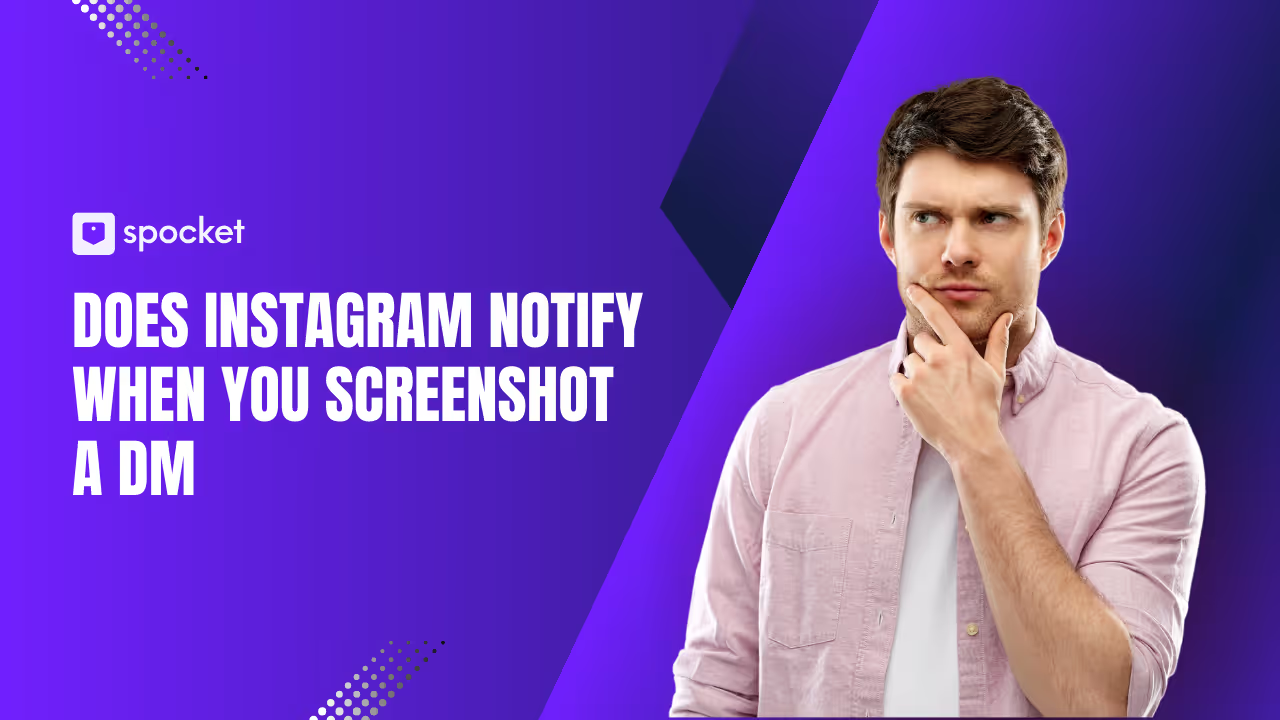The “DNS Server Not Responding” error is one of the most common network connectivity issues you might encounter. It's a nuisance that often stops you from accessing websites, using online services, or even making critical work progress. When you face this issue, it can leave you wondering what went wrong with your internet connection and why your browser won’t load the websites you need.
But don’t worry—this guide is here to walk you through the causes of the problem and provide you with effective solutions. Whether you’re using a Windows PC, a Mac, or another device, you’ll find actionable steps to fix the DNS issue and get back online. Let’s dive into this comprehensive guide and fix that DNS error once and for all.

What is DNS?
Before we begin troubleshooting, it's essential to understand what DNS is and why it’s so critical to your internet experience.
DNS stands for Domain Name System, which acts as the phonebook of the internet. When you type a website URL like www.example.com, DNS servers convert that human-readable address into an IP address that your computer uses to find the website. In other words, DNS translates domain names into machine-readable addresses, allowing your browser to load the website.
However, if something goes wrong with your DNS server or its configuration, it can prevent your device from accessing websites, resulting in the frustrating DNS server not responding error.
Causes of the "DNS Server Not Responding" Error
Understanding the root causes of the DNS server not responding error is crucial in troubleshooting and resolving the issue. Several factors can disrupt your DNS connection, ranging from simple network problems to more complex configuration errors. By identifying the cause, you can take the appropriate steps to restore your internet access.
1. Unstable or Disrupted Internet Connection
One of the most common reasons for DNS issues is an unstable or interrupted internet connection. If your internet connection is not functioning correctly, it can affect the ability of your device to communicate with DNS servers.
Example: Sometimes, if you're connected to a Wi-Fi network with weak signals, your device may struggle to contact the DNS server, leading to connection errors.
2. Issues with Your DNS Server
The DNS server itself may be experiencing technical issues. If your Internet Service Provider (ISP) is facing DNS outages or disruptions, it can cause the DNS server not responding error. A misconfigured or slow DNS server can also result in delays or complete failure in translating domain names.
Example: Some ISPs may experience technical glitches or undergo maintenance, which could impact DNS resolution. Alternatively, if your DNS server is down, it’s unable to handle requests from your device.
3. Improper DNS Settings on Your Device
Incorrect DNS settings on your device can block your access to websites. If your device is set to use the wrong DNS addresses, it won’t be able to resolve domain names and access the desired websites.
Example: You may have manually entered custom DNS addresses that are incorrect or outdated, causing connectivity issues.
4. Firewall or Antivirus Blocking DNS Requests
Your computer’s firewall or security software may be blocking DNS queries, assuming they are malicious. Antivirus programs and firewalls are essential for keeping your system safe, but they can also cause connectivity issues if set to block legitimate traffic.
Example: Certain antivirus programs, like McAfee or Norton, have features that can block DNS requests as part of their web filtering. This can result in the DNS server not responding error.
5. Outdated Network Drivers
Outdated or corrupt network drivers can interfere with your device’s connection to the internet, leading to DNS errors. In such cases, updating your drivers may resolve the problem.
Example: If your network adapter drivers are out of date, your computer might not communicate properly with the router or DNS server, resulting in connectivity problems.
6. Issues with Your Router
Your router is the bridge between your device and the internet. If your router has a problem, it can cause issues with your DNS connection. Sometimes, restarting the router or changing some of its settings can help resolve the problem.
Example: If your router is old or malfunctioning, it may not send DNS requests correctly, preventing you from accessing websites.
How to Fix the DNS Server Not Responding Error
Now that we know the common causes of the DNS issue, let’s go through practical solutions to fix the DNS server not responding error.
1. Restart Your Router and Modem
One of the easiest and most effective solutions is to restart your router and modem. Power cycling your networking equipment can resolve minor issues and refresh the connection.
Steps to restart the router and modem
- Unplug both the modem and router from the power outlet.
- Wait for 30 seconds.
- Plug them back in and allow them to reboot completely.
- Test your connection to see if the issue has been resolved.
Why it works: This action refreshes your network settings and clears any temporary connection issues, including DNS errors.
2. Check Your Internet Connection
Before assuming the problem lies with DNS servers, make sure your internet connection is stable. Check if other devices on the same network can access websites. If other devices are also affected, the issue is likely with your internet connection.
Example: Sometimes, simply switching from Wi-Fi to a wired connection can resolve DNS issues caused by poor wireless signals.
3. Change DNS Servers
One of the most common fixes for DNS errors is switching to a more reliable DNS server. You can change your DNS settings to use popular public DNS servers like Google DNS or Cloudflare DNS.
For Windows
- Open the Control Panel and go to Network and Sharing Center.
- Click Change adapter settings.
- Right-click on your active connection and select Properties.
- Scroll down to Internet Protocol Version 4 (TCP/IPv4) and click Properties.
- Select Use the following DNS server addresses and input the following:
- Preferred DNS server: 8.8.8.8 (Google DNS)
- Alternate DNS server: 8.8.4.4 (Google DNS)
For macOS
- Go to System Preferences and select Network.
- Choose your active connection (Wi-Fi or Ethernet) and click Advanced.
- Under the DNS tab, click the + button to add the following DNS addresses:
- 8.8.8.8 (Google DNS)
- 8.8.4.4 (Google DNS)
Using these trusted DNS servers can often bypass issues with your default DNS.
4. Flush the DNS Cache
Flushing the DNS cache can fix errors caused by outdated or corrupt DNS records stored on your device. This is a quick and easy fix that can solve DNS issues.
For Windows
- Open Command Prompt (Admin).
- Type this command: ipconfig /flushdns and press Enter.
For macOS
- Open Terminal.
- Type this command: sudo killall -HUP mDNSResponder and press Enter.
This clears the stored DNS cache and forces your computer to fetch fresh DNS records.
5. Disable Antivirus or Firewall Temporarily
Your firewall or antivirus program may be blocking DNS requests. To check if this is the cause of the error, temporarily disable these programs and try accessing websites again.
Steps to disable firewall
- Open Control Panel > System and Security > Windows Defender Firewall.
- Click Turn Windows Defender Firewall on or off.
- Select Turn off Windows Defender Firewall for both private and public networks.
- Try accessing websites again.
Why it works: If your antivirus or firewall is blocking DNS requests, disabling it temporarily can help resolve the issue.
6. Reset TCP/IP Stack
Resetting the TCP/IP stack restores the default network settings and can resolve DNS-related problems caused by network configuration errors.
For Windows
- Open Command Prompt as an administrator.
- Type this command: netsh int ip reset and press Enter.
This will reset your network settings and can fix issues with DNS resolution.
7. Update Network Drivers
Outdated network drivers can cause connectivity problems, including DNS issues. Make sure your network adapter drivers are up to date.
Steps to update drivers
- Open Device Manager and expand the Network Adapters section.
- Right-click on your network adapter and select Update Driver.
- Choose Search automatically for updated driver software.
- Follow the prompts to install any available updates.
Updating your drivers can help improve your device’s ability to communicate with your router and DNS servers.
8. Try a Different Device
If the issue only affects one device, try using another device on the same network. If the second device works without problems, it’s likely a software issue with your original device.
9. Check for ISP DNS Issues
Sometimes, the problem lies with your ISP’s DNS servers. You can contact your ISP to check for any known outages or issues with their DNS servers. In some cases, you may need to wait until the issue is resolved on their end.
Example: If your ISP’s DNS servers are down, you can use public DNS servers like Google DNS or Cloudflare to bypass the issue temporarily.
How to Prevent Future DNS Server Issues
While fixing DNS issues is essential, taking preventive measures can save you from encountering these errors again in the future. By following these best practices, you can ensure a smoother and more reliable internet experience:
Use Reliable DNS Servers
Opt for well-established public DNS providers like Google DNS (8.8.8.8 and 8.8.4.4) or Cloudflare DNS (1.1.1.1). These DNS servers are known for their speed, reliability, and security. Switching to a reliable DNS provider can help avoid issues with your ISP’s DNS servers.
Regularly Update Network Drivers
Outdated or corrupted network drivers are often the root cause of connectivity issues. Ensure that your network drivers are regularly updated to keep your connection stable and secure. Check for updates through the Device Manager (Windows) or System Preferences (macOS).
Clear DNS Cache Periodically
DNS cache can sometimes become outdated or corrupted, leading to connection issues. Make it a habit to flush your DNS cache periodically to keep things running smoothly. This simple step can resolve many connectivity issues before they become major problems.
Secure Your Network
Unstable or slow internet connections often lead to DNS failures. Make sure your Wi-Fi network is secure, and your router settings are optimized for better performance. Use strong encryption methods like WPA3 and avoid unauthorized access by regularly changing your Wi-Fi password.
Enable DNS Over HTTPS (DoH)
DNS Over HTTPS (DoH) encrypts your DNS queries, adding an extra layer of security and privacy. Enabling DoH can prevent third-party entities from snooping on your DNS traffic and reduce the risk of DNS hijacking.
Monitor Your Internet Connection
Keep an eye on your network’s performance. If you notice frequent drops in speed or disconnections, consider contacting your ISP. A stable internet connection is crucial to avoiding DNS server issues.
Use a Local DNS Cache
Consider configuring a local DNS cache on your devices. This allows your devices to remember DNS records for faster resolution, reducing the frequency of DNS queries and improving the overall response time.
By proactively managing your DNS settings, ensuring your device’s configuration is up to date, and using reliable DNS providers, you can minimize the risk of facing DNS issues in the future. A little preventive maintenance can go a long way in ensuring a seamless and hassle-free internet experience.
When to Contact Your ISP
If you’ve gone through all the troubleshooting steps and the DNS server not responding error persists, it may be time to contact your Internet Service Provider (ISP). Your ISP can offer valuable insights into any ongoing DNS issues or outages affecting their network. They might also be able to provide you with alternative DNS servers to use, which can bypass any problems with their default DNS servers.
Conclusion: Resolve DNS Server Issues and Get Back Online
Encountering the DNS server not responding error can be frustrating, but rest assured that it is usually fixable with a few straightforward steps. Begin by checking your internet connection and restarting your router. If the issue persists, consider changing your DNS settings or switching to a more reliable DNS provider like Google DNS or Cloudflare. If none of these solutions work, don’t hesitate to contact your ISP for further assistance.
By following these troubleshooting methods, you’ll be able to resolve DNS issues and get back online, ensuring a smoother and uninterrupted browsing experience.